Copying parameter sets – Rockwell Automation FactoryTalk Report Expert User Guide User Manual
Page 155
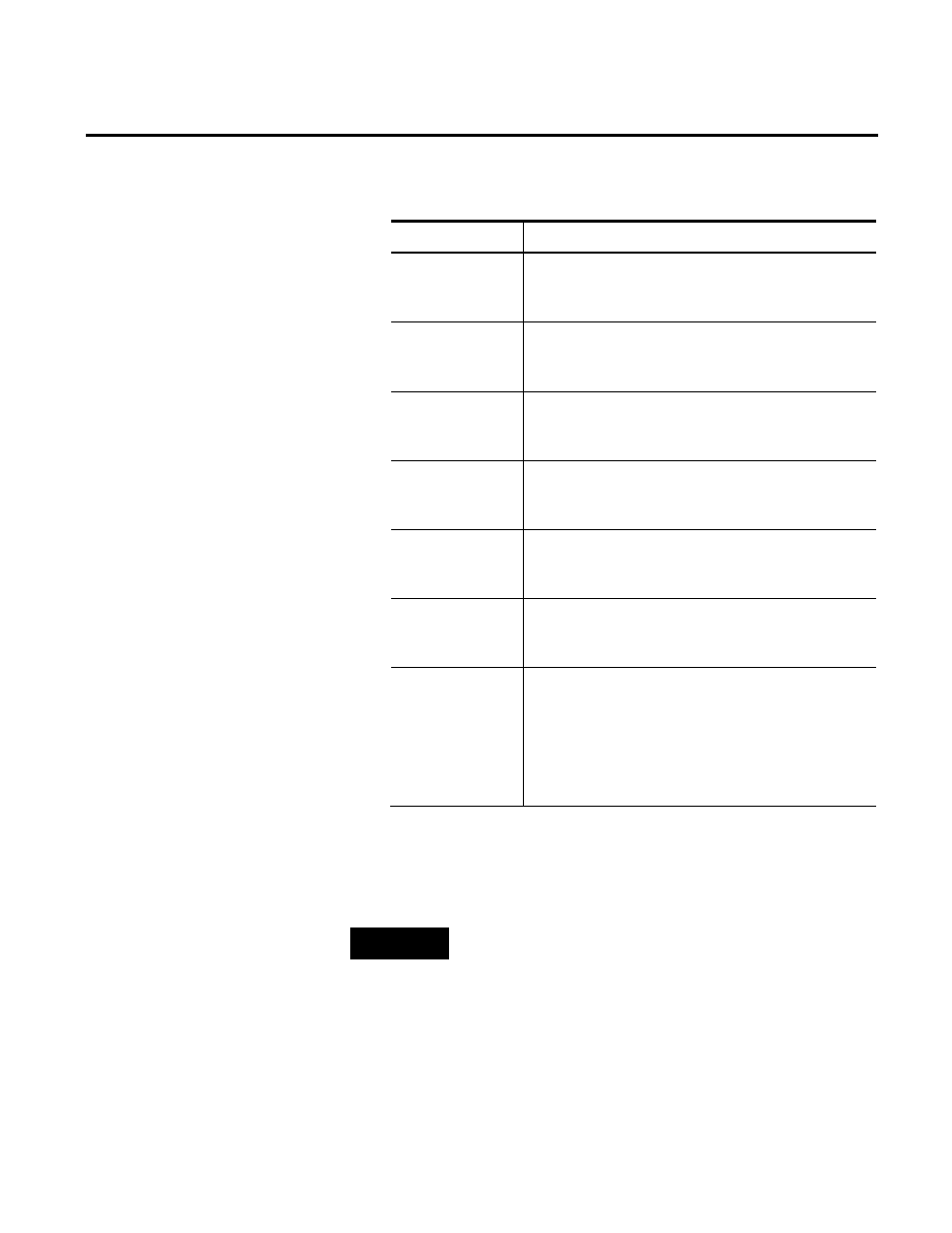
Administering Report Expert Chapter 9
Rockwell Automation Publication RPTEXP-UM001H-EN-P-June 2014
155
3. Review the following for additional information.
Item
Description
Date/Time/Shift
Define how you want to filter the data based on time. For
more information, see "Using the Date / Time / Shift
Parameter (page 77)".
Grouping
Define how you want to group and organize the
information in the report. For more information, see "Using
the Grouping Parameter (page 83)".
Sorting
Define how you want the grouped information sorted. For
more information, see "Using the Sorting Parameter (page
88)".
Plant Model
Specify the activity areas for which you want information to
be displayed in the report. For more information, see "Using
the Plant Model Parameter (page 90)".
Filtering
Define how you want to further filter the information in the
report. For more information, see "Using the Filtering
Parameter (page 91)".
TOP N
Define the data limit of a report to for the top (or bottom)
number (N) of occurrences of a field you specify. For more
information, see "Using the TOP N Parameter (page 93)".
Terminology
Select different domain terminology sets for your report
parameter set. For more information, see "Using the
Terminology Parameter (page 94)".
Note: The terminology sets you apply in the Report
Explorer tab take precedence over terminology sets you
apply via the Parameter Sets tab.
4. Click Save.
The new parameter set appears in the Select Parameter Set
list.
NOTE
The name of each parameter set must be unique. When you add, modify
or copy a parameter set, the name you specify must not be identical to
the name of any parameter set that already exists. If it is identical, you
will be prompted with an error message Parameter set name not
unique.
Copying a parameter set saves time when you create a parameter set
that has many of the same settings as an existing parameter set.
Copying Parameter Sets
