Splitting events, E 123) – Rockwell Automation FactoryTalk Report Expert User Guide User Manual
Page 123
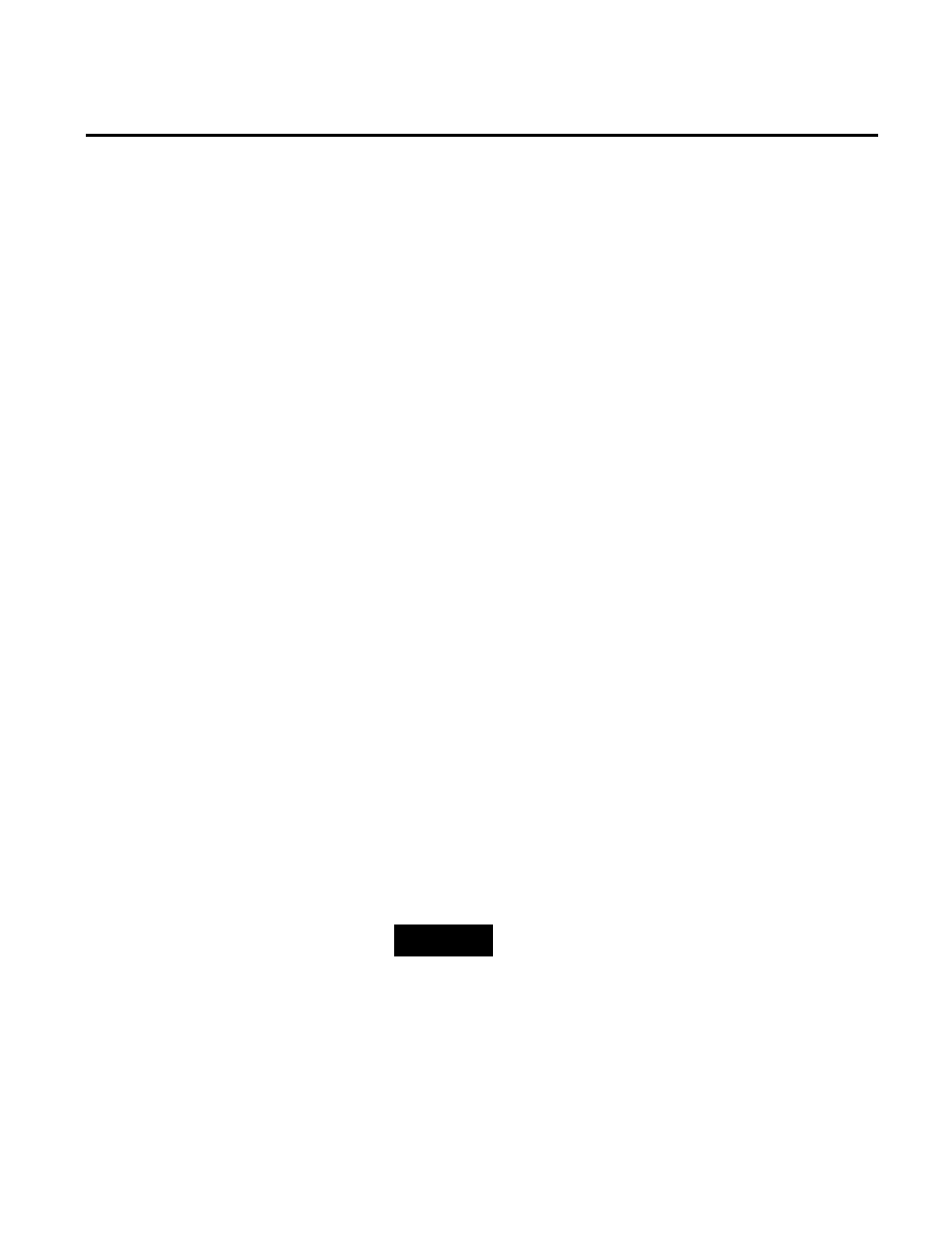
Editing Event and Production Data Chapter 8
Rockwell Automation Publication RPTEXP-UM001H-EN-P-June 2014
123
2. Under Actions, click Edit in the row with the event that you
want to edit.
The Start Value and End Value fields become editable.
3. Fill in the Start Value and End Value fields with new values.
4. Click Save to save the modified values.
There are several restrictions related to splitting events. You can split
an event provided that the event configuration fulfills the following
conditions:
• It is user-defined.
• Its trigger type is one of the following:
• Monitored Bit Low to High.
• Monitored Bit High to Low.
• Monitored Formula Low to High.
• Monitored Formula High to Low.
• Monitored value.
• Manual active/inactive event.
• Manual monitored continuous event.
To split an event:
1. Select the Edit Events operation and the desired parameter
set, and then click View Data.
TIP
Alternatively, select the Enter Data Manually operation and
the desired parameter set, and then click View Data. In the
Select Area and Shift Details panel, click Events.
The data is displayed in the Event list panel.
2. Under Actions, click More > Split in the row with the event
that you want to split.
The selected row is split into two instances.
Splitting Events
