Editing shift instances – Rockwell Automation FactoryTalk Report Expert User Guide User Manual
Page 130
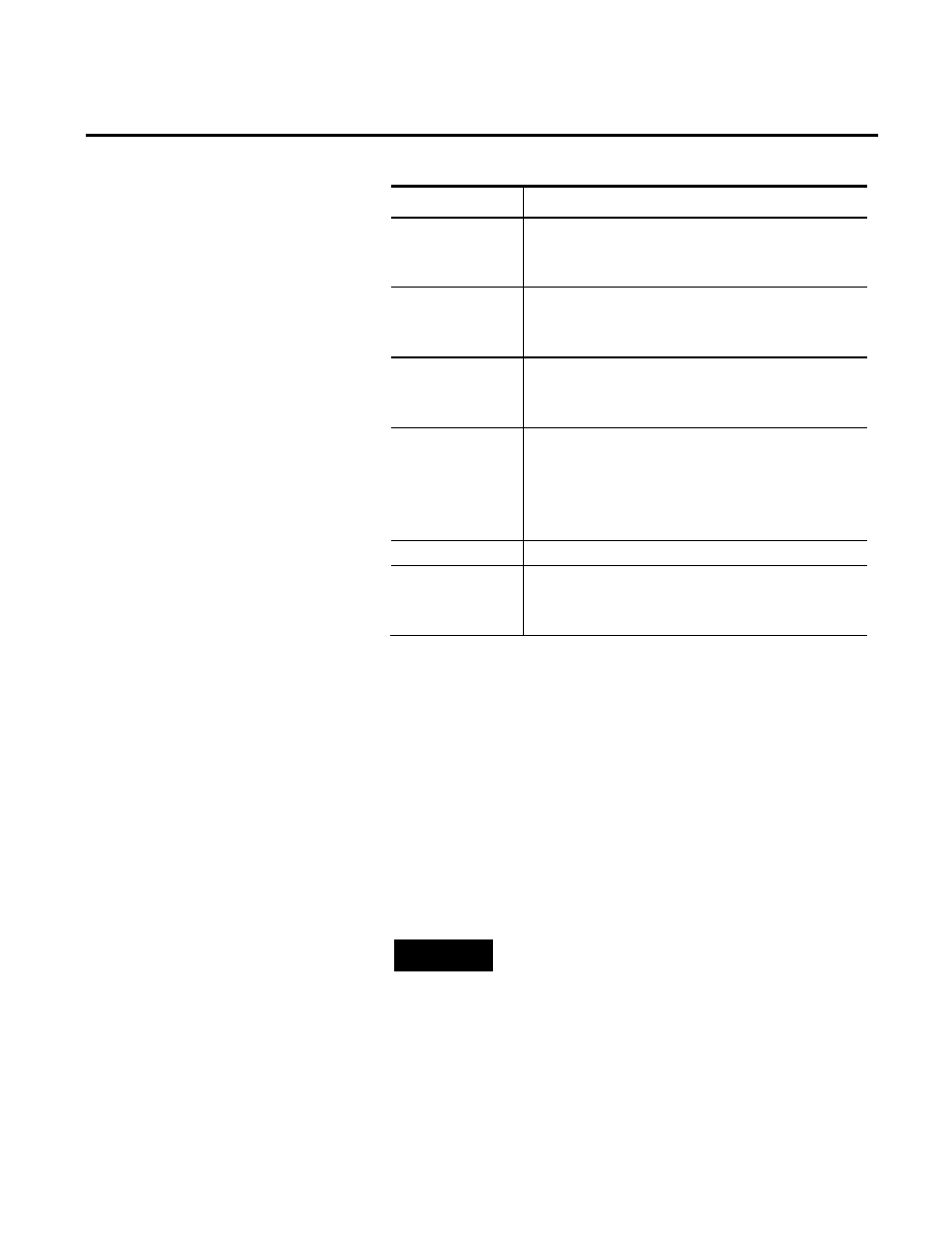
Chapter 8 Editing Event and Production Data
130
Rockwell Automation Publication RPTEXP-UM001H-EN-P-June 2014
Item
Description
Ideal Cycle Time
The field can be edited if the activity area configuration
fulfills special conditions. For more information, see
Editing the Ideal Cycle Time (page 127).
Good Parts
The field can be edited in both rows if you cleared the
Lock part counts at their current times... check box
under Options.
Scrap Parts
The field can be edited in both rows if you cleared the
Lock part counts at their current times... check box
under Options.
Total Parts
The field cannot be edited.
The number of total parts is calculated automatically
when the changes are saved to the database.
If the calculated number of total parts exceeds the
number of max parts, a message appears.
Max Parts
The field cannot be edited.
User-defined
Summarization Field
1-5
The fields can be edited in both rows.
The fields are visible only if you selected them in the
Grouping parameter.
5. Complete or modify the editable fields as needed.
6. Click Save to save the modified data.
The original row is split and a new row of data appears in the
FactoryTalk Metrics database.
To edit the details of a shift instance:
1. Select the Edit Shift Information operation and the desired
parameter set, and then click View Data.
The data is displayed.
NOTE
Depending on the selection criteria you have used to
display the data, some of the shift instances in the list can
actually be off-shift instances, which are distinguished by
the negative value in the Number field.
2. Click Edit in the row with the shift instance that you want to
modify.
Editing Shift Instances
