Rockwell Automation FactoryTalk Report Expert User Guide User Manual
Page 140
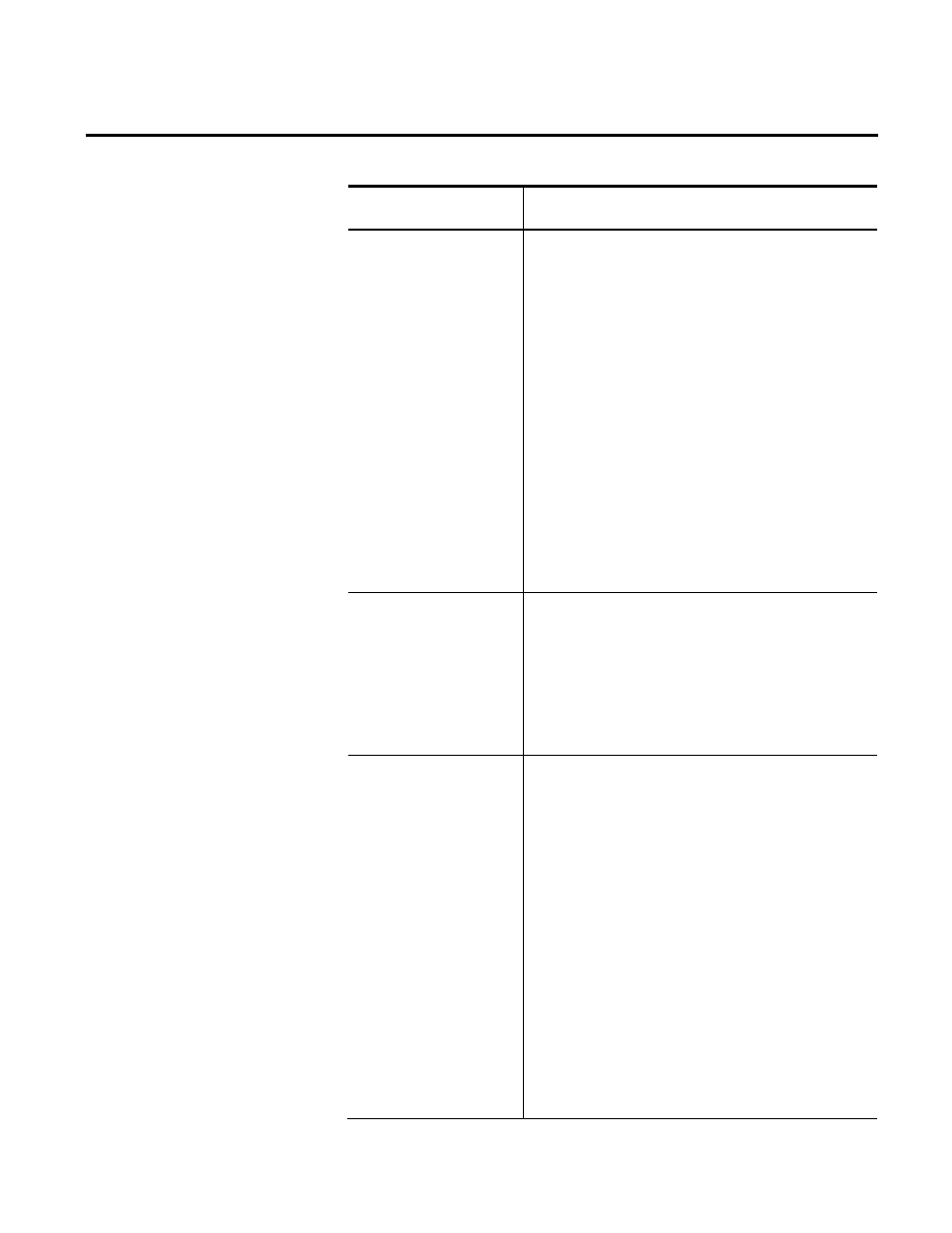
Chapter 9 Administering Report Expert
140
Rockwell Automation Publication RPTEXP-UM001H-EN-P-June 2014
Use this setting:
To modify:
Event All Detail report.
No default value is defined for this setting.
If the value you type for this setting is exceeded in a
generated report, the Max row limit reached message
appears in the resulting report.
If this setting is blank or set to 0, the parameter has no
effect. See "Event All Detail (page 44)" for more
information.
Performance note: This setting limits the size of the
dataset included in the report. Lower numbers result in
faster reports. However, lower numbers may also result in
incomplete reports if the limit is exceeded. Therefore, the
setting is a trade-off and depends upon how much data is
needed for the Event All Detail that uses the EventDetailExt
query. The setting does not have any impact on reports that
use queries other than EventDetailExt.
IncludeQuickWeb
The visibility of the Quick Web tab in the Report Explorer.
If this setting is set to 0 or is blank, the Quick Web tab is not
displayed.
If this setting is set to 1, the Quick Web tab is displayed.
Tip: You can also configure this setting through the
Administration page. See "Configuring the Quick Web (page
149)" for more information.
InitTerminologyEvery
Report
The frequency of refreshing the Report Expert terminology.
This setting is used if a call for a term is more than 30
seconds later than the previous call.
If it is set to 0 (default value), the terminology is not
refreshed every time the user selects a report template and
generates a report.
If it is set to 1, the terminology is refreshed every time the
user selects a report template and generates a report.
Performance note: Choosing 1 for this setting can cause
reports to render more slowly because all of the
terminology values are read from the database every time
you generate a report. It is recommended to leave this
setting at 0 (default value) or blank, unless you make
frequent terminology changes.
Tip: You can also configure this setting through the
Administration page. See "Synchronizing Terminology
