To manage an account, To manage an account -34 – Konica Minolta bizhub 282 User Manual
Page 375
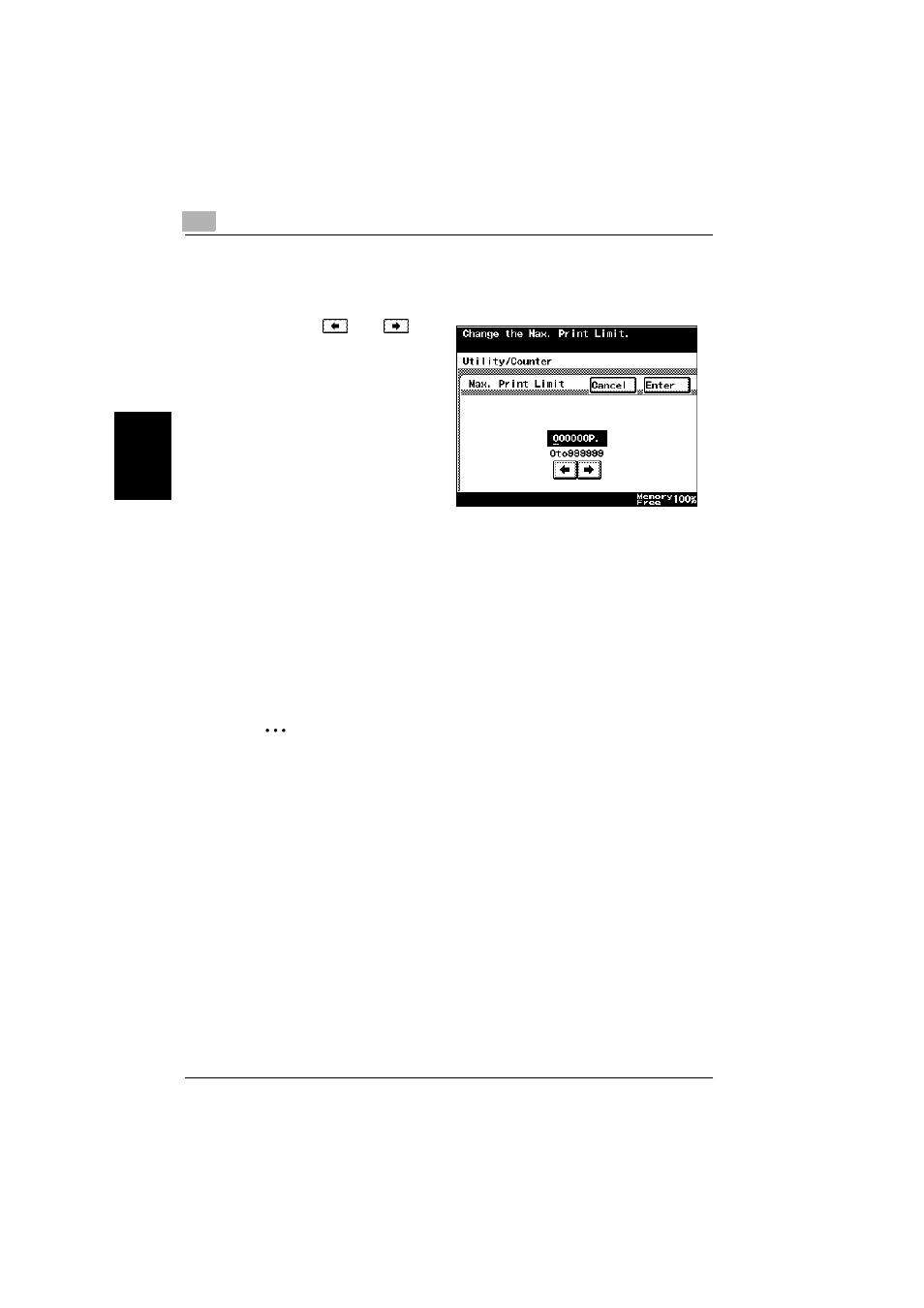
11
Utility mode
11-34
362/282/222
Utility mode
Ch
apt
er
11
6
Touch [Max. Print Limit].
The Max. Print Limit screen appears.
7
Touch
and
to
move the cursor to the
value to be changed,
and then use the keypad
to specify the maximum
number of prints al-
lowed.
–
The maximum
number of prints al-
lowed can be set be-
tween 0 and
999,999.
–
If “0” is specified, there is no limit on the number of prints allowed.
–
To cancel changes to the settings, touch [Cancel].
8
Touch [Enter], and then touch [Enter] in the next two screens that ap-
pear.
–
To exit the Account/Authentication screen, touch [Enter] in each
screen until the Basics screen appears.
The screen for selecting an account number appears again.
The new account is registered.
2
Note
The account name appears on the button for the registered account
number.
To manage an account
The settings for registered accounts can be changed and the counters can
be controlled.
0 The list of print counters for each account can be printed by pressing the
[Start] key while the Detail screen is displayed.
1
Display the Account Data screen, and then select the desired account
number.
–
For details on displaying the Detail screen for an account, refer to
“Specifying account data settings” on page 11-31.
The Detail screen appears.
