Konica Minolta bizhub 282 User Manual
Page 301
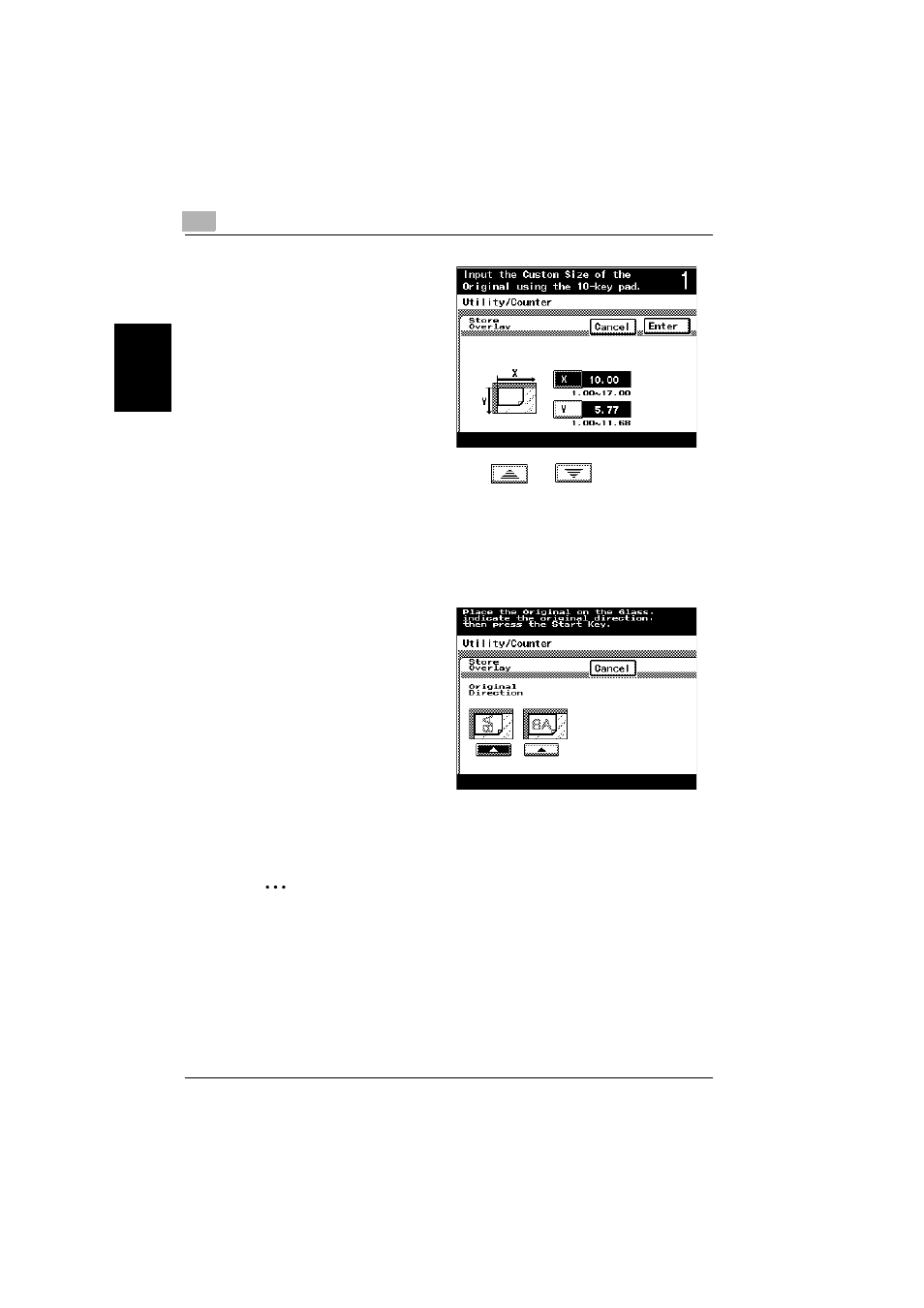
8
Application functions
8-30
362/282/222
App
lica
tio
n f
unct
ions
Chapter 8
–
Touch [Custom Size]
to display the Cus-
tom Size screen.
Touch [X] or [Y], use
the keypad to specify
the size, and then
touch [Enter].
–
If “Inch (Fraction)”
was selected as the
measurement units,
touch [X] or [Y] to po-
sition the cursor in
the input box, and then touch
or
to specify the
length.
–
A value outside the allowable range cannot be entered.
–
To change the entered value, press the [C] (clear) key, and then en-
ter the correct value.
6
Touch [Enter].
7
Select the document ori-
entation.
–
To cancel changes to
the settings, touch
[Cancel].
8
Press the [Start] key.
The document is scanned, and the overlay image is stored.
2
Note
The size of the scanned area appears on the button where the image is
stored.
