To reserve a copy job, To reserve a copy job -61 – Konica Minolta bizhub 282 User Manual
Page 176
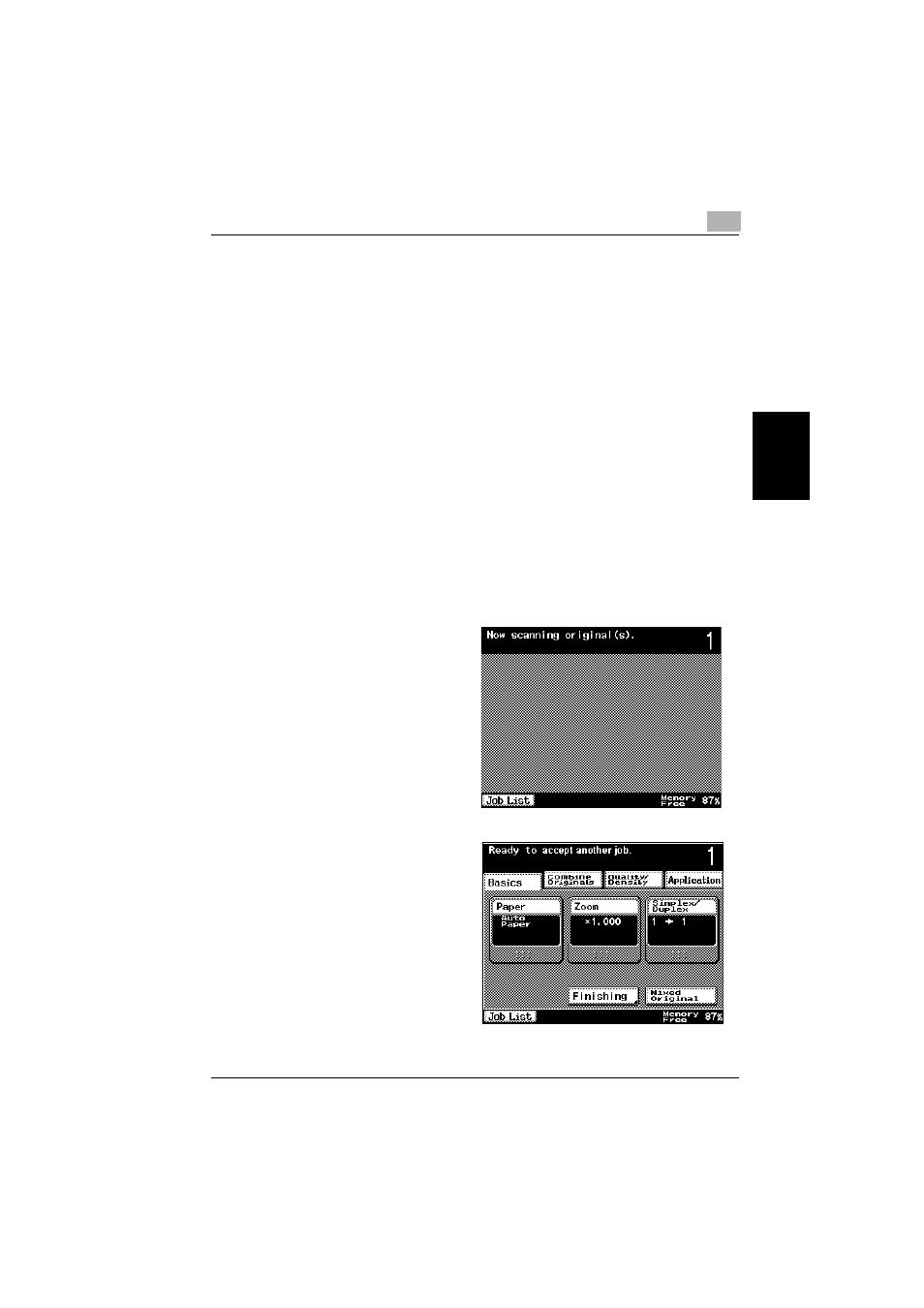
Basic copy operation
3
362/282/222
3-61
Ba
sic co
py ope
ra
tio
n
Chapter 3
3.11
Scanning the next document during printing (reserv-
ing a copy job)
The settings for the next copy job can be specified and the document can be
scanned while a copy operation is being performed so that it can be printed
once the current copy operation is finished.
To reserve a copy job
0 A copy job can be reserved only if optional hard disk is installed.
0 Up to 5 copy jobs, including the current copy job, can be queued.
0 A copy job can be reserved after scanning of the loaded document is fin-
ished.
0 A copy job cannot be reserved while a document is being scanned.
0 For details on positioning the document, refer to “Feeding the document”
0 To stop the job being printed, press the [Stop] key. For details, refer to
“Stopping/deleting a job” on page 3-63.
In addition, the job can be deleted from the Job List screen. For details,
refer to “To delete a job” on page 4-25.
1
Press the [Start] key to
begin scanning and
printing the current copy
job.
A message appears, in-
dicating that the docu-
ment is being scanned.
2
When the message
“Ready to accept anoth-
er job.” appears, copy
settings can be specified
for the next copy job.
