To copy using the “insert sheet” function, To copy using the “insert sheet” function -6 – Konica Minolta bizhub 282 User Manual
Page 277
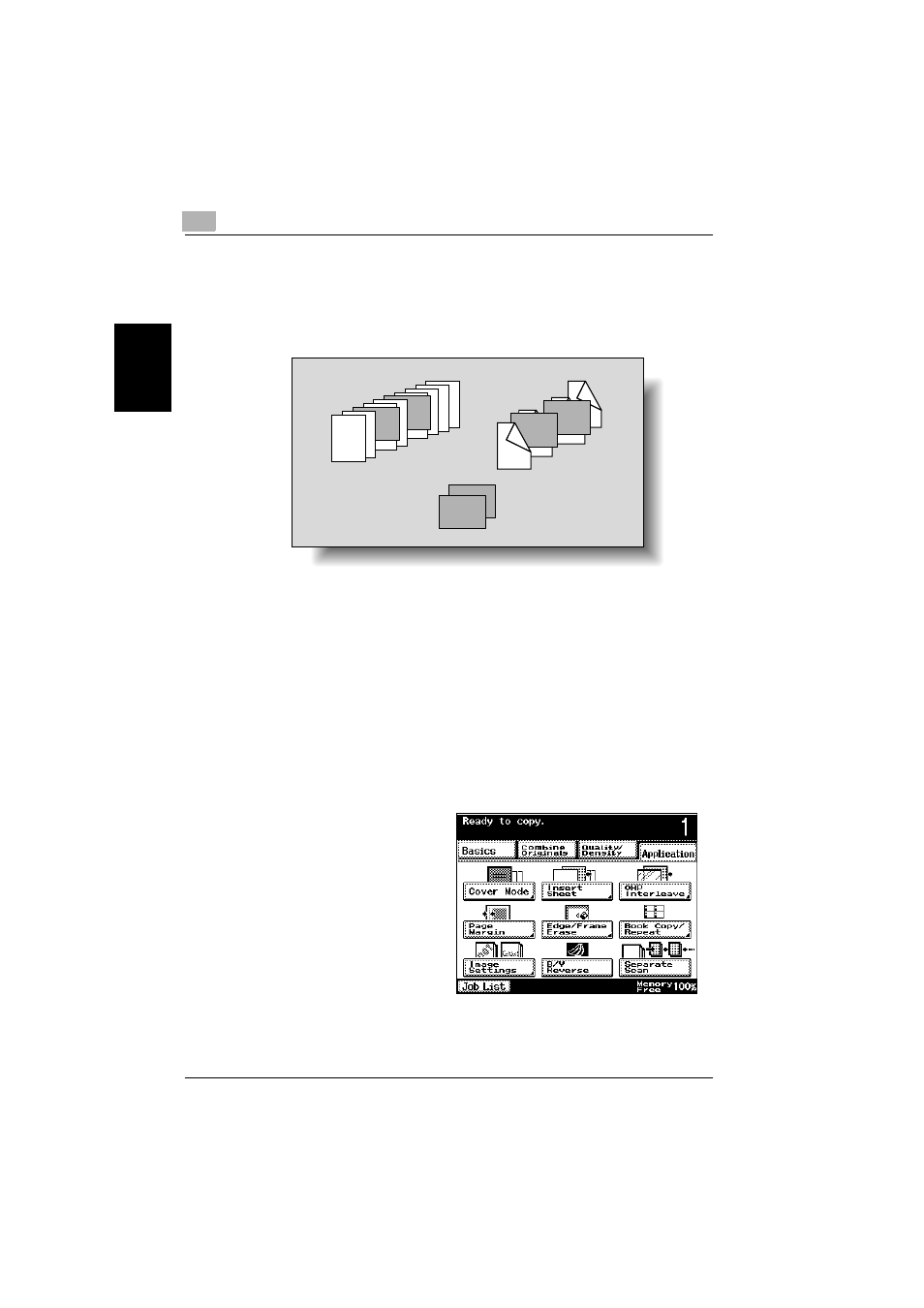
8
Application functions
8-6
362/282/222
App
lica
tio
n f
unct
ions
Chapter 8
To copy using the “Insert Sheet” function
0 The “Insert Sheet” function can be used only if the ADF is installed.
1
Insert a separator at the desired locations of the insertion sheets, and
then load the document into the ADF.
–
Insert paper separators with a different width than the document at
the desired locations for the insertion sheets.
–
For details on positioning the document, refer to “Copying docu-
ments of mixed sizes (“Mixed Original” setting)” on page 3-16.
–
If the document contains more than 80 pages, refer to “Scanning a
document in separate batches (“Separate Scan” setting)” on
page 3-12.
2
Load the paper for the insertion sheets and the paper for the main body
of the document into separate paper trays.
–
Use paper with the same size for the insertion sheets and for the
main body of the document, and load them in the same orientation.
3
Touch [Application], and
then touch [Insert
Sheet].
–
For details on load-
ing paper when using
thick paper for the in-
sertion sheets, refer
to “Paper types and
paper capacities” on
page 7-4 and “Load-
ing paper into the by-
pass tray” on
page 2-60.
The Insert Sheet screen appears.
7
7
8
2
5
5
6
3
3
4
8
8
7
7
6
6
5
5
4
4
3
3
1
1
2
2
2
1
1
Single-sided document
Separator
Double-sided document
