6 specifying a zoom setting, Specifying a zoom setting -27 – Konica Minolta bizhub 282 User Manual
Page 142
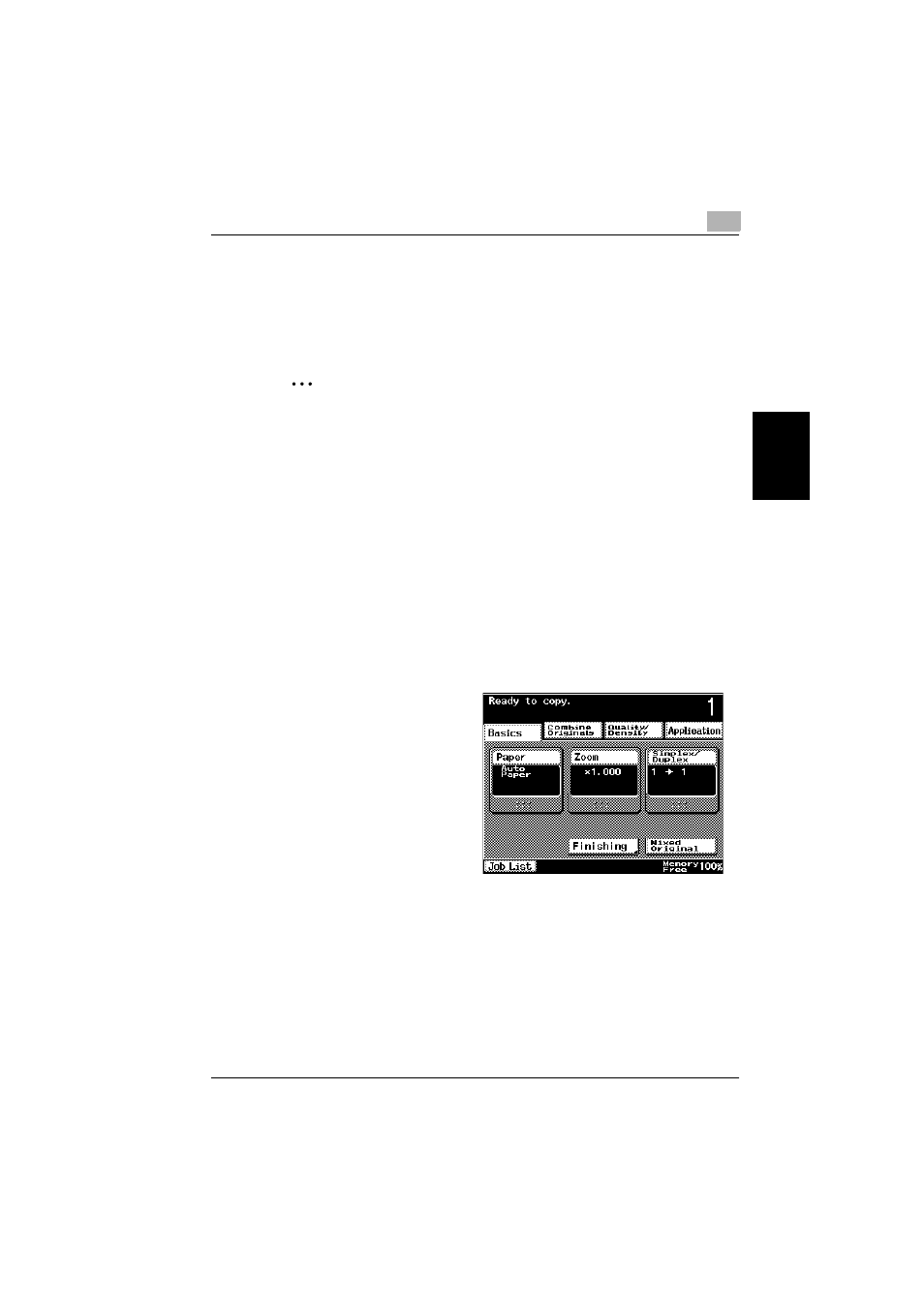
Basic copy operation
3
362/282/222
3-27
Ba
sic co
py ope
ra
tio
n
Chapter 3
3.6
Specifying a Zoom setting
The zoom ratio can be set in order to make a copy on paper with a size dif-
ferent than the document or to enlarge or reduce the size of the copy image.
The following procedures describe how to specify the Zoom setting.
2
Note
The factory default setting is “×1.0”.
As a factory default, the “Auto Zoom” setting and the “Auto Paper Select”
setting cannot both be selected at the same time. If the “Auto Zoom” set-
ting is selected while the “Auto Paper Select” setting was selected, the
Paper screen appears. In the Paper screen, specify the desired Paper
setting.
However, the software switch settings can be used to allow the “Auto
Zoom” setting and the “Auto Paper Select” setting to be selected at the
same time. For details on the software switch settings, refer to “Specify-
ing software switch settings (machine functions)” on page 11-50.
Automatically selecting the zoom ratio (“Auto Zoom” setting)
The most appropriate zoom ratio is automatically selected based on the size
of the loaded document and the specified paper size.
1
In the Basics screen,
touch [Zoom].
The Zoom screen ap-
pears.
