To select double-sided copies, To select double-sided copies -41 – Konica Minolta bizhub 282 User Manual
Page 156
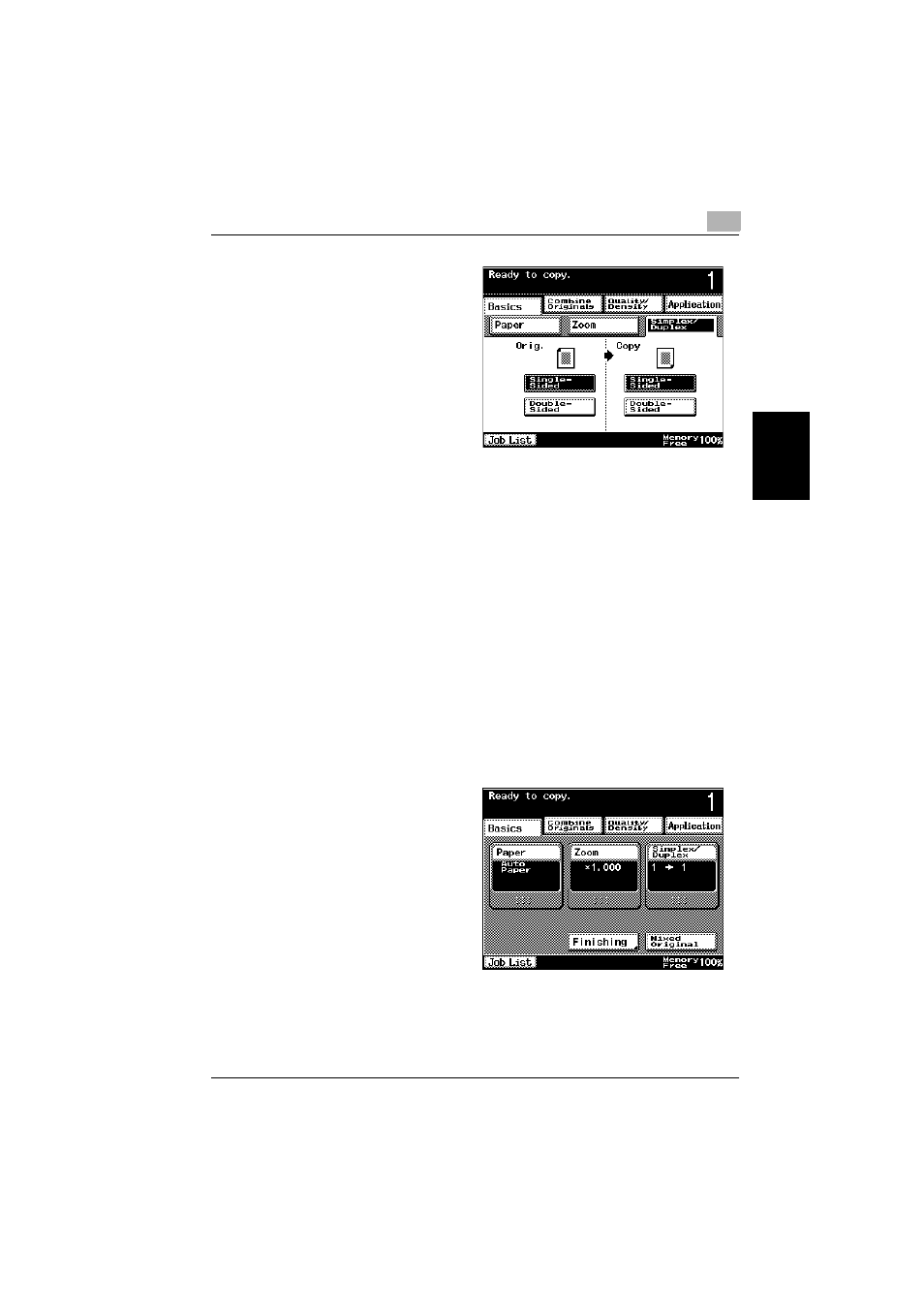
Basic copy operation
3
362/282/222
3-41
Ba
sic co
py ope
ra
tio
n
Chapter 3
2
Select the single-sided
copy settings according
to the loaded document.
–
For a single-sided
document, touch
[Single-Sided] under
“Orig.” and [Single-
Sided] under “Copy”.
–
For a double-sided
document, touch
[Double-Sided] un-
der “Orig.” and [Sin-
gle-Sided] under “Copy”.
To select double-sided copies
0 As a factory default, the “Single-Sided” Original setting and the “Single-
Sided” Copy setting are selected.
0 If the “Double-Sided” Copy setting is selected, specify the position of the
binding margin and the loading orientation for the document, otherwise
the copies will not be printed as desired.
For details on specifying the position of the binding margin, refer to “Se-
lecting the position of the binding margin (Margin settings)” on
page 3-21.
For details on specifying the document orientation, refer to “Selecting the
document orientation (Original Direction settings)” on page 3-19.
0 For details on using the original glass to scan multiple document pages,
refer to “Scanning a multi-page document from the original glass” on
page 3-14.
1
In the Basics screen,
touch [Simplex/Duplex].
The Simplex/Duplex
screen appears.
