Konica Minolta bizhub 282 User Manual
Page 303
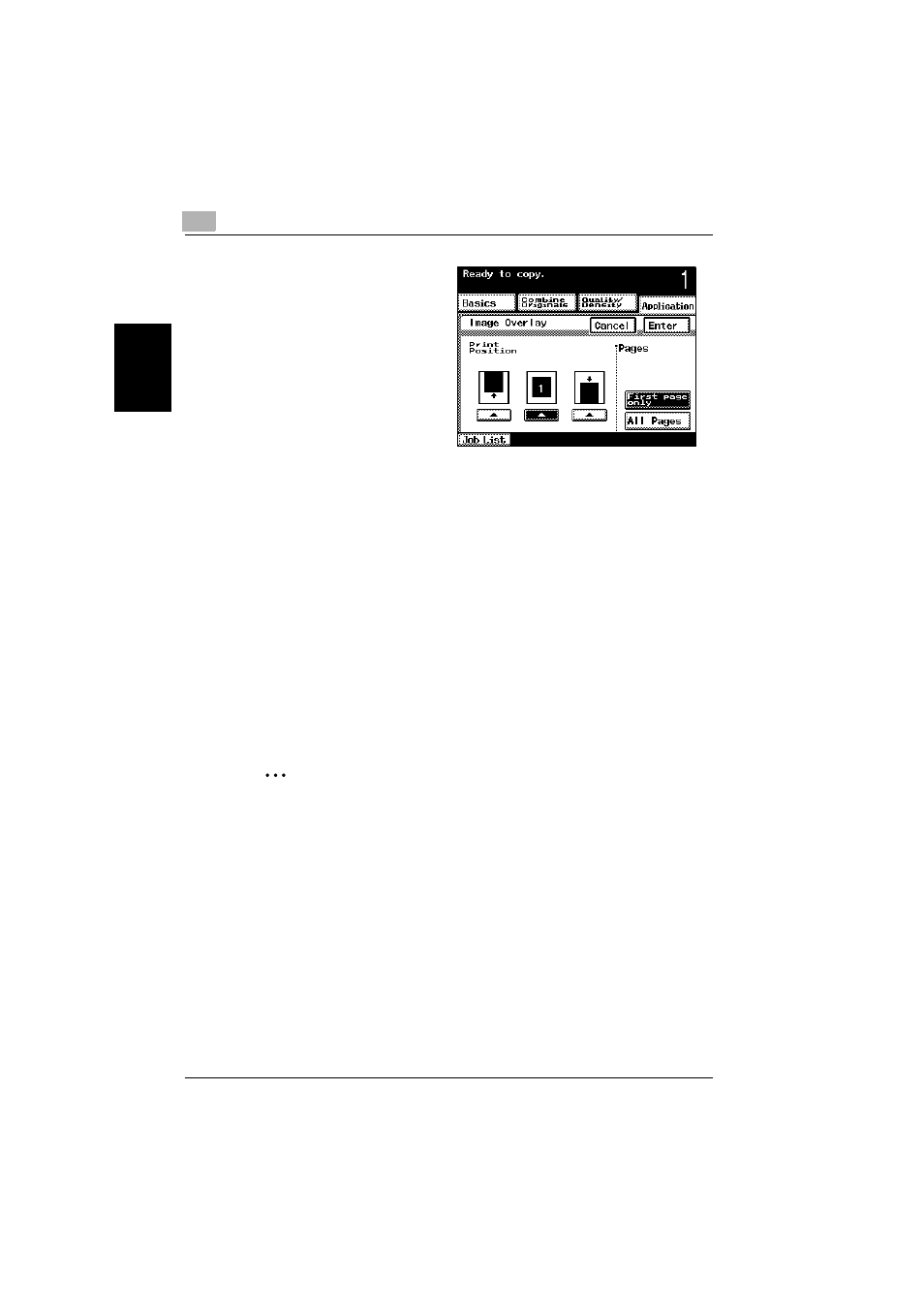
8
Application functions
8-32
362/282/222
App
lica
tio
n f
unct
ions
Chapter 8
5
Specify the printing po-
sition.
–
Touch the button for
positioning the over-
lay at the top, center
or bottom.
6
Select the desired setting under “Pages”.
–
If “Pages” is set to “First page only”, the overlay image is only print-
ed overlapping the first page of the copy. If “All Pages” is selected,
the overlay image is printed overlapping all pages.
–
To cancel changes to the settings, touch [Cancel].
7
Touch [Enter], and then touch [Enter] in the next two screens that ap-
pear.
8
Specify any other desired copy settings.
9
Using the keypad, type in the desired number of copies.
10
Press the [Start] key.
Copying begins.
2
Note
The size of the scanned area appears on buttons where an image is
stored.
