Konica Minolta bizhub 282 User Manual
Page 128
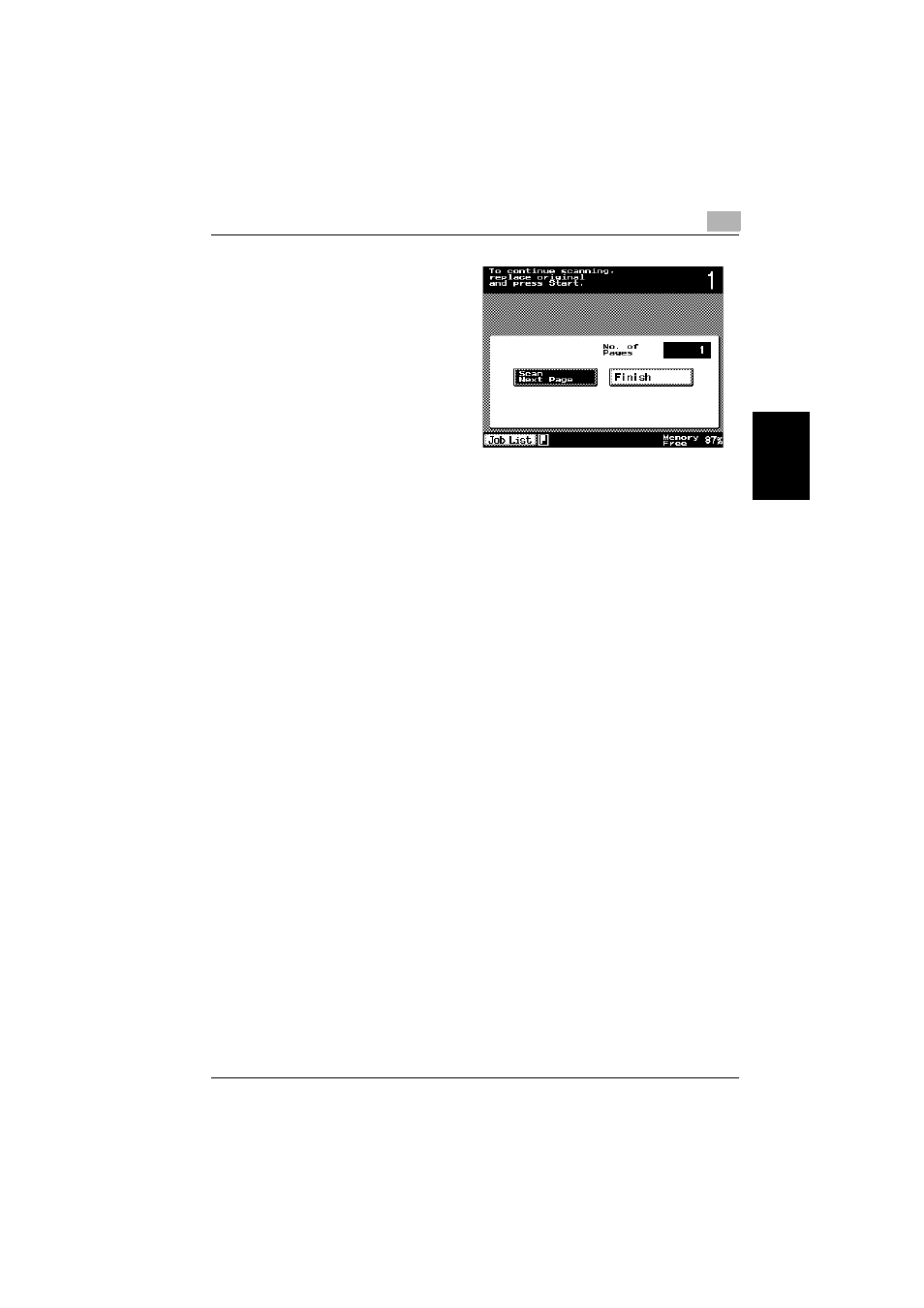
Basic copy operation
3
362/282/222
3-13
Ba
sic co
py ope
ra
tio
n
Chapter 3
2
Load the first batch of
the document, and then
press the [Start] key.
Scanning begins.
The message “To con-
tinue scanning, replace
original and press Start.”
appears.
–
Load the next batch
of the document, and
then press the [Start]
key.
–
If the document cannot be loaded into the ADF, place it on the orig-
inal glass. For details on the types of documents that can be loaded
into the ADF, refer to “Original documents” on page 7-17.
–
Repeat step 2 until all pages of the document have been scanned.
The amount of memory available can be checked beside “Memory
Free” in the lower-right corner of the Basics screen.
–
To delete the scanned image, press the [Stop] key, and then delete
the job. For details, refer to “Stopping/deleting a job” on page 3-63.
In addition, the job can be deleted from the Job List screen. For de-
tails, refer to “To delete a job” on page 4-25.
3
After all document pages have been scanned, touch [Finish].
4
Press the [Start] key.
