Setting the system time, Setting the system time manually – Allied Telesis AT-S63 User Manual
Page 67
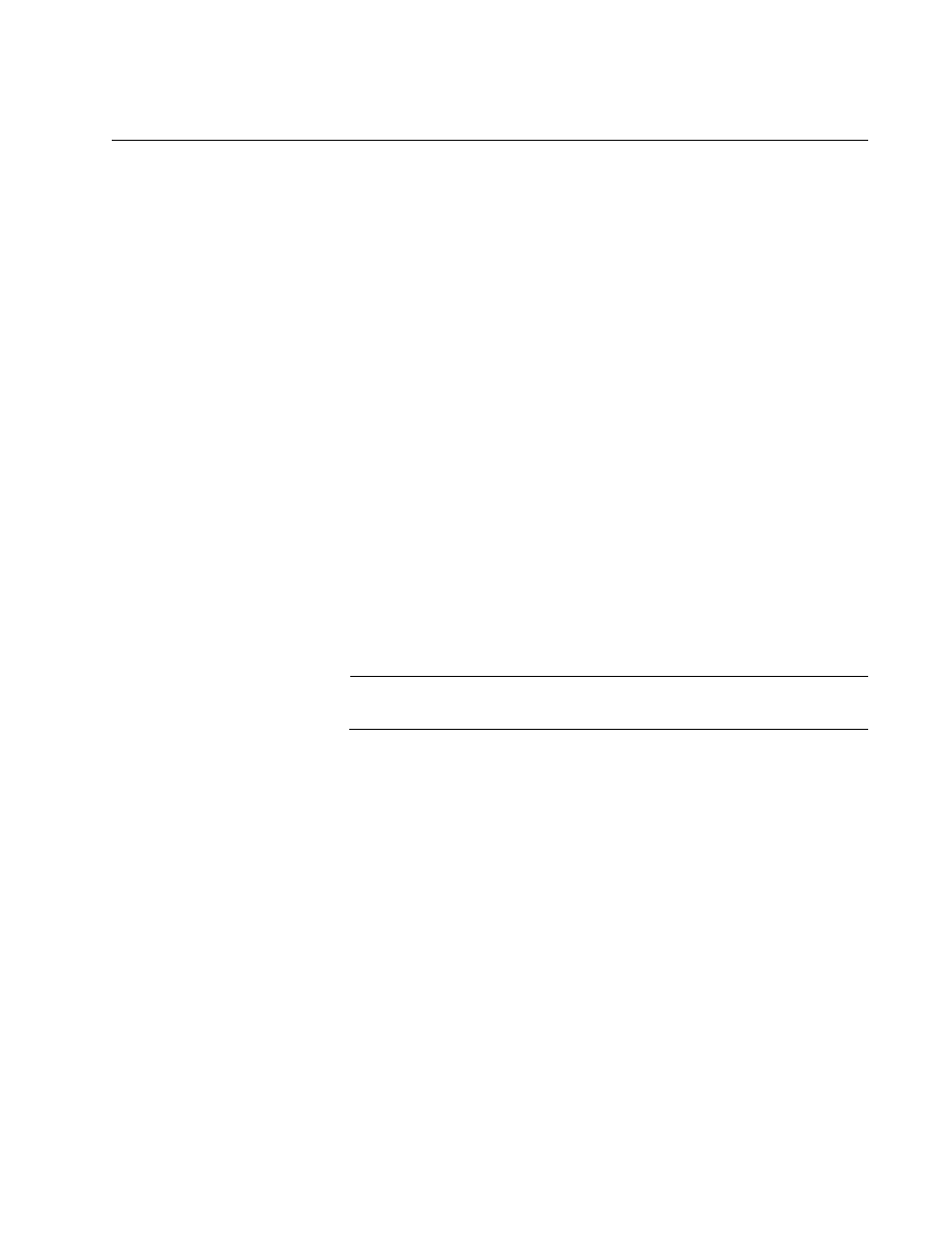
AT-S63 Management Software Menus Interface User’s Guide
Section I: Basic Operations
67
Setting the System Time
This procedure explains how to set the switch’s date and time. Setting the
system time is important if you configured the switch to send traps to your
management stations. Traps from a switch where the time has not been
set do not contain the correct date and time. Therefore, it becomes difficult
for you to determine when the events represented by the traps occurred.
It is also important to set the system time if you intend to use the Secure
Sockets Layer (SSL) certificate feature described in, Chapter 34, ”PKI
Certificates and SSL” on page 781. Certificates must contain the date and
time when they are created.
There are two ways to set the switch’s time. One method is to set it
manually. The AT-9400 Series switch has an onboard battery that
maintains the date and time even when the unit is powered off or reset.
For instructions, refer to “Setting the System Time Manually,” next.
The second method uses the Simple Network Time Protocol (SNTP). The
AT-S63 management software is shipped with the client version of this
protocol. You can configure the AT-S63 management software to obtain
the current date and time from an SNTP or Network Time Protocol (NTP)
server located on your network or the Internet.
SNTP is a reduced version of the NTP. However, the SNTP client software
in the AT-S63 management software is interoperable with NTP servers.
Note
The default system time on the switch is midnight, January 1, 1970.
Setting the
System Time
Manually
To set the system time manually, perform the following procedure:
1. From the Main Menu, type 5 to select System Administration.
The System Administration menu is shown in Figure 4 on page 54.
2. From the System Administration menu, type 2 to select System
Configuration.
The System Configuration menu is shown in Figure 5 on page 55.
3. From the System Configuration menu, type 8 to select Configure
System Time.
