Starting a remote management session – Allied Telesis AT-S63 User Manual
Page 47
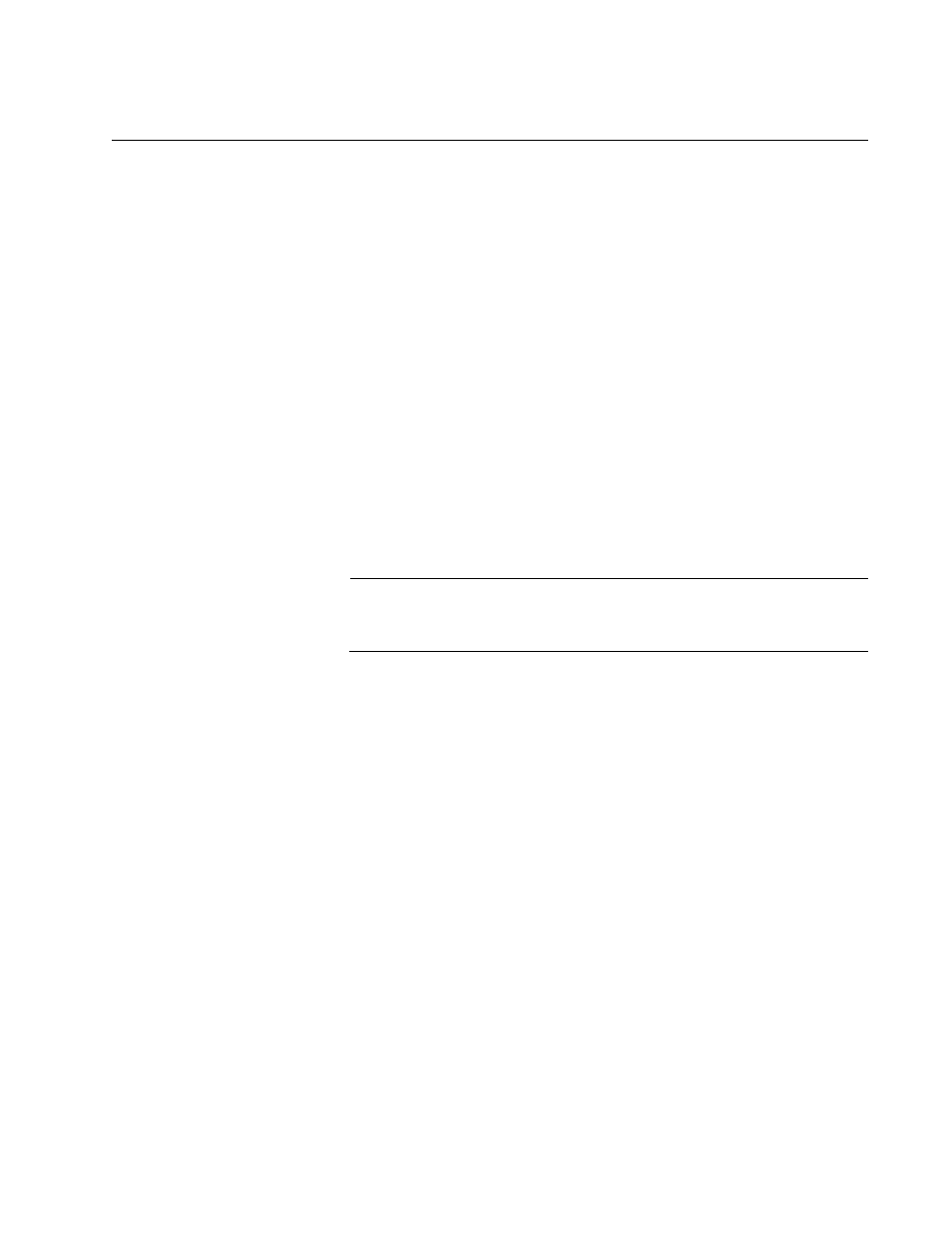
AT-S63 Management Software Menus Interface User’s Guide
Section I: Basic Operations
47
Starting a Remote Management Session
You can use the Telnet application from any workstation on your network
to connect to an AT-9400 Series switch, as described in “Remote
Connection” on page 37. When you make the connection and start the
AT-S63 menus interface, you start a remote management session.
To manage a switch using remote connection, it must have an IP address
or be part of an enhanced stack. To assign an IP address to a remote
switch, refer to “Configuring the IP Address, Switch Name, and Other
Basic Parameters” on page 54.
When you make a remote connection to a switch that has been configured
as a master switch of an enhanced stack, you can manage all the switches
that support enhanced stacking in the subnet from the same local
management session. Therefore, you do not need to start a separate
remote management session for each switch.
When you start a remote management session on a switch that is not part
of an enhanced stack or that is a slave switch, you can only manage that
switch.
Note
For information on enhanced stacking, refer to “Enhanced Stacking
Overview” on page 84.
Starting a
Remote
Management
Session
To make a remote connection, perform the following procedure:
1. In the Telnet application, specify the IP address of the master switch of
the enhanced stack.
You are prompted for a user name and password.
2. To configure the switch settings, enter “manager” as the user name.
The default password for manager access is “friend. “To just view the
settings, enter “operator” as the user name. The default password for
operator access is “operator.” User names and passwords are case
sensitive. For information on the two access levels, refer to
“Management Access Levels” on page 39. (For instructions on how to
change a password, refer to “Changing the Manager and Operator
Passwords” on page 63.)
3. The local management session starts and the command line interface
(CLI) prompt is displayed, as shown in Figure 2 on page 45.
If the switch has been configured with a name, the name is displayed
after the software version information and before the command
prompt.
