Allied Telesis AT-S63 User Manual
Page 236
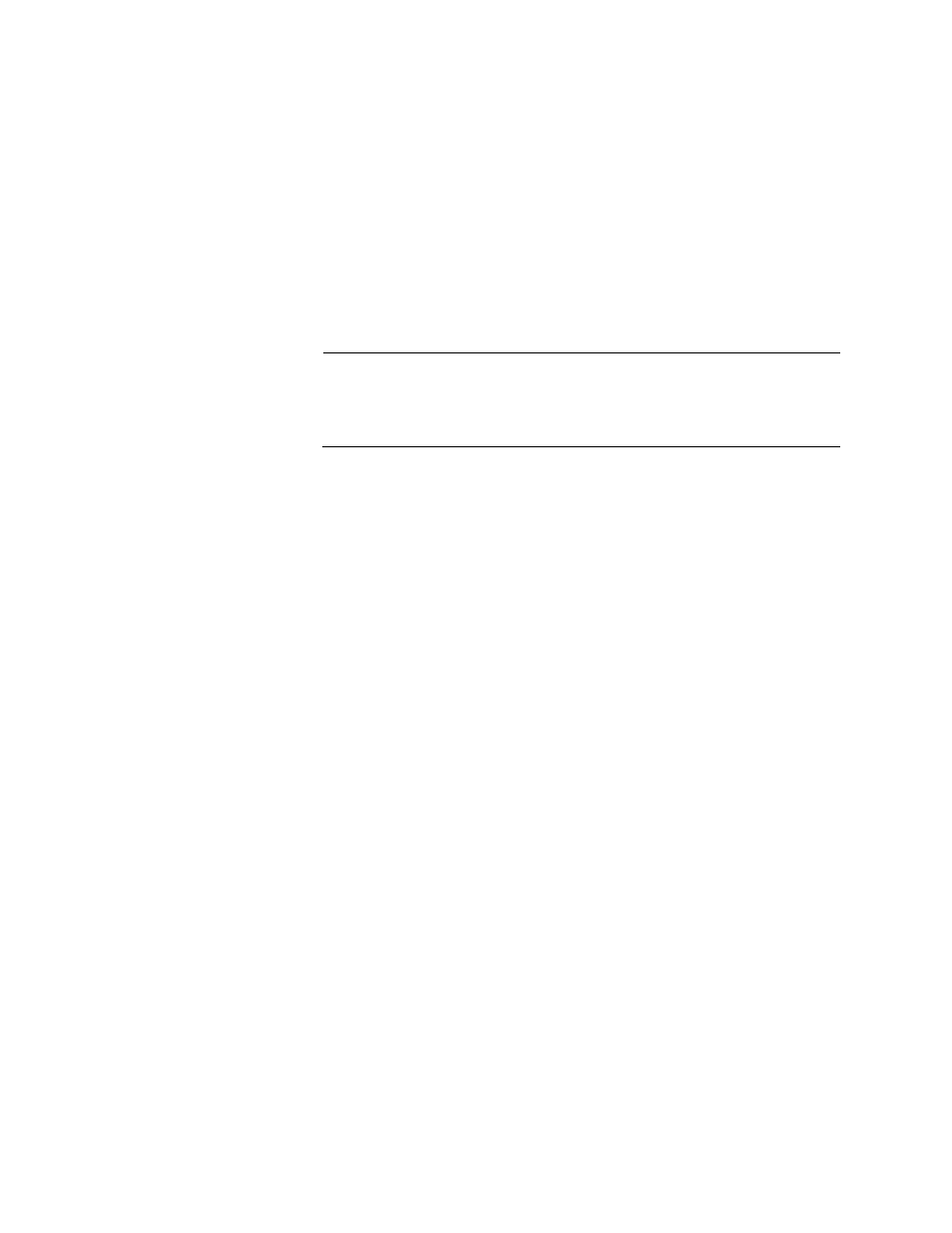
Chapter 12: File Downloads and Uploads
236
Section II: Advanced Operations
Downloading the
AT-S63 Image
from a Remote
Management
Session
Review “Guidelines” on page 230 before performing the following
download procedure.
To download a new AT-S62 image file into the application block portion of
the switch’s flash memory, making it the active image file on the switch,
from a remote management session (i.e, Telnet or SSH) using TFTP,
perform the following procedure:
1. Establish a remote management session on the switch where you
intend to download the new management software. Alternatively, you
can access the switch through enhanced stacking.
Note
As noted in “Guidelines” on page 230, a TFTP download requires
that the switch where you want to download the new AT-S62 image
file have an IP address.
2. From the Main Menu, type 5 to select System Administration.
The System Administration menu is shown in Figure 4 on page 54.
3. From the System Administration menu, type 9 to select System
Utilities.
The System Utilities menu is shown in Figure 7 on page 61.
4. From the System Utilities menu, type 2 to select Downloads and
Uploads.
The Downloads and Uploads menu is shown in Figure 68 on page
232.
5. From the Downloads and Uploads menu, type 1 to select Download
Application Image/Bootloader.
The following prompt is displayed:
Only TFTP downloads are available for a Telnet access
TFTP Server IP address:
6. Enter the IP address of the TFTP server.
The following prompt is displayed:
Remote File Name:
7. Enter the file name of the image file on the TFTP server that you want
to download.
