Allied Telesis AT-S63 User Manual
Page 615
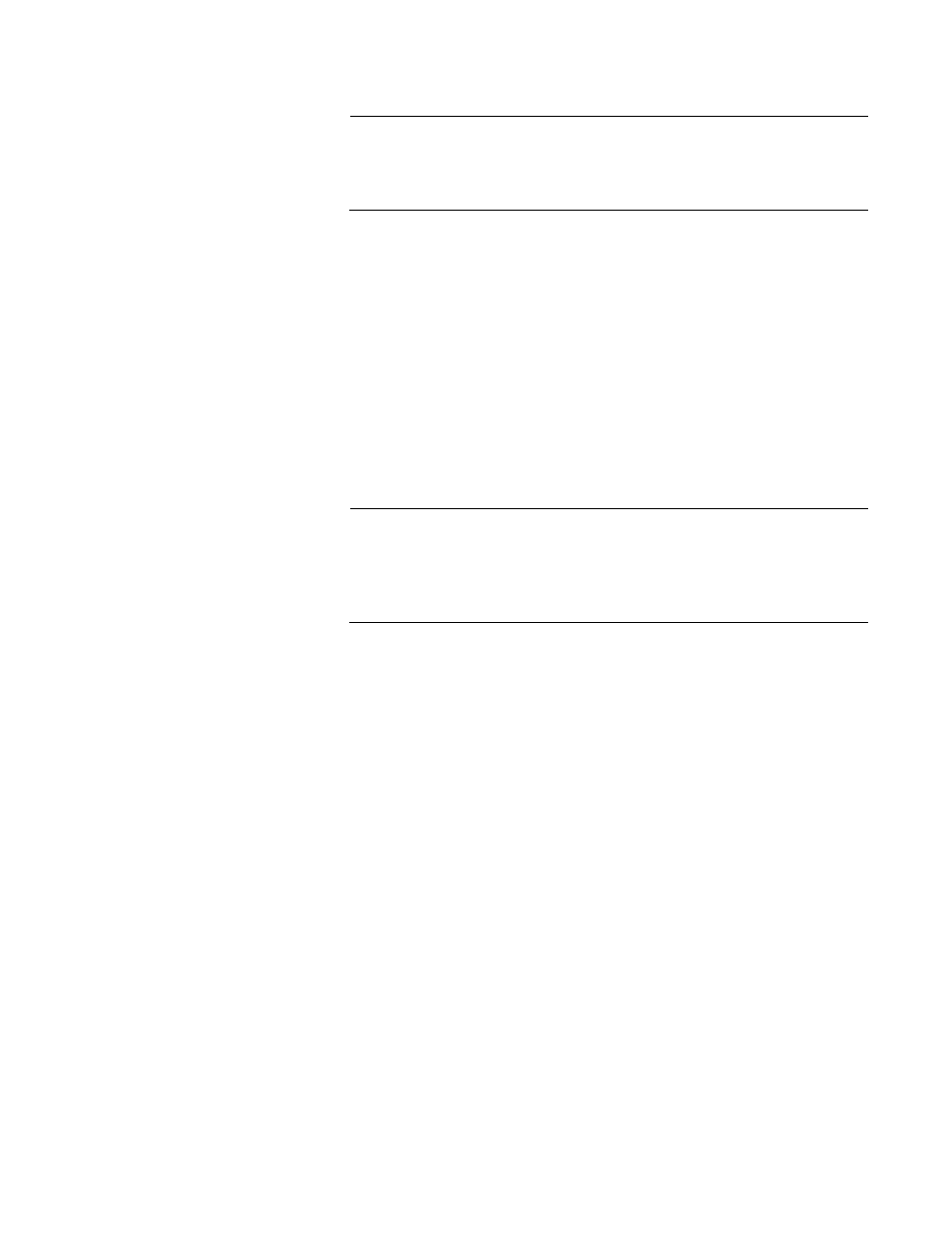
AT-S63 Management Software Menus Interface User’s Guide
Section VI: VLANs
615
Note
The MAC Based setting for option 3 is used to create MAC address-
based VLANs. For instructions, refer to Chapter 29, “MAC Address-
based VLANs” on page 687.
9. If the VLAN will contain tagged ports, type 4 to select Tagged Ports
and specify the ports. If this VLAN will not contain any tagged ports,
leave this field empty.
You can specify the ports individually (e.g., 2,3,5), as a range (e.g., 7-
9), or both (e.g., 2,5,7-9).
10. Type 5 to select Untagged Ports and specify the ports on the switch to
function as untagged ports in the VLAN. If this VLAN will not contain
any untagged ports, leave this field empty.
You can specify the ports individually (e.g., 2,3,5), as a range (e.g., 7-
9), or both (e.g., 2,5,7-9).
Note
Option 6, Protected Ports, in the Create VLAN menu is not used to
create port-based or tagged VLANs. It should be left in the “No”
default setting. This option is used to create protected ports VLANs,
as explained in Chapter 28, “Protected Ports VLANs” on page 671.
11. Type C to select Create VLAN. The following message is displayed:
SUCCESS - Press any key to continue.
The AT-S63 management software creates the new port-based or
tagged VLAN. The new VLAN is now ready for network use.
12. Press any key.
The VLAN Configuration menu in Figure 207 on page 612 is
redisplayed.
13. To verify that the VLAN was created correctly, type 6 to select Show
VLANs.
14. Check to see that the VLAN contains the appropriate ports.
15. After making changes, type R until you return to the Main Menu. Then
type S to select Save Configuration Changes.
16. Repeat this procedure to create additional VLANs.
