Adding and removing widgets – Samsung SCH-S960RWBTFN User Manual
Page 86
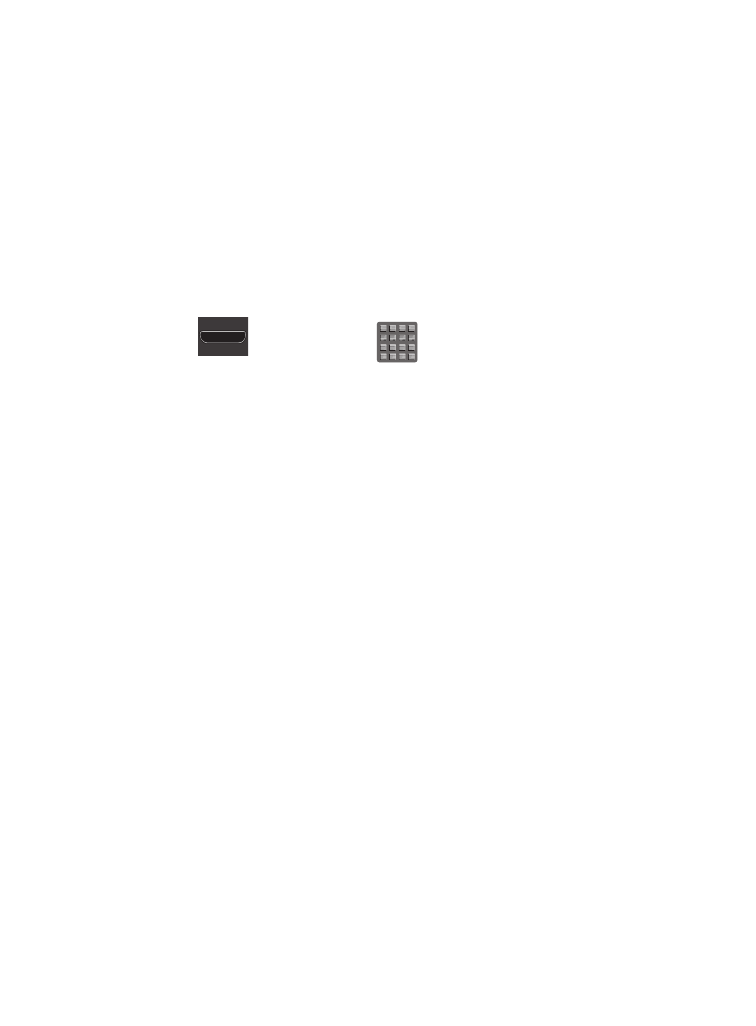
5. In a single motion, touch and hold the new shortcut, then drag
it to the empty space in the row of primary shortcuts. The new
primary shortcut will now appear on both the Home and
Extended screens.
Adding and Removing Widgets
Widgets are self-contained applications that can be placed on any
screen. Unlike shortcuts, widgets appear as applications.
To add a Widget:
1. Press
and then tap
(Apps) ➔ Widgets tab.
2. Scroll across the Widget pages and locate a desired Widget.
3. Touch and hold an available Widget until it detaches from the
screen.
4. While still holding the Widget, scroll left or right across the
available screens and let go of the Widget to place it on your
current screen.
81
See also other documents in the category Samsung Mobile Phones:
- Galaxy 3 (128 pages)
- intensity 2 (193 pages)
- Gusto (152 pages)
- E1125 (2 pages)
- C3110 (2 pages)
- SGH-D780 (49 pages)
- SGH-S200 (80 pages)
- SGH-C100 (82 pages)
- SGH-C100 (80 pages)
- E1100T (2 pages)
- SGH-X100 (2 pages)
- SGH-M600 (7 pages)
- SGH-C110 (152 pages)
- B2700 (63 pages)
- C5212 (57 pages)
- SGH-i750 (26 pages)
- SGH-X640 (73 pages)
- SGH-I900C (110 pages)
- E600 (97 pages)
- SGH-M610 (49 pages)
- SGH-E820N (102 pages)
- SGH-X400 (83 pages)
- SGH-E400 (79 pages)
- E2100 (2 pages)
- SGH-X520 (2 pages)
- SCH N391 (75 pages)
- SPH i700 (186 pages)
- SCH-A302 (49 pages)
- A930 (216 pages)
- SCH-A212 (63 pages)
- A790 (226 pages)
- SCH i830 (224 pages)
- 540 (41 pages)
- SCH-A101 (40 pages)
- SPH-A920WSSXAR (272 pages)
- SPH-A840BKSXAR (273 pages)
- SPH A740 (150 pages)
- SCH-X969 (54 pages)
- SCH-2500 (57 pages)
- SPH-N105 (62 pages)
- SCH-470 (46 pages)
- SPH-N300 (167 pages)
- SCH-T300 (180 pages)
- SGH-200 (43 pages)
- GT-C3050 (2 pages)
