Configuring microsoft exchange email settings – Samsung SCH-S960RWBTFN User Manual
Page 201
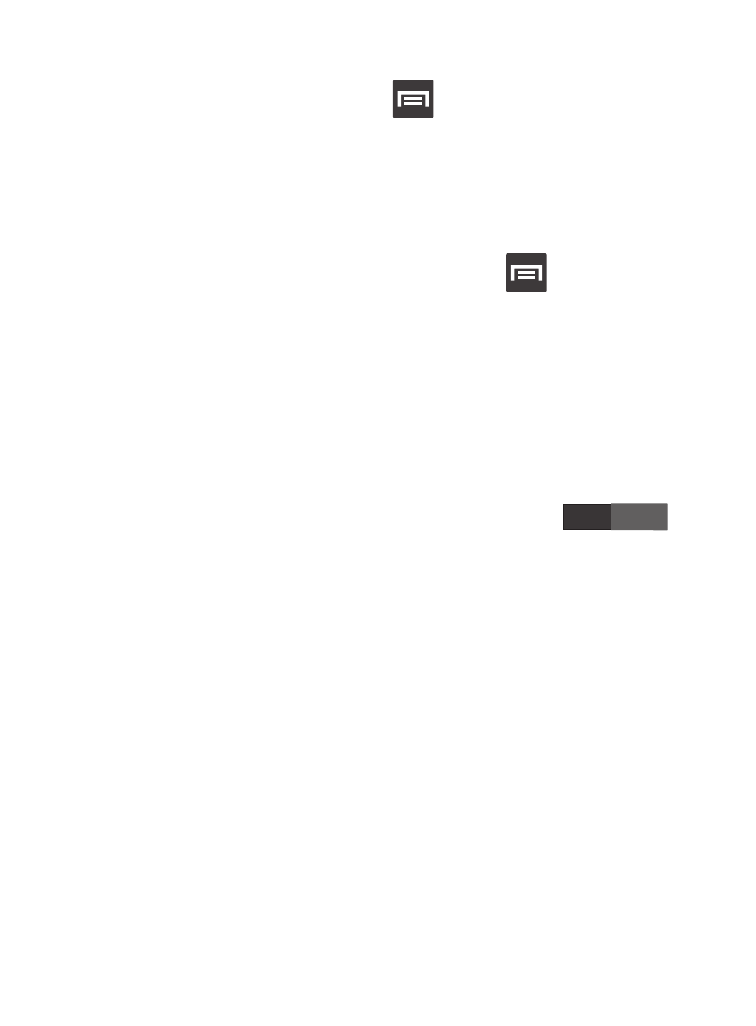
Configuring Microsoft Exchange Email Settings
1. From the Home screen, press
and then tap Settings and
then navigate to the Accounts area.
2. Tap the Microsoft Exchange account and Settings ➔
<Exchange email account>.
– or –
From the current Email inbox listing, press
and then tap
Settings ➔ <Exchange email account> and specify the email
settings you wish to synchronize:
• Account name displays the name used by the device to track the
account.
• Signature: Lets you attach a customized signature to the bottom of all
outgoing emails.
–
In a single motion touch and slide to the right to turn it on
ON
.
–
Tap the Signature field, change the current text, and tap Done to save
the new signature.
• Default account: Assign this account as the default email account used
for outgoing messages.
• Always Cc/Bcc myself allows you to include your own email address in
either the CC, Bcc, or None fields. Lets you always receive a copy of
outgoing emails.
• Forward with attachment: Lets you include attachments when
forwarding an email.
• Show images: allows you to view embedded images located within the
body of the currently displayed email.
Messages
196
