Samsung SCH-S960RWBTFN User Manual
Page 298
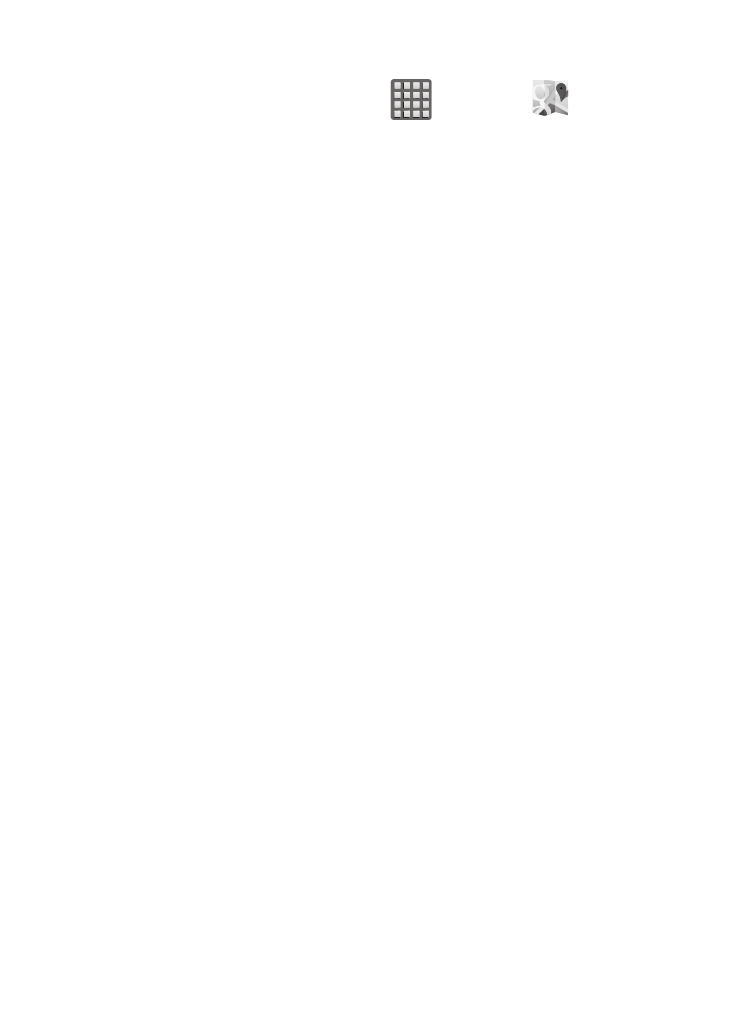
Opening Maps
1. From the Home screen, tap
(Apps) ➔
(Maps).
2. Tap the upper-right My location button to find your location on
the map with a blinking blue dot.
3. Locate the bottom row of the buttons to access additional
options:
• Search: allows you to search for a place of interest.
• Directions: displays navigation directions to a location from a starting
point.
• Local: provides access to the places menu where you can quickly locate
a business or person, find out more information about a business, see
coupons, public responses, and more (Local). Locate and tap one of the
listed places (Restaurants, Cafes, Bars, Attractions, or select from
available categories such as Entertainment, ATMs, Gas stations, Hotels,
Post office, or Taxi.)
• Layers: allows you to switch map views:
–
Traffic: (available only in selected areas) Real-time traffic conditions are
displayed over roads as color-coded lines. Each color represents how fast
the traffic is moving.
–
Satellite: Maps uses the same satellite data as Google Earth. Satellite
images are not real-time. Google Earth acquires the best imagery
available, most of which is approximately one to three years old.
–
Terrain: combines a topographical view of the area’s terrain with the
current map location.
–
Transit Lines: displays the overlapping transit lines on your map.
293
