Date and time – Samsung SCH-S960RWBTFN User Manual
Page 427
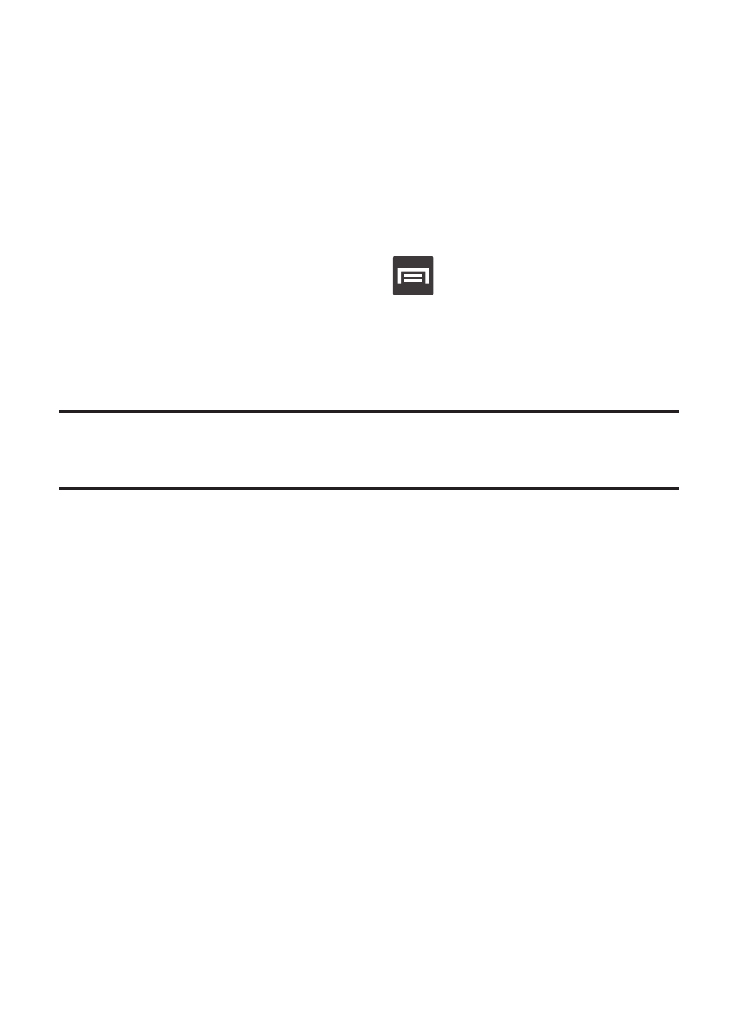
4. Tap Desk home screen display to display the desk home screen
when the phone is docked.
5. Tap Audio output to set your Audio output to Stereo or
Surround.
Date and Time
This menu allows you to change the current time and date displayed.
1. From the Home screen, press
and then tap Settings ➔
Date and time.
2. Tap Automatic data and time to allow the network set the date
and time.
Important! Deactivate Automatic data and time to manually set the rest
of the options.
3. Tap Set date and use the plus or minus icons to set the Month,
Day, and Year then tap Set.
4. Tap Set time and use the plus or minus icons, set Hour, and
Minute. Tap PM or AM, then tap Set.
5. Tap Automatic time zone to allow the network set the time zone
information automatically.
6. Tap Select time zone, then tap a time zone.
7. Tap Use 24-hour format. If this is not selected the device
automatically uses a 12-hour format.
8. Tap Select date format and select the date format type.
Changing Your Settings
422
