Applications, Application screen menu settings – Samsung SCH-S960RWBTFN User Manual
Page 61
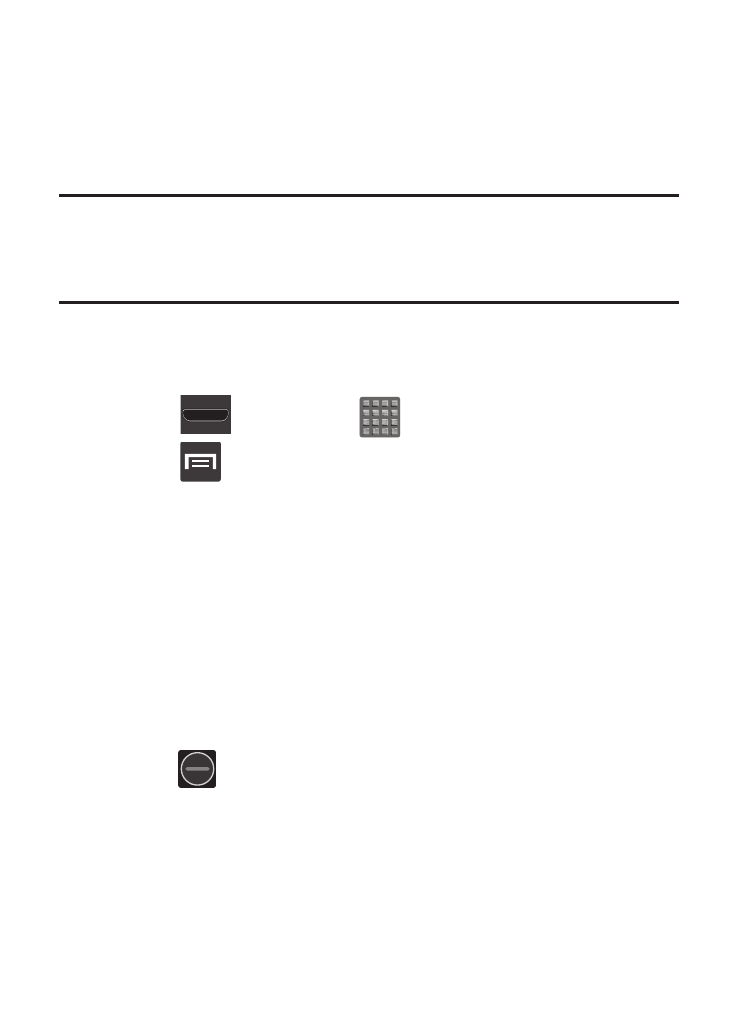
Applications
The Application menu provides quick access to the most frequently
used applications. Applications display on each of the three panels
on the Applications screens.
Important! Once you log into your Google account. All previously
downloaded apps should now be populated within the
Application screens.
Application Screen Menu Settings
When on the Apps screen, the following menu options are available:
1. Press
and then tap
(Apps).
2. Press
and then select from the following options:
• Play Store: provides quick access to the Play Store (page 304).
• Edit: allows you to add a new folder to the Application screen and then
drag/drop an existing application into it. This feature requires the view be
set to Customizable view.
• Create folder: allows you to create an application folder where you can
better organize and group desired apps.
• Uninstall: allows you to uninstall a user-downloaded application. Only
those applications that are not default to the device can be downloaded.
Tap
to remove the selected app.
• Downloaded applications: allows you to filter the view of apps to only
those applications that you have downloaded.
• View type: allows you to customize the way the Apps menu listing is
shown (page 80).
Understanding Your Device
56
