Adding and removing primary shortcuts – Samsung SCH-S960RWBTFN User Manual
Page 85
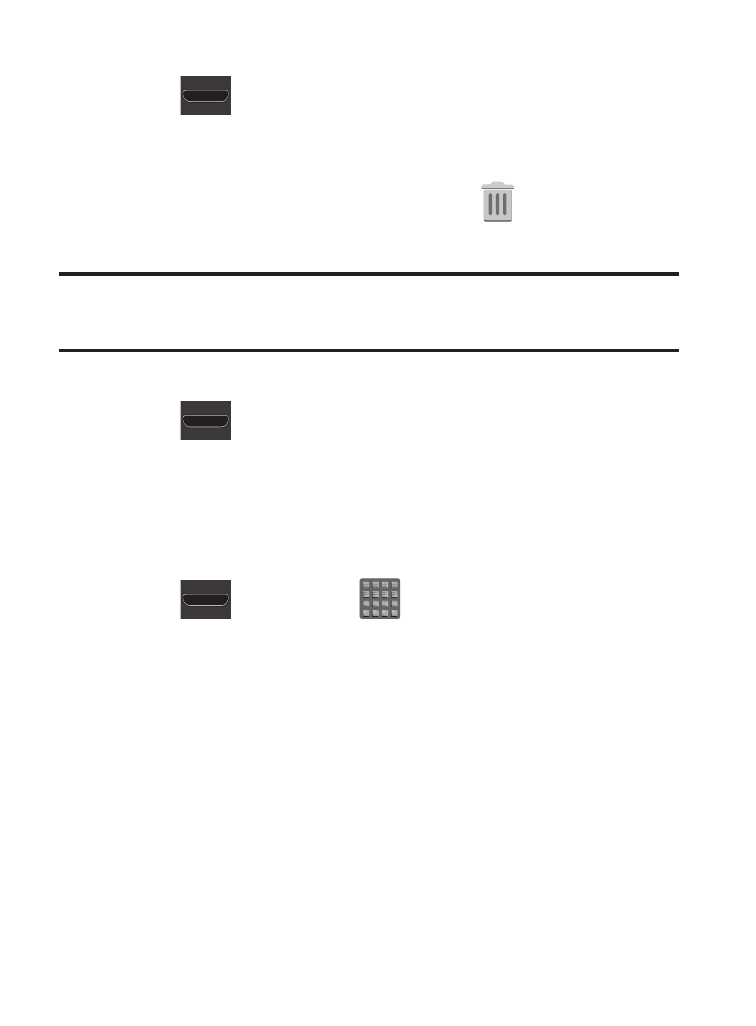
To delete a shortcut:
1. Press
to go to the Home screen.
2. Touch and hold the desired shortcut. This unlocks it from its
location on the current screen.
(
)
3. Drag the shortcut over the Remove tab
and release it.
Adding and Removing Primary Shortcuts
Note: You can change any of your primary shortcuts with the
exception of the Apps shortcut.
To remove a primary shortcut:
1. Press
to go to the Home screen.
2. Touch and hold the primary shortcut you want to replace, then
drag it to an empty space on any available screen. The primary
shortcuts are now updated to show an empty slot.
To insert a new primary shortcut:
1. Press
and then tap
(Apps).
2. Locate your desired application, then touch and hold the
on-screen icon to position it on a desired screen. For more
information, refer to “Managing Shortcuts” on page 78.
3. Locate the screen with the desired shortcut you want to add as
the new primary shortcut.
4. Touch and hold the shortcut until it detaches from the screen.
Understanding Your Device
80
