Changing library view, Searching for music in your library – Samsung SCH-S960RWBTFN User Manual
Page 252
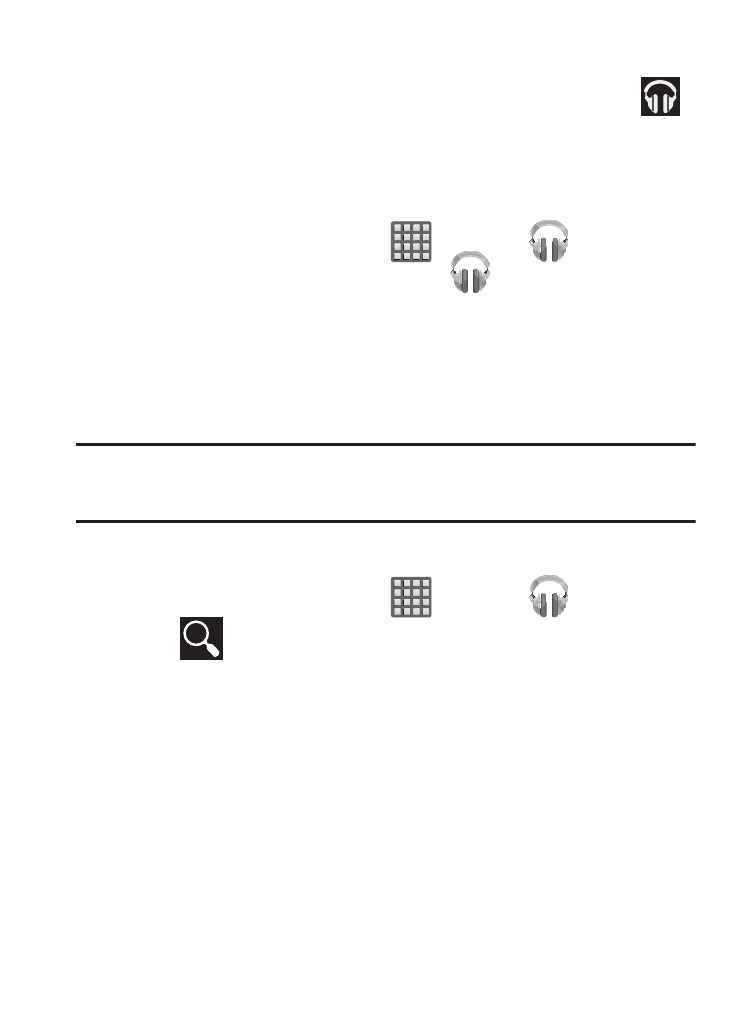
7. Return to the Library screen from most other screens in the
Music application by tapping the Music application icon
(Music notification icon) at the top-left of the Application bar.
Changing Library View
You can change the way you view the contents of your library.
1. From the Home screen, tap
(Apps) ➔
(Play Music).
2. While in a selection or screen, tap
(near the
top-left of the Application bar) or the tab name to back up to
the main Music App menu.
3. Available tabs include: PLAYLISTS, RECENT, ARTISTS, ALBUMS,
SONGS, or GENRES.
Note: The contents of your library display in a scrolling grid or list
view, depending on the view.
Searching for Music in Your Library
1. From the Home screen, tap
(Apps) ➔
(Play Music).
2. Tap
(Search) to search through your available songs.
3. Type the name of an artist, album, song, or playlist.
Matching songs are displayed in a list below the search box.
4. Tap a matching song to play it, tap a matching album, artist or
playlist to view a list of its’ songs.
247
