Copying contact information, Synchronizing contacts – Samsung SCH-S960RWBTFN User Manual
Page 160
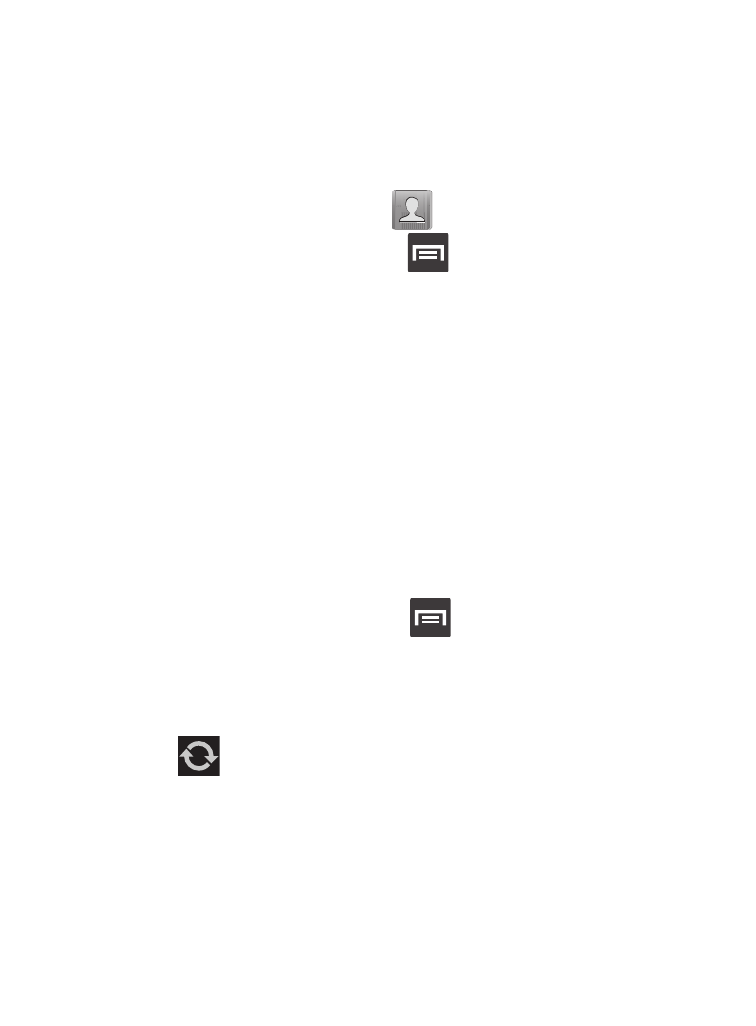
Copying Contact Information
Copying Contact Information to the microSD Card
This procedure allows you to copy entry information saved on the
phone’s memory, onto the microSD.
1. From the Home screen, tap
.
2. From the Contacts List, press
and then tap
Import/Export ➔ Export to SD card.
3. Tap OK to choose all current phone contact entries.
Synchronizing Contacts
Syncing data from your managed accounts allows you to add and
manage a new or existing contact from your online or remote
accounts to your phone. Prior to syncing, you must first have an
active Google or Microsoft Exchange account with current Contact
entries, and be signed into your account via the phone.
With syncing, any Contacts entries (with phone numbers, email
addresses, pictures, etc.) are updated and synced with your device.
1. From the Home screen, press
and then tap Settings and
then navigate to the Accounts area.
2. Select the email account containing the contacts you wish to
synchronize.
3. Tap
within the adjacent account field to reveal the
account’s synchronization settings screen.
4. To synchronize only Contacts, toggle the active state of the
Sync Contacts field. A green checkmark indicates the feature is
enabled.
155
