Refreshing gmail mail, Other gmail options, Composing a gmail message – Samsung SCH-S960RWBTFN User Manual
Page 205
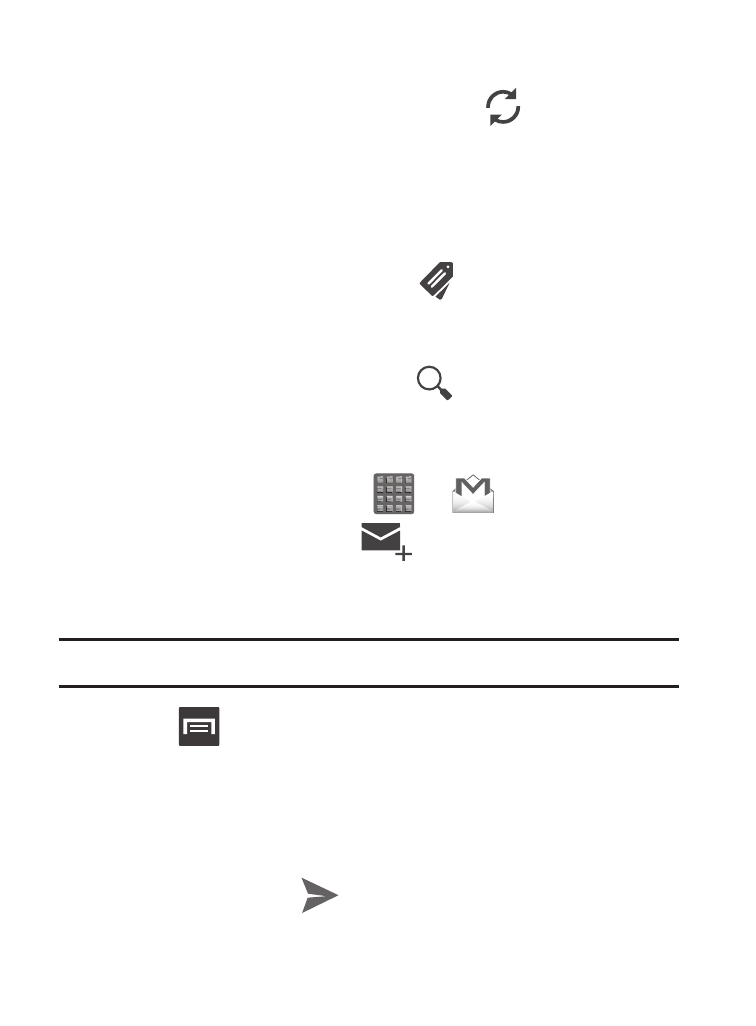
Refreshing Gmail Mail
� From within the Gmail message list, tap
(Refresh) at the
bottom of the screen to refresh the screen, send and receive
new emails, and synchronize your email with the Gmail
account.
Other Gmail Options
1. From the main Gmail screen, tap
(Labels) at the bottom of
the screen to set up and manage Labels for your Gmail
messages.
2. From the main Gmail screen, tap
(Search) at the bottom of
the screen to search through your Gmail messages.
Composing a Gmail Message
1. From the Home screen, tap
➔
(Gmail).
2. From the Gmail Inbox, tap
(Compose) at the bottom of
the screen to create a new message.
3. Enter the recipients Email address in the To field.
Tip: Separate multiple recipient email addresses with a comma.
4. Press
and select Add Cc/Bcc to add a carbon or blind
copy.
5. Enter the subject of this message in the Subject field.
6. Tap the Compose email field and begin composing your
message.
7. Once complete tap
(Send).
Messages
200
