Using a visible pattern, Locking automatically – Samsung SCH-S960RWBTFN User Manual
Page 405
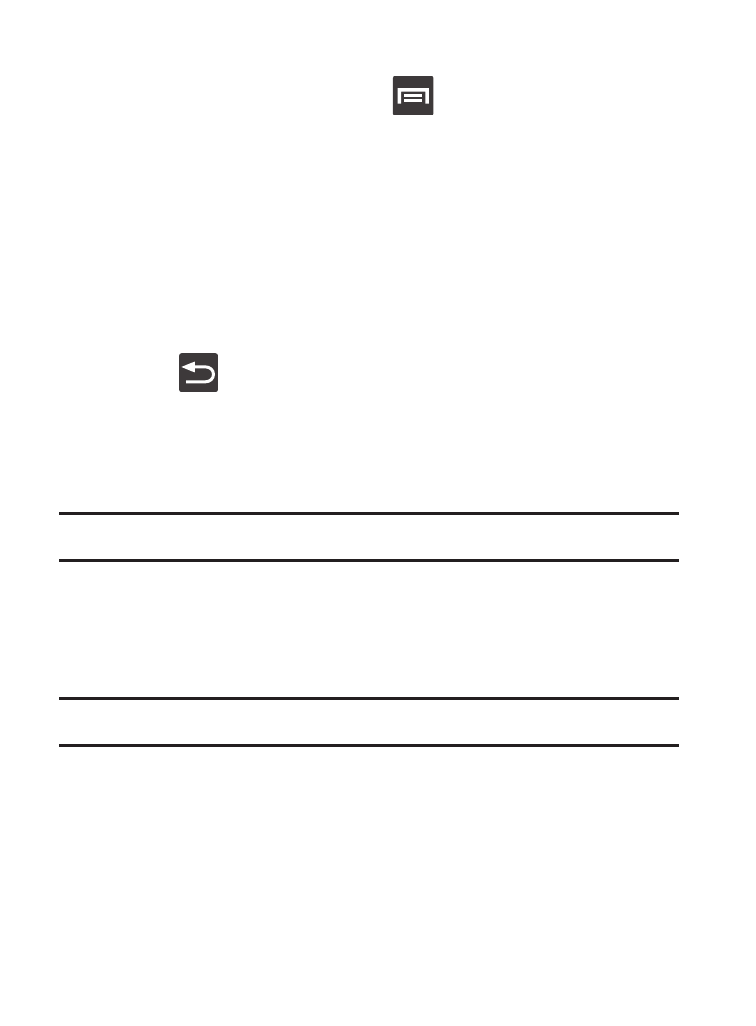
To edit these Lock screen shortcuts:
1. From the Home screen, press
and then tap Settings ➔
Lock screen ➔ Lock screen options.
2. In a single motion touch and slide the Shortcuts slider to the
right to turn it on.
3. Tap the Shortcuts field to activate the menu.
4. Tap a shortcut icon you wish to replace.
5. From the select application menu, tap a replacement
application.
6. Press
to return to the previous screen.
Using a Visible Pattern
When the Make pattern visible option is enabled, the device displays
the on-screen lock grid that is used for unlocking.
Note: This option only appears when a screen lock option is active.
Locking Automatically
This option allows you to define the amount of time that must pass
before the device can automatically lock on its own.
Note: This option only appears when a screen lock option is active.
Changing Your Settings
400
- Galaxy 3 (128 pages)
- intensity 2 (193 pages)
- Gusto (152 pages)
- E1125 (2 pages)
- C3110 (2 pages)
- SGH-D780 (49 pages)
- SGH-S200 (80 pages)
- SGH-C100 (82 pages)
- SGH-C100 (80 pages)
- E1100T (2 pages)
- SGH-X100 (2 pages)
- SGH-M600 (7 pages)
- SGH-C110 (152 pages)
- B2700 (63 pages)
- C5212 (57 pages)
- SGH-i750 (26 pages)
- SGH-X640 (73 pages)
- SGH-I900C (110 pages)
- E600 (97 pages)
- SGH-M610 (49 pages)
- SGH-E820N (102 pages)
- SGH-X400 (83 pages)
- SGH-E400 (79 pages)
- E2100 (2 pages)
- SGH-X520 (2 pages)
- SCH N391 (75 pages)
- SPH i700 (186 pages)
- SCH-A302 (49 pages)
- A930 (216 pages)
- SCH-A212 (63 pages)
- A790 (226 pages)
- SCH i830 (224 pages)
- 540 (41 pages)
- SCH-A101 (40 pages)
- SPH-A920WSSXAR (272 pages)
- SPH-A840BKSXAR (273 pages)
- SPH A740 (150 pages)
- SCH-X969 (54 pages)
- SCH-2500 (57 pages)
- SPH-N105 (62 pages)
- SCH-470 (46 pages)
- SPH-N300 (167 pages)
- SCH-T300 (180 pages)
- SGH-200 (43 pages)
- GT-C3050 (2 pages)
