Enabling and configuring swype, Swype settings – Samsung SCH-S960RWBTFN User Manual
Page 122
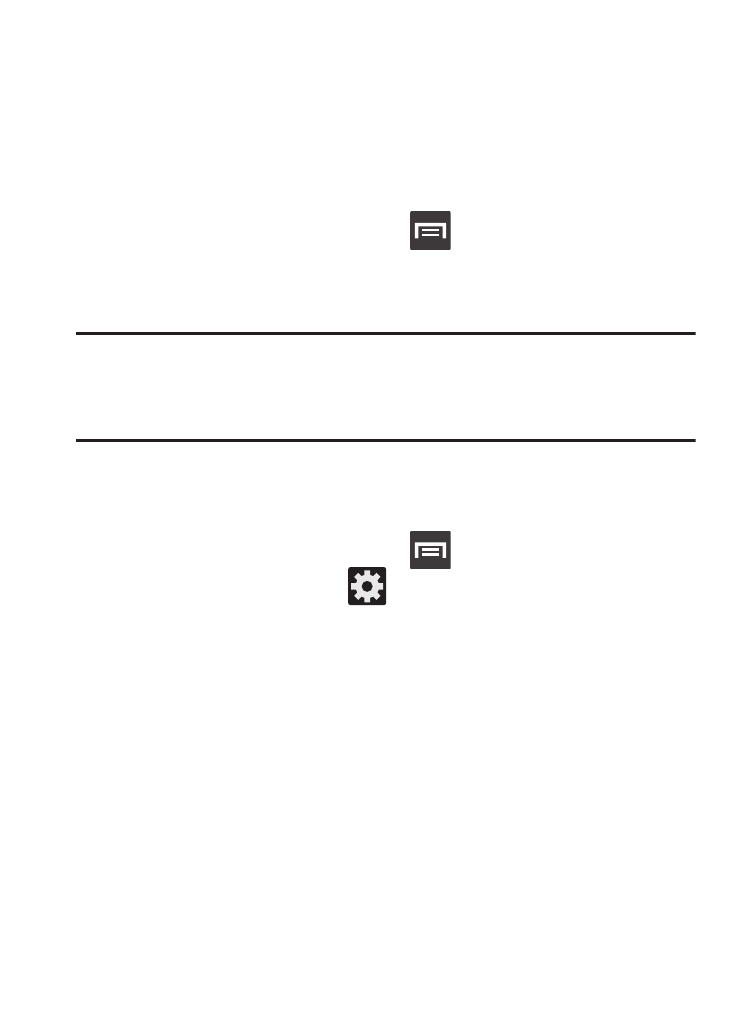
Enabling and Configuring Swype
If you configure another text input method (Samsung keyboard) you
must re-enable Swype before using the Swype keyboard.
When Swype is enabled there can also be normal keyboard
functionality.
1. From the Home screen, press
and then tap Settings ➔
Language and input.
2. Tap Default ➔ Swype.
Note: During its initial use, you may be prompted by a series of Swype
Connect set up screens. Follow the initial on-screen set up
instructions.
Swype Settings
To configure Swype settings:
1. From the Home screen, press
and then tap Settings ➔
Language and input ➔
(adjacent to the Swype field).
2. Tap How to Swype to view an on-screen manual for Swype.
3. Tap Gestures to view an on-screen reference page related to
Gesture usage.
4. Tap Preferences to alter these settings:
• Vibrate on keypress: activates a vibration sensation as you enter text
using the keypad.
• Sound on keypresses: turns on sounds generated by the Swype
application.
• Show helpful tips: turns on a flashing indicator for quick help.
117
