Wi-fi during sleep, Check for internet service – Samsung SCH-S960RWBTFN User Manual
Page 356
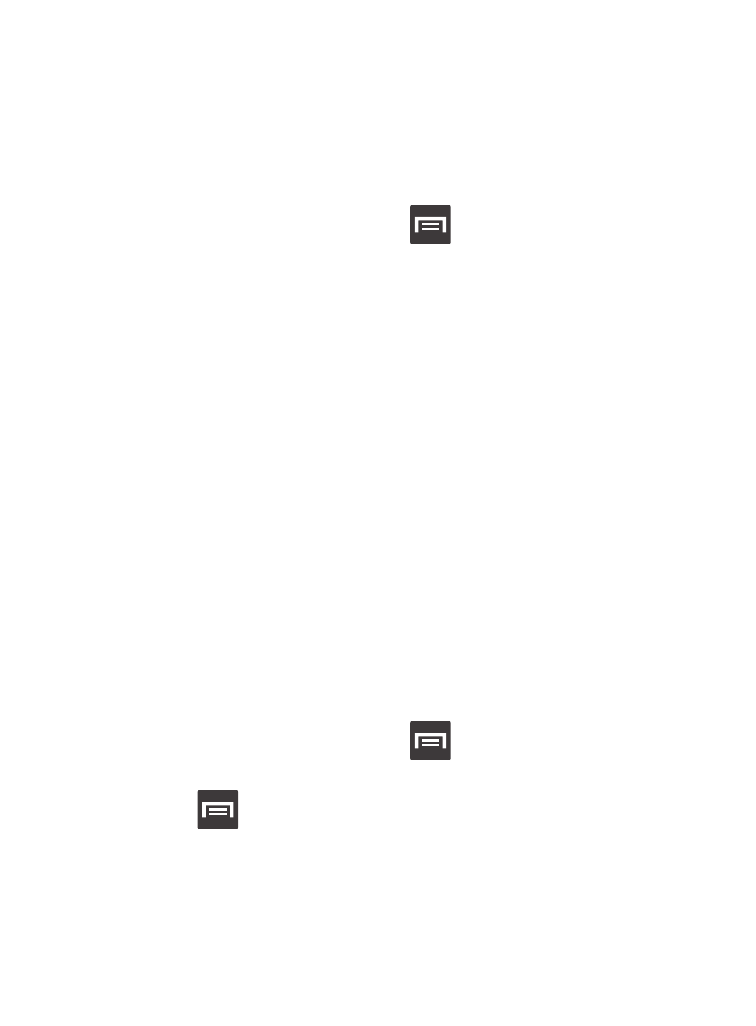
Wi-Fi During Sleep
By default, when your device enter a sleep mode, your Wi-Fi
connection stays on all the time. If the feature is Never enabled
during sleep that current data usage is taken over by your network
connection.
1. From the Home screen, press
and then tap Settings ➔
Wi-Fi.
2. Press and then tap Advanced ➔ Keep Wi-Fi on during sleep.
3. Select an available option:
• Always: maintains your current active Wi-Fi connection even during
sleep.
• Only when plugged in: maintains the active Wi-Fi connection only
when the device detects it is connected to a power supply. This reduced
the drain on your device’s battery.
• Never (increase data usage): shuts off the current Wi-Fi connection
during sleep and diverts any current data usage to the cellular network
connection.
Check for Internet Service
Allows you to check for Wi-Fi Internet access once connected to a
WAP (Wireless Access Point).
1. From the Home screen, press
and then tap Settings ➔
Wi-Fi.
2. Press
and then tap Advanced.
3. Tap the Check for Internet service field to activate the feature. A
green checkmark indicates the feature is active.
351
