Samsung SCH-S960RWBTFN User Manual
Page 343
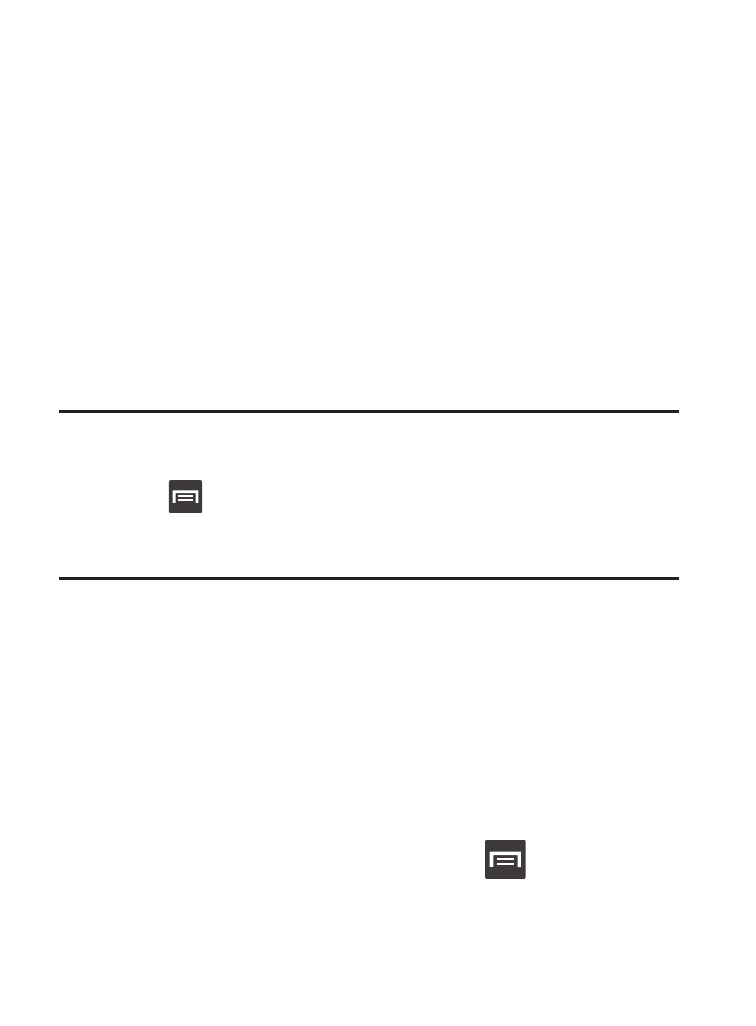
To change your Bluetooth name:
1. Verify Bluetooth is active.
2. From the Bluetooth settings page, tap Rename device.
3. Enter a new name.
4. Tap OK to complete the rename process.
To set visibility:
1. Verify your Bluetooth is active.
2. From the top of the Bluetooth settings page, toggle the state of
the visibility check mark. Activating this feature enabled your
device visible allows other devices to pair and communicate.
Note: Your device visibility is based on the time set within the Visibility
time-out field (2 Minutes, 5 Minutes, 1 Hour, or Never timeout).
Press
(Menu) ➔ Visibility time-out.
This value appears as a countdown within this Visibility time-out
field.
To scan for Bluetooth devices:
1. Verify Bluetooth is active.
2. From the bottom of the Bluetooth settings page, tap Scan to
search for visible external Bluetooth-compatible devices such
as headsets, devices, printers, and computers.
To review your Bluetooth received files:
1. Verify Bluetooth is active.
2. From the Bluetooth settings page, press
and then tap
Received files.
Connections
338
