Samsung SCH-S960RWBTFN User Manual
Page 334
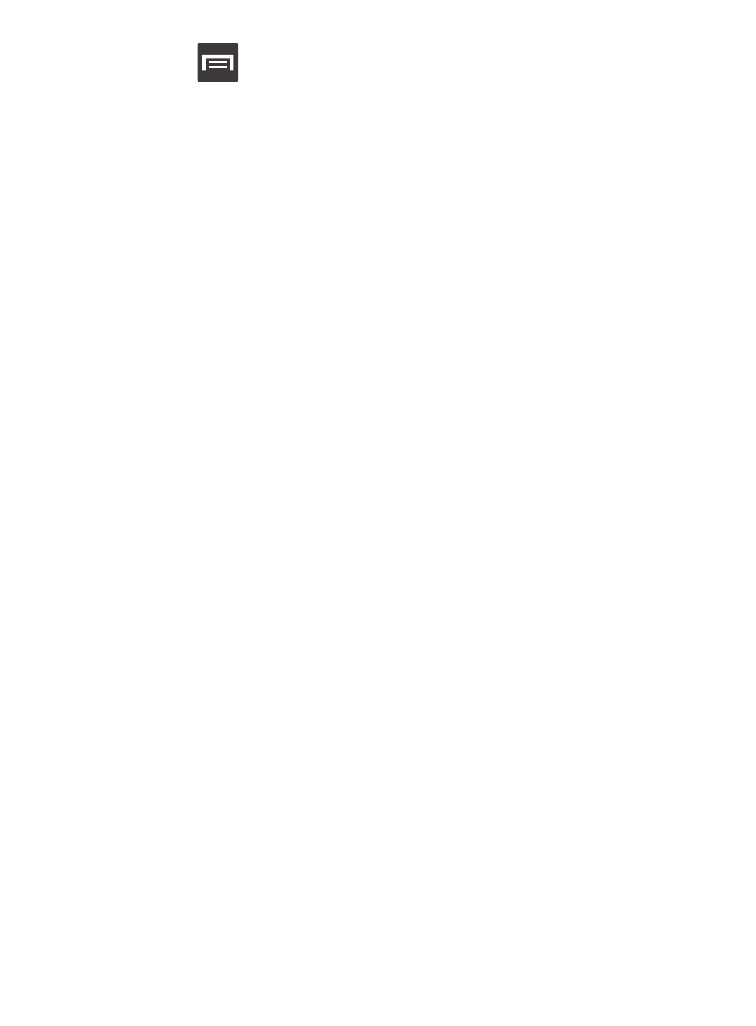
2. Press
to display the following options:
• List/Thumbnail view: Select Thumbnail view (default) to view a
thumbnail of the webpage with the name listed, or select List view to
view a list of the bookmarks with Name and URL listed.
• Create folder: Creates a new folder in which to store new bookmarks.
• Change order: Rearranges the current bookmarks.
• Move to folder: Selected bookmarks are moved to a selected folder.
• Delete: Erases selected bookmarks.
3. Tap a bookmark to view the webpage, or touch and hold a
bookmark for the following options:
• Open: Opens the webpage of the selected bookmark.
• Open in new window: Opens the webpage in a new window.
• Edit bookmark: Allows you to edit the name or URL of the bookmark.
For more information, refer to “Editing Bookmarks” on page 330.
• Add shortcut: Adds a shortcut to the bookmarked Web page to your
device’s Home screen.
• Share link: Allows you to share a URL address via Bluetooth, ChatON,
Email, Flipboard, Gmail, Google+, Messaging, S Memo, or Wi-Fi Direct.
• Copy link URL: Allows you to copy the URL address to use in a
message.
• Delete bookmark: Allows you to delete a bookmark. For more
information, refer to “Deleting Bookmarks” on page 330.
• Set as homepage: Sets the bookmark to your new homepage.
329
