Creating a calendar event – Samsung SCH-S960RWBTFN User Manual
Page 283
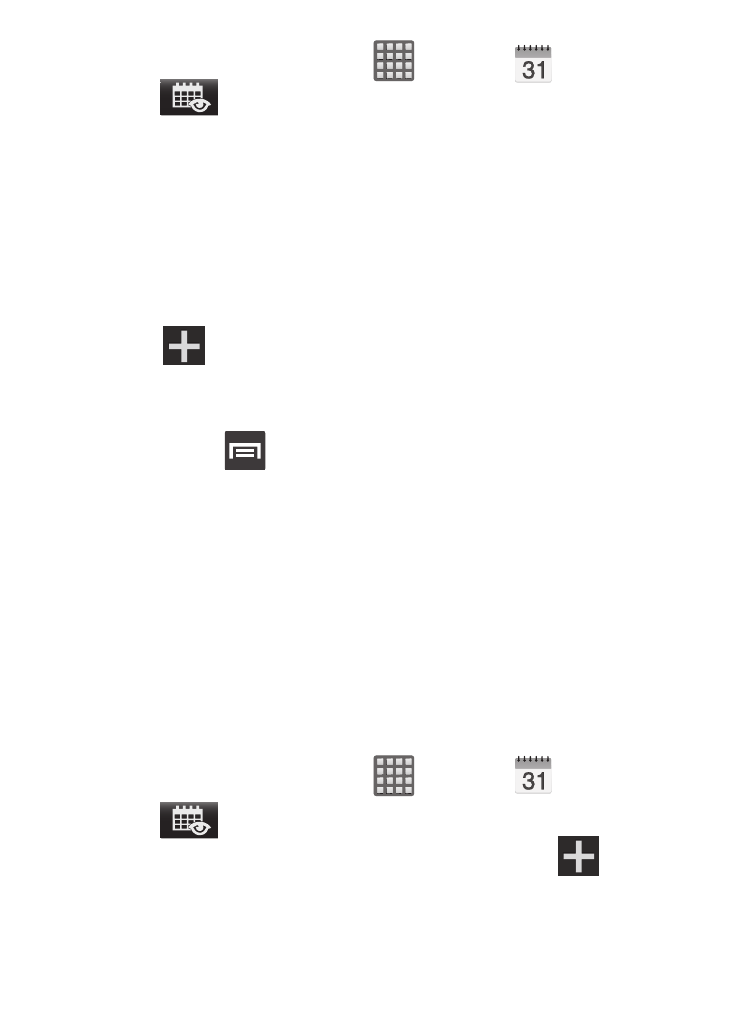
to access the various calendar tabs.
1. From the Home screen, tap
(Apps) ➔
(Calendar).
Tap
(Show More) to display these tabs:
• Year: displays the Year view.
• Month: displays the Month view.
• Week: displays the Week view.
• Day: displays the Day view.
• List: displays the events in a List view.
• Task: allows you to search for tasks.
2. Tap
(Create event) to create a new Calendar event.
– or –
Tap Today to display the current date indicated by a blue box,
then press
and select one of the following options:
• Go to: displays a specific date.
• Delete: allows you to delete All events, All events before today, or an
individual event.
• Search: allows you to search within your current events.
• Sync: synchronizes your current calendar events with your available
accounts (such as Gmail, Microsoft Exchange ActiveSync, etc..).
• Settings: displays a list of configurable settings.
Creating a Calendar Event
1. From the Home screen, tap
(Apps) ➔
(Calendar).
2. Tap
3. Within the Year, Month, Week, and Day tabs, tap
(Create
event).
Applications and Development
278
