Samsung SCH-S960RWBTFN User Manual
Page 231
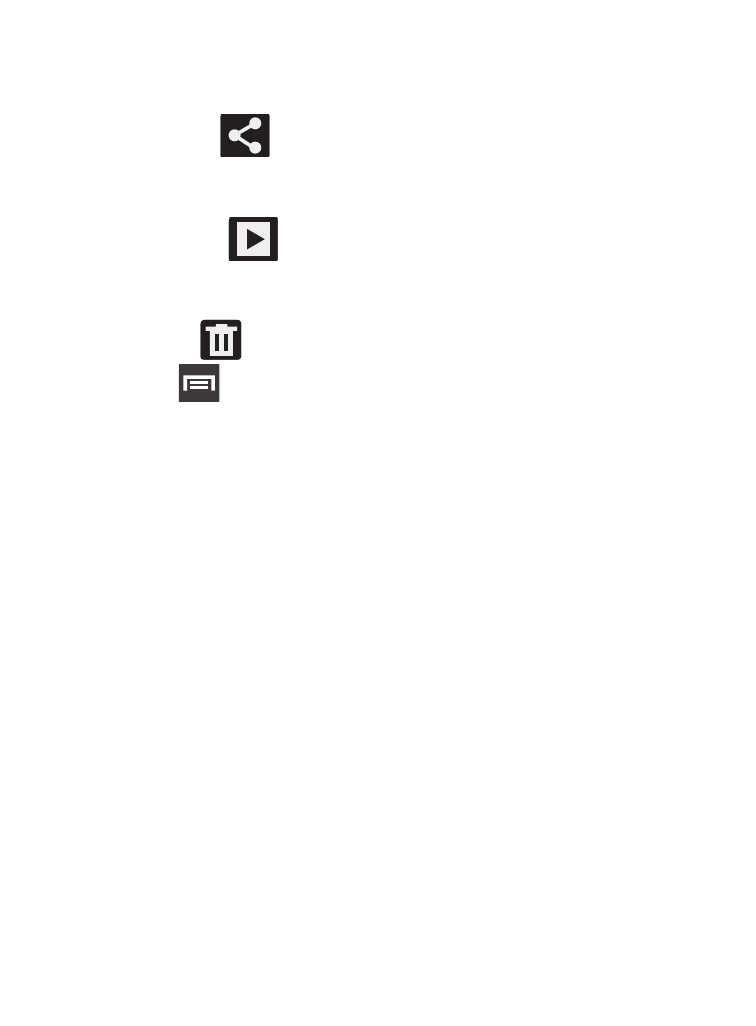
3. Tap the on-screen image and use either of the following image
menu options:
• Share via
: allows you to share the picture via Group Play,
ChatON, Flipboard, Picasa, Google+, S Memo, Bluetooth, Wi-Fi Direct,
Messaging, Gmail, and Email.
• Slideshow
: allows you to see your photos in a slideshow or
access the slideshow settings. Configure the slideshow settings
(Effect, Music, and Speed) then tap Start to begin the playback.
• Delete
: allows you to delete the current picture.
4. Press
to select additional options:
–
Face tag: allows you to activate/deactivate face recognition for use
with external social media applications.
–
Copy to clipboard: allows you to copy one or more pictures to a different
folder.
–
Rotate left: allows you to rotate the view of the current image in a
counterclockwise direction.
–
Rotate right: allows you to rotate the view of the current image in a
clockwise direction.
–
Crop: provides an on-screen box that allows you to crop the current
picture. Tap Save to update the image with the new dimensions or tap
Discard to ignore any changes.
–
Edit: launches the Photo Editor application. The Photo Editor application
can be downloaded from the Play Store.
–
Set as: allows you to assign the current image as a Contact photo, Home
screen, Lock screen, or Home and lock screens.
Multimedia
226
