Back up and reset, Mobile backup and restore – Samsung SCH-S960RWBTFN User Manual
Page 420
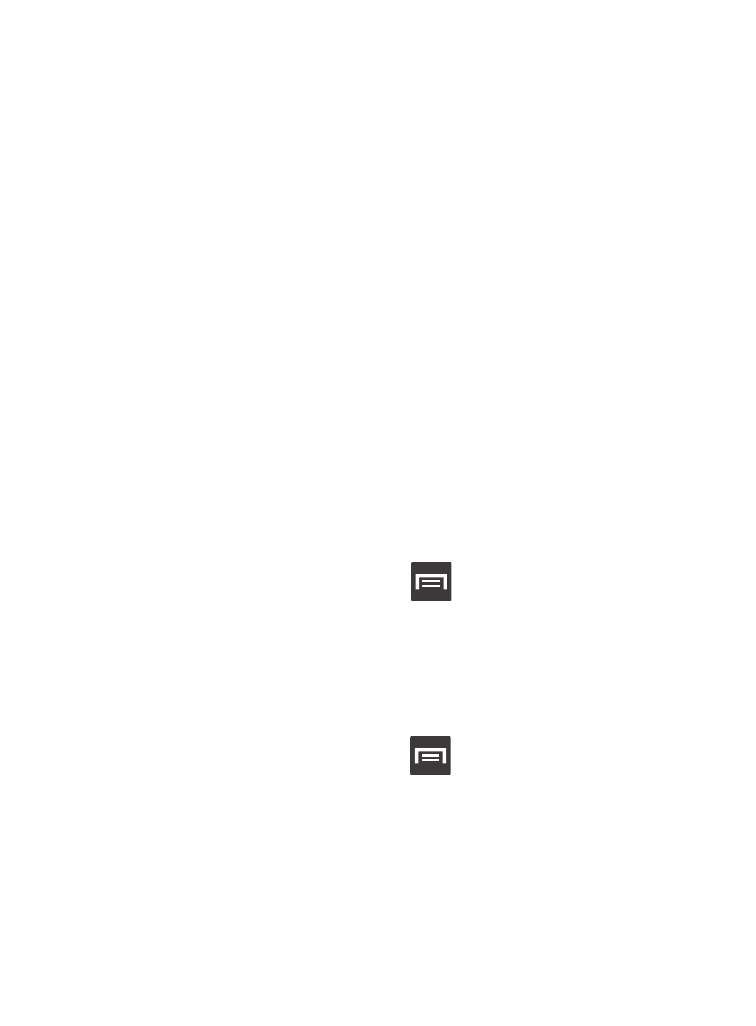
6. Tap Device backup and restore and configure your Backup and
restore option.
• Auto backup: configures automatic data backup to your cloud storage
location.
• Backup options: allows you to select what data is backed up from your
device to the cloud. Choose from: Logs, Messages (SMS), Messages
(MMS), and Wallpaper. Tap OK to complete the selection.
• Back up now: manually loads up the currently selected categories and
backs up the data to your cloud storage location. Tap Back up to begin
the manual backup process.
• Restore: allows you to retrieve your previously backed up data from your
Samsung account and then download it to your device.
Back up and Reset
Location settings, backup configurations, or reset the phone to erase
all personal data.
� From the Home screen, press
and then tap Settings ➔
Back up and reset.
Mobile Backup and Restore
The device can be configured to back up your current settings,
application data and settings.
1. From the Home screen, press
and then tap Settings ➔
Back up and reset.
2. Tap Back up my data to create a backup of your current phone
settings and applications.
3. Tap Backup account to assign the account being backed up.
415
