Swype settings – Samsung SCH-S960RWBTFN User Manual
Page 413
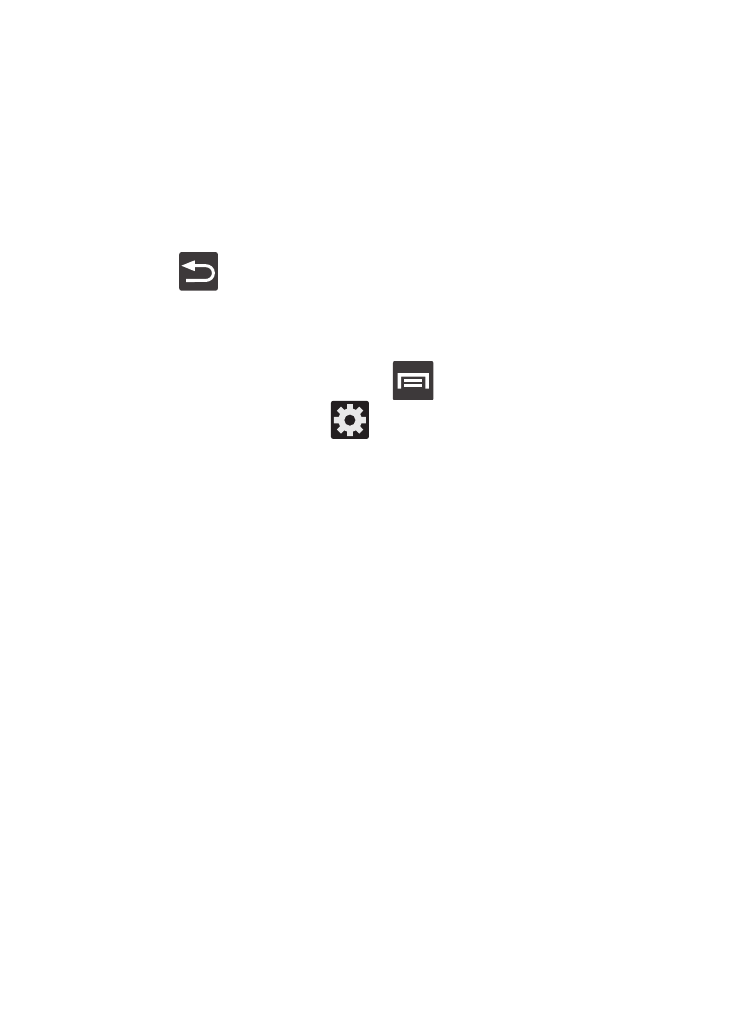
• Learn from Messaging allows your device to learn your messaging
style by using your Messaging information.
• Learn from Contacts updates predictive style by learning your Contacts
style.
• Clear personalized data removes all personalized data entered by the
user.
4. Press
to return to the previous screen.
Swype Settings
To configure Swype settings:
1. From the Home screen, press
and then tap Settings ➔
Language and input ➔
(adjacent to the Swype field).
2. Tap How to Swype to view an on-screen manual for Swype.
3. Tap Gestures to view an on-screen reference page related to
Gesture usage.
4. Tap Preferences to alter these settings:
• Vibrate on keypress: activates a vibration sensation as you enter text
using the keypad.
• Sound on keypresses: turns on sounds generated by the Swype
application.
• Show helpful tips: turns on a flashing indicator for quick help.
• Auto-spacing: automatically inserts a space between words. When you
finish a word, just lift your finger or stylus and start the next word.
• Auto-capitalization: automatically capitalizes the first letter of a
sentence.
Changing Your Settings
408
