Configuring text-to-speech – Samsung SCH-S960RWBTFN User Manual
Page 418
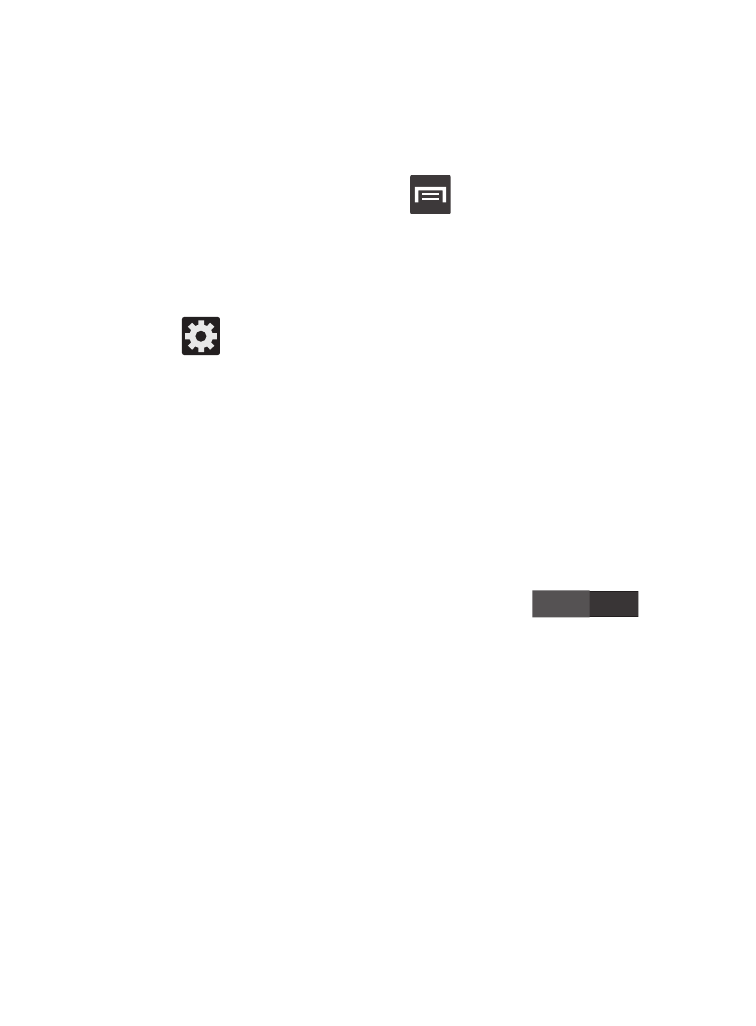
OFF
Configuring Text-to-speech
This feature allows the device to provide a verbal readout of
on-screen data such as messages and incoming caller information.
This action is called TTS (Text To Speech).
1. From the Home screen, press
and then tap Settings ➔
Language and input ➔ Text-to-speech output.
2. Select a current Preferred TTS engine from the list of available
options. The default is Google Text-to-speech.
3. Tap
to configure the engine’s settings.
4. Configure the General options to alter the settings associated
with this feature:
• Speech rate: adjusts the rate at which on-screen text is spoken by the
device. Choose from: Very slow, Slow, Normal, Fast, and Very fast.
• Listen to an example: plays a short example of what the text-to-speech
feature sounds like on your device when activated.
• Driving mode: incoming calls and new notifications are automatically
ready out loud. In a single motion touch and slide
to the
right to turn it on.
–
Once active, tap the Driving mode field to reveal the associated settings.
–
Select those applications that will use TTS while driving mode is activated.
Choose from: Incoming call, Message, New emails, New voicemail,
Alarm, Schedule, or Unlock screen.
413
