Clock, Setting an alarm – Samsung SCH-S960RWBTFN User Manual
Page 287
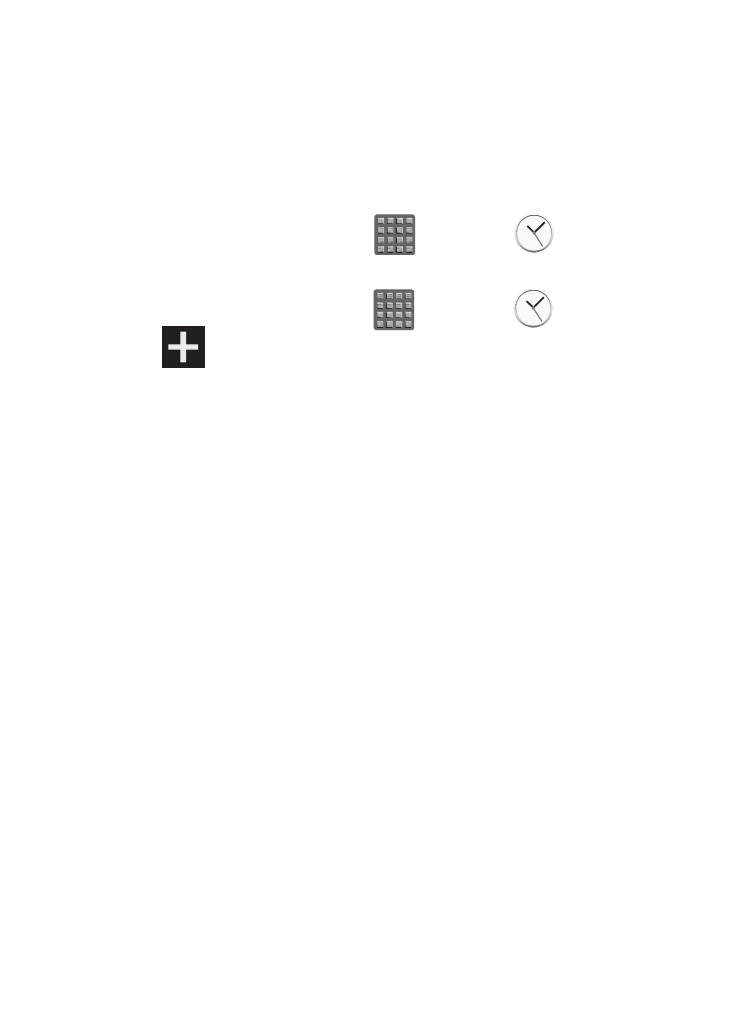
Clock
Here you can set an Alarm, configure and view the World clock, use
a Stopwatch, set a Timer, or use a Desk Clock. The applications
display in a tabular format and quickly accessed with the touch of a
finger.
� From the Home screen, tap
(Apps) ➔
(Clock).
Setting an Alarm
1. From the Home screen, tap
(Apps) ➔
(Clock).
2. Tap
(Create alarm).
3. Use the arrow symbols to enter adjust the hour, and minutes,
then tap AM or PM (toggles depending on which was last
selected).
4. Tap the Alarm repeat field and touch the number of times you
want this alarm to repeat. Selections are: day blocks or Repeat
Weekly. Selected day blocks turn blue when active.
5. Tap the Alarm type field and select one of the following:
Melody, Vibration, Vibration and melody, or Briefing.
6. Tap More to configure additional alarm settings such as volume
slider, Alarm tone, Location alarm, Snooze, Smart alarm, and
assign a name.
To configure additional alarm settings:
1. Tap More to access additional alarm settings.
2. Slide the slider bar left or right in the Alarm volume field to
decrease or increase the alarm volume. A sample of the
volume level plays.
Applications and Development
282
