Sharing media via allshare play to a target device – Samsung SCH-S960RWBTFN User Manual
Page 269
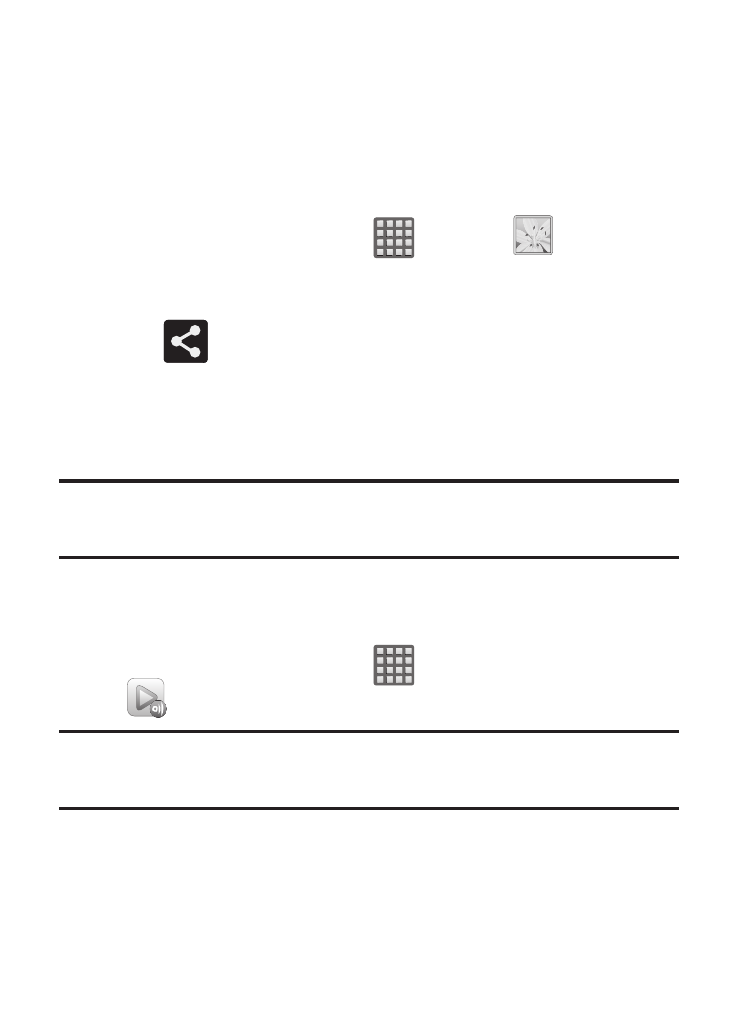
➔ Dropbox from the top of the Gallery screen. The
device then confirms the available storage locations and begin
the process of uploading the selected video.
3. Select the remote storage location (ex: Dropbox).
4. Select the target folder location and select Upload. The device
then confirms the available storage locations and begin the
process of uploading the selected images.
To upload a video on your device to Web storage:
1. From the Home screen, tap
(Apps) ➔
(Gallery).
2. Select a folder location (ex: Camera) and touch and hold a
video to place a colored border around the selected file.
3. Tap
Sharing Media via AllShare Play to a Target Device
Important! Make sure all communicating devices are connected to the
same Wi-Fi.
1. Launch AllShare on the target device (such as an Internet TV,
Samsung Tablet, etc..).
2. From the Home screen, tap
(Apps) ➔
(AllShare Play).
Note: You must be signed in to your Samsung Account before you can
use this feature.
3. Tap your device name from the Devices list.
4. Tap an available category tab (Pictures, Music, Movies, Files,
or Info) and select a file.
Multimedia
264
