Activating vis ibility, Scanning for devices – Samsung SCH-S960RWBTFN User Manual
Page 362
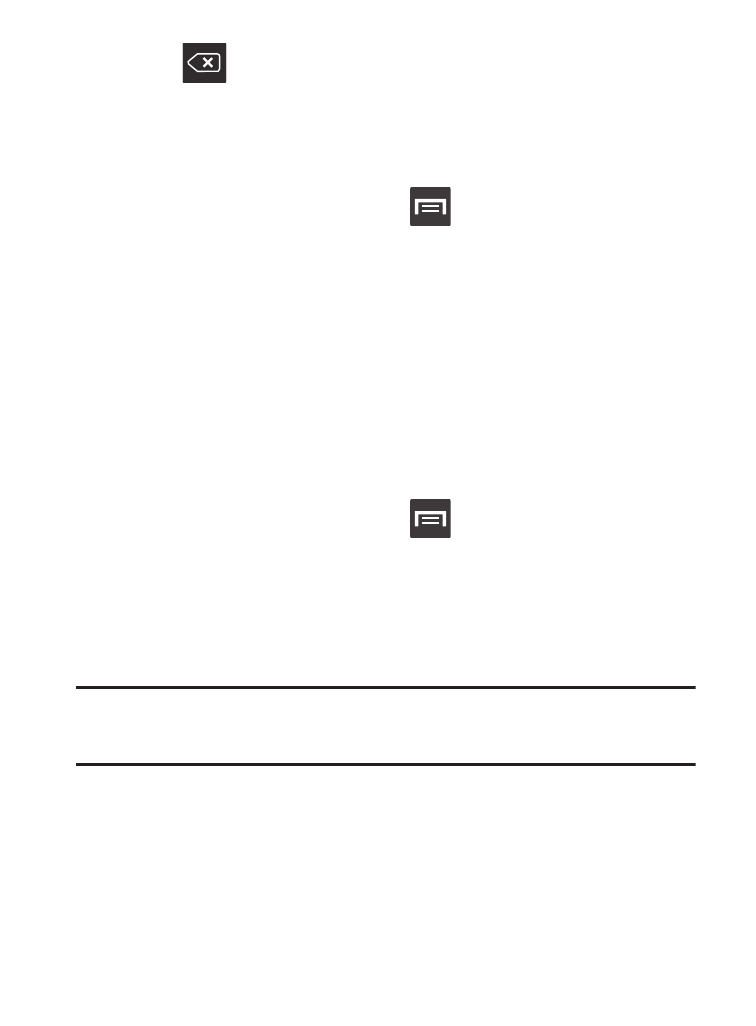
to er
ase the
curr
ent device name and enter a new
name for thi
s
device using the keyboard.
Tap
OK
to confirm your setting.
Activating Vis
ibility
From the
Home screen, press
4. Tap
5.
1.
and then tap Settings ➔
Bluetooth.
2. Verify your Bluetooth is active.
3. From the top of the Bluetooth settings page, toggle the state of
the visibility check mark. Activating this feature enabled your
device visible allows other devices to pair and communicate.
Scanning for Devices
This option allows you to scan for active Bluetooth devices so you
can pair with them.
1. From the Home screen, press
and then tap Settings ➔
Bluetooth.
2. From the bottom of the Bluetooth settings page, tap Scan to
search for visible external Bluetooth-compatible devices such
as headsets, devices, printers, and computers.
Important! Some Bluetooth devices are secured and require a PIN
number to confirm and pair with them.
3. Enter a PIN to pair with the device, if one is required, and tap
OK.
357
