Browser options – Samsung SCH-S960RWBTFN User Manual
Page 330
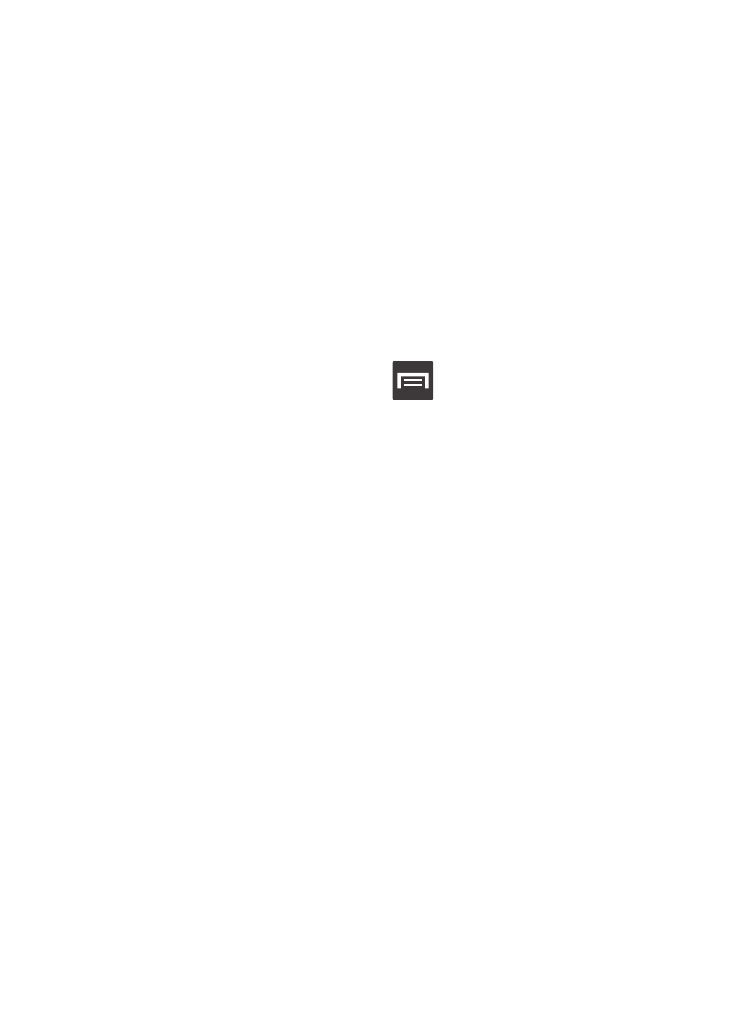
Browser Options
1. From the top of the browser screen, select one of the available
options:
• Navigation: use the forward and back buttons to navigate through your
browsing activity.
• Refresh: reloads the current page.
• Windows: displays a list of the windows you have open.
• Bookmarks: provides access to the Bookmarks screen.
– or –
From the home page, press
to access the following
options:
• New window: launches a new browser window. By default, this screen
shows the web2go home page.
• Add bookmark: allows you to add a URL to your bookmark list.
• Add shortcut: creates a shortcut of the current page and then places it
on an open area on an available extended screen.
• Share page: allows you to share the page using Bluetooth, ChatON,
Email, Flipboard, Gmail, Google+, Messaging, S Memo, or Wi-Fi Direct.
• Find on page: allows you to search in the current page.
• Desktop view: allows you to assign the browser to display the current
page in the desktop view (to closely mimic the display as it would appear
on a Desktop computer).
• Save for offline reading: allows you to store the current page in
memory so that it can be read later even if you loose your Internet
connection.
325
