Allowing mock locations, Desktop backup password – Samsung SCH-S960RWBTFN User Manual
Page 433
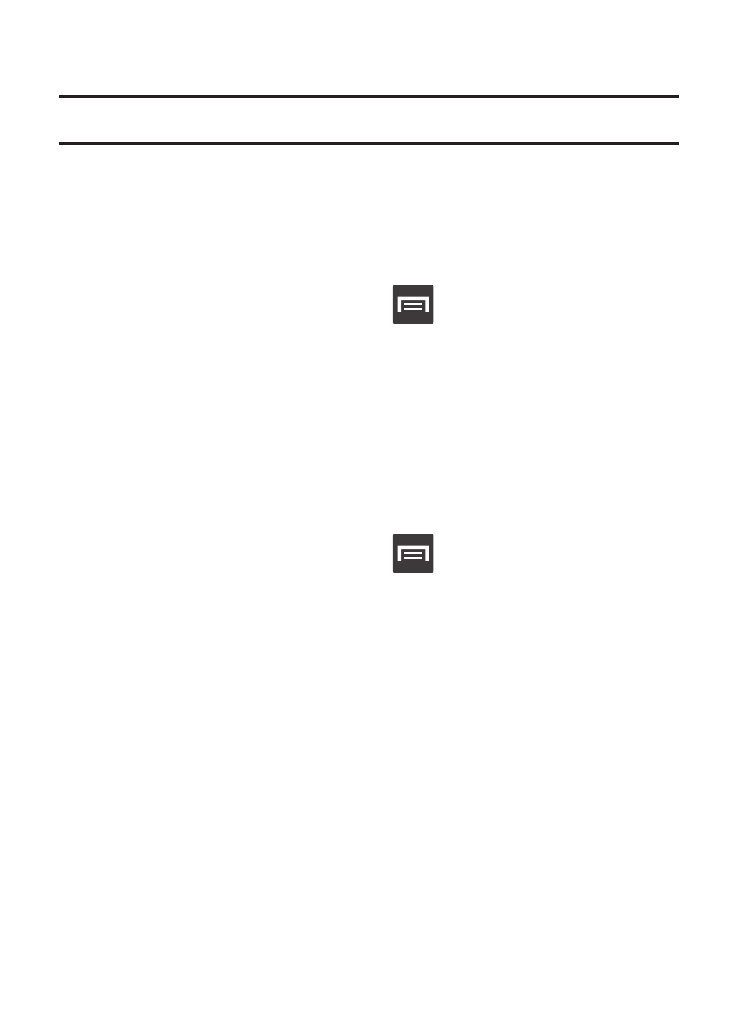
Allowing Mock Locations
Note: This feature is used for development purposes only.
If you are a developer who is testing a GPS applications using this
device, you can tell the device that the phone is at different GPS
locations. In other words, the phone is allowed to “mock” the
coordinates.
1. From the Home screen, press
and then tap Settings ➔
Developer options.
2. Verify the Developer options are active.
3. Tap Allow mock locations to enable or disable the setting.
When enabled, a check mark appears in the check box.
Desktop Backup Password
Protect the desktop with a backup password ID.
1. From the Home screen, press
and then tap Settings ➔
Developer options
2. Verify the Developer options are active.
3. Tap Desktop backup password.
4. In the Settings screen, enter the current full backup password,
the new password for full backups, then enter the new
password again.
5. Tap Set backup password to save the password change.
Changing Your Settings
428
