Refreshing email messages, Composing email – Samsung SCH-S960RWBTFN User Manual
Page 193
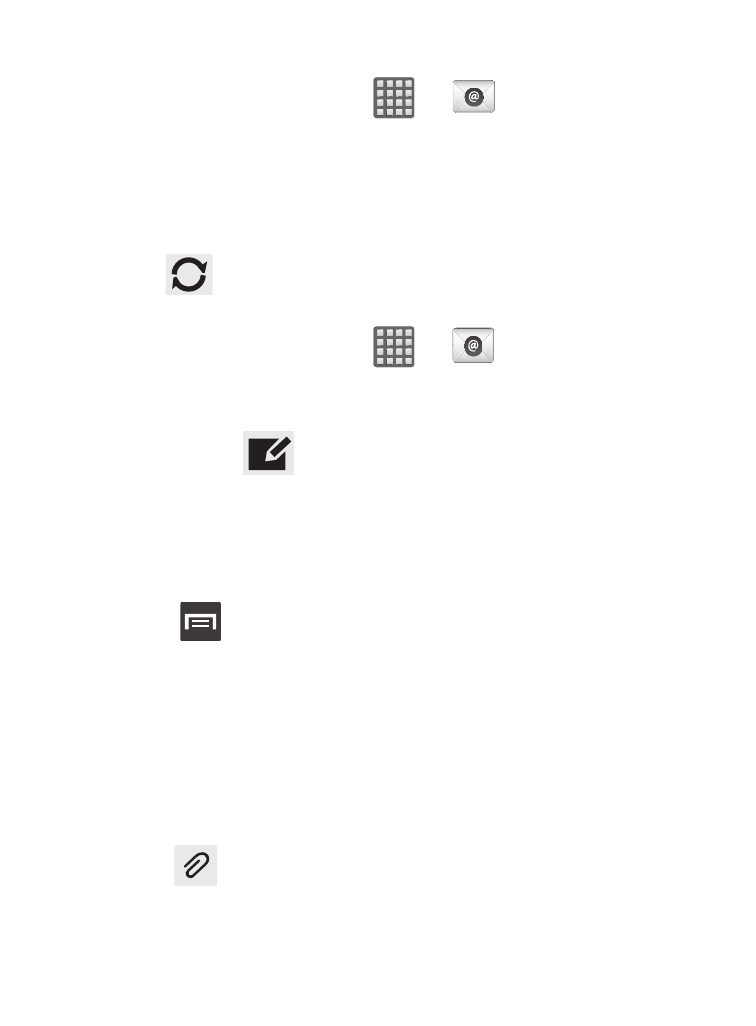
Refreshing Email messages
1. From the Home screen, tap
➔
(Email).
2. Select an email account.
• If you are already in an email account, tap the account name field
(upper-left) to open the complete email account list page.
• Select an available email account.
3. Tap
(Refresh).
Composing Email
1. From the Home screen, tap
➔
(Email).
2. Tap the account name field (upper-left) to open the complete
email account list page.
3. Tap Inbox ➔
(Compose).
4. Enter the recipient’s email address in the To field.
• If you are sending the email message to several recipients, separate the
email addresses with a comma. You can add as many message
recipients as you want.
5. Press
and then tap Add Cc/Bcc to add additional carbon
copy recipients.
• Use the Cc field to carbon copy additional recipients.
• Use the Bcc field to blind copy additional recipients.
6. Tap the Subject field and enter the email subject.
7. Tap the email text field and compose your email message.
• To add a n attachment (such as image, video, audio, etc..),
tap
Attach (from the top of the screen) and make a category
selection.
Messages
188
