Software upgrade/install, 24 viewing the software upgrade/install section, 10 license information section components – HP Secure Key Manager User Manual
Page 95: 11 software upgrade/install section components
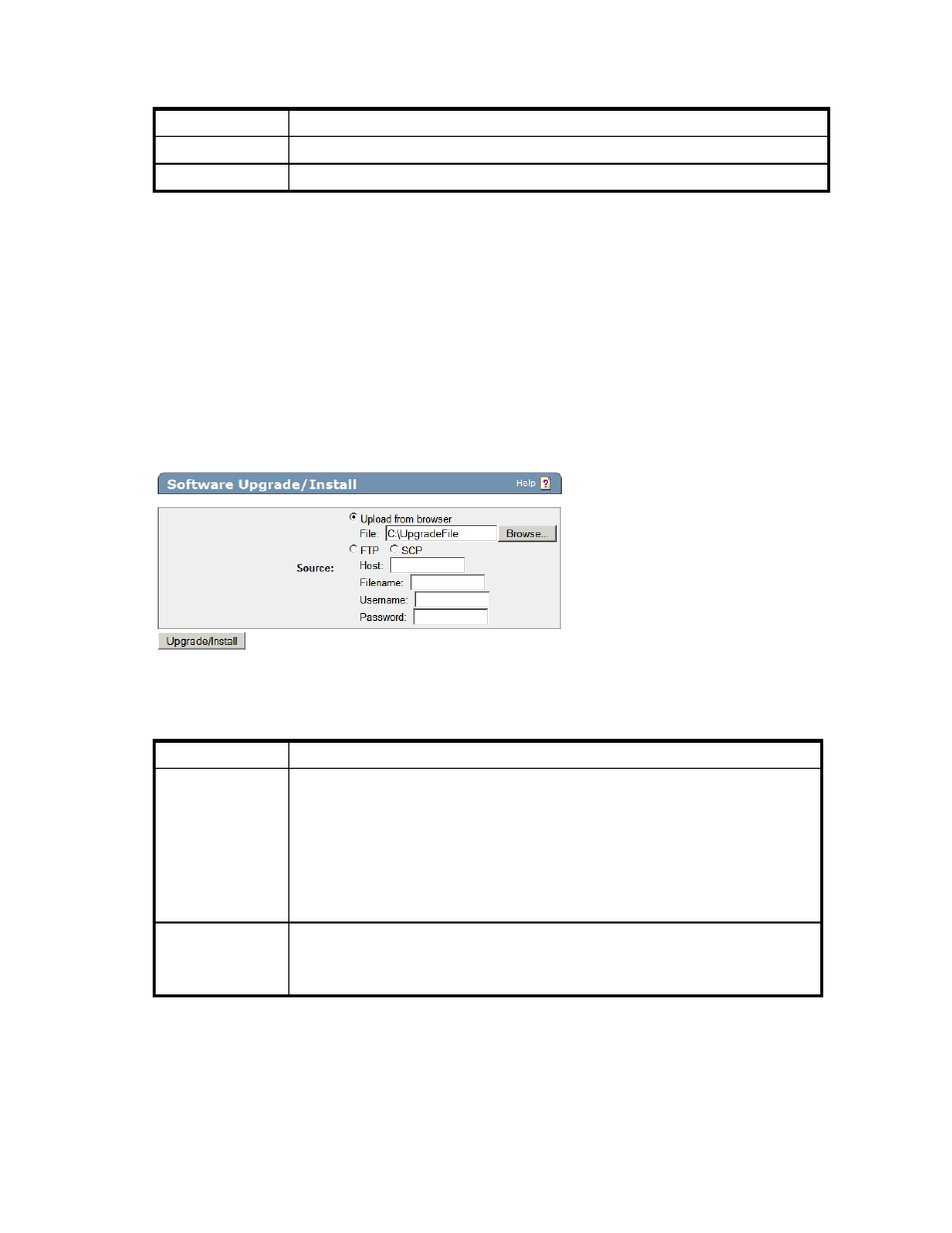
The following table describes the components of the License Information section.
Table 10 License Information section components
Components
Description
Licenses
Displays the number of client connections available.
Licenses in Use
Displays the number of client connections currently in use.
Software Upgrade/Install
The software upgrade and installation mechanism can be used to install new features, upgrade core
software, and apply security patches. You can upgrade or install software from both the Management
Console and the Command Line Interface. If you are interested in monitoring the status of the upgrade,
perform the upgrade from the Command Line Interface.
Software upgrades must be applied to all SKM individually in a cluster. Software upgrades are not
replicated across members of a cluster.
To safeguard SKMs, only software signed by HP can be installed on the SKM. Changes to multiple
components of the system are bundled together in an encrypted software file provided by the Customer
Service organization at HP.
Figure 24 Viewing the Software Upgrade/Install section
The following table describes the components of the Software Upgrade/Install section.
Table 11 Software Upgrade/Install section components
Components
Description
Source
Specify the method for copying the software file to the SKM. If you are uploading the
file through the browser, select Upload from browser, then click Browse and locate the
file on the local drive or network. If you are using FTP or SCP to copy the file to the
SKM, select the appropriate option and enter the following information:
•
Host: the source host.
•
Filename: the name of the file on the source host.
•
Username: the username of the account on the source host.
•
Password: the password for the user account on the source host.
Upgrade/Install
Click Upgrade/Install to copy the software to the SKM, verify the signature, and
update the system. When these tasks are completed, the system automatically reboots.
Because the system is unavailable while it is rebooting, your browser might display
an error.
Secure Key Manager
95
