Create cluster, 106 viewing the create cluster section, 85 cluster settings section components – HP Secure Key Manager User Manual
Page 178
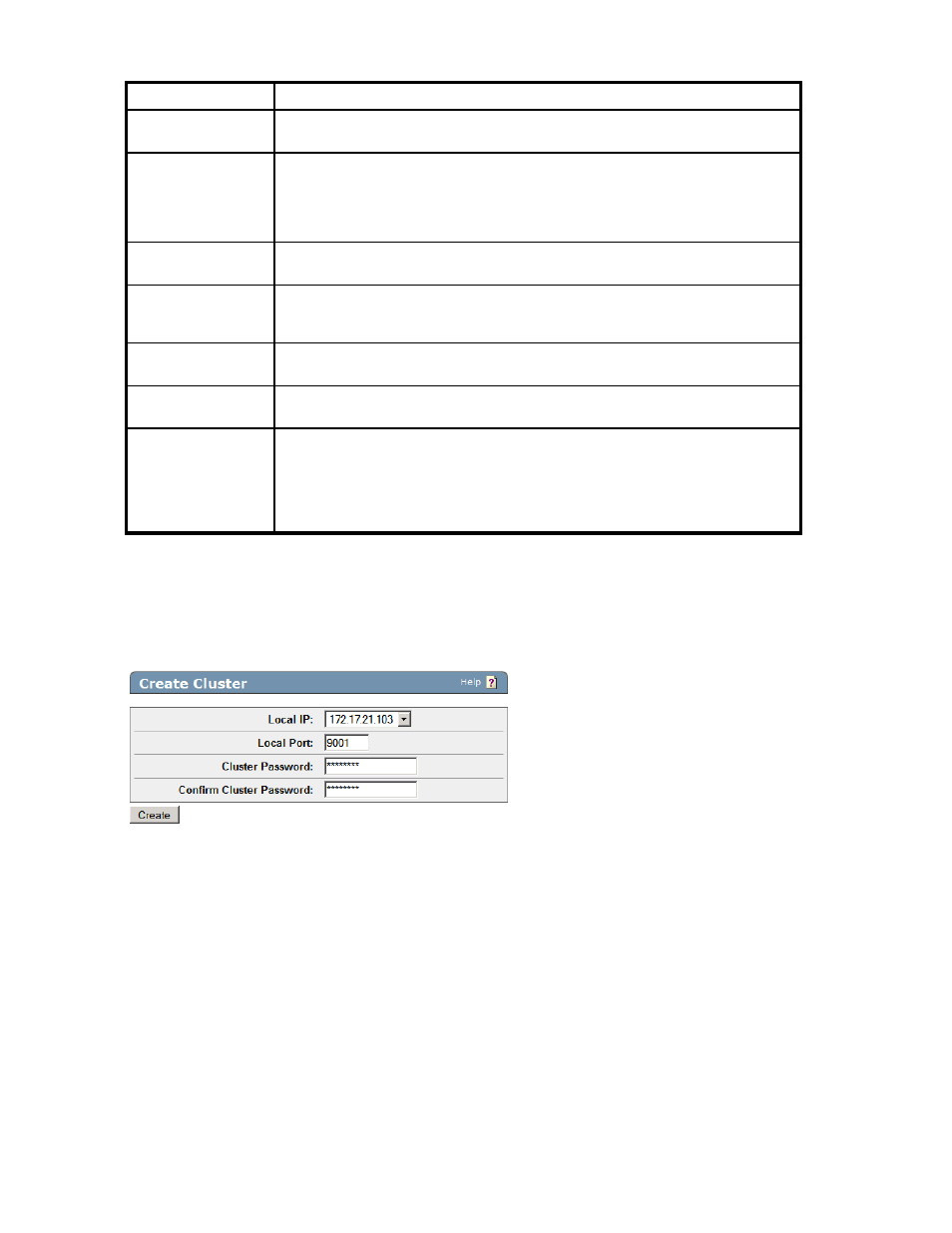
Table 85 Cluster Settings section components
Component
Description
Local IP
The IP of the current device. If the device has multiple network interfaces, the
pull-down menu lists all available interfaces.
Local Port
The port on which the device listens for cluster administration requests.
CAUTION:
The cluster port (typically 9001) must be different from the KMS Server port
(typically 9000).
Cluster Password
The password for the cluster. You can change the cluster password by entering a new
password while in edit mode.
Cluster Key
Click Browse to choose the downloaded cluster key file from your file system. This
file must have been previously exported from a cluster member using the Download
Cluster Key section.
Edit
Click Edit to edit the cluster settings. You can only change the local IP if your device
has multiple interfaces. Click Save to save the changes.
Download Cluster Key Click Download Cluster Key to save the key to your local file system. To join a cluster,
an SKM must have a local copy of the cluster key.
Remove From Cluster
Click Remove From Cluster to remove this device from the cluster. The device is
removed from the list of cluster members. The cluster key is also removed from the
local device. To delete an entire cluster, you must remove each device individually.
If this is the last device in the cluster, the final cluster key is removed and all other
downloaded cluster keys from this cluster become invalid. If you later create a new
cluster with this device, a new cluster key is generated.
Create Cluster
Use this section to create a new cluster with the local device as its member. Local IP indicates the IP for
the current device. You can only create one cluster per device.
Figure 106 Viewing the Create Cluster section
The following table describes the components of the Create Cluster section.
178
Using the Management Console
