Fips status server procedures, Enabling the fips status server, Viewing the fips status report – HP Secure Key Manager User Manual
Page 57: Kms server procedures, Enabling ssl
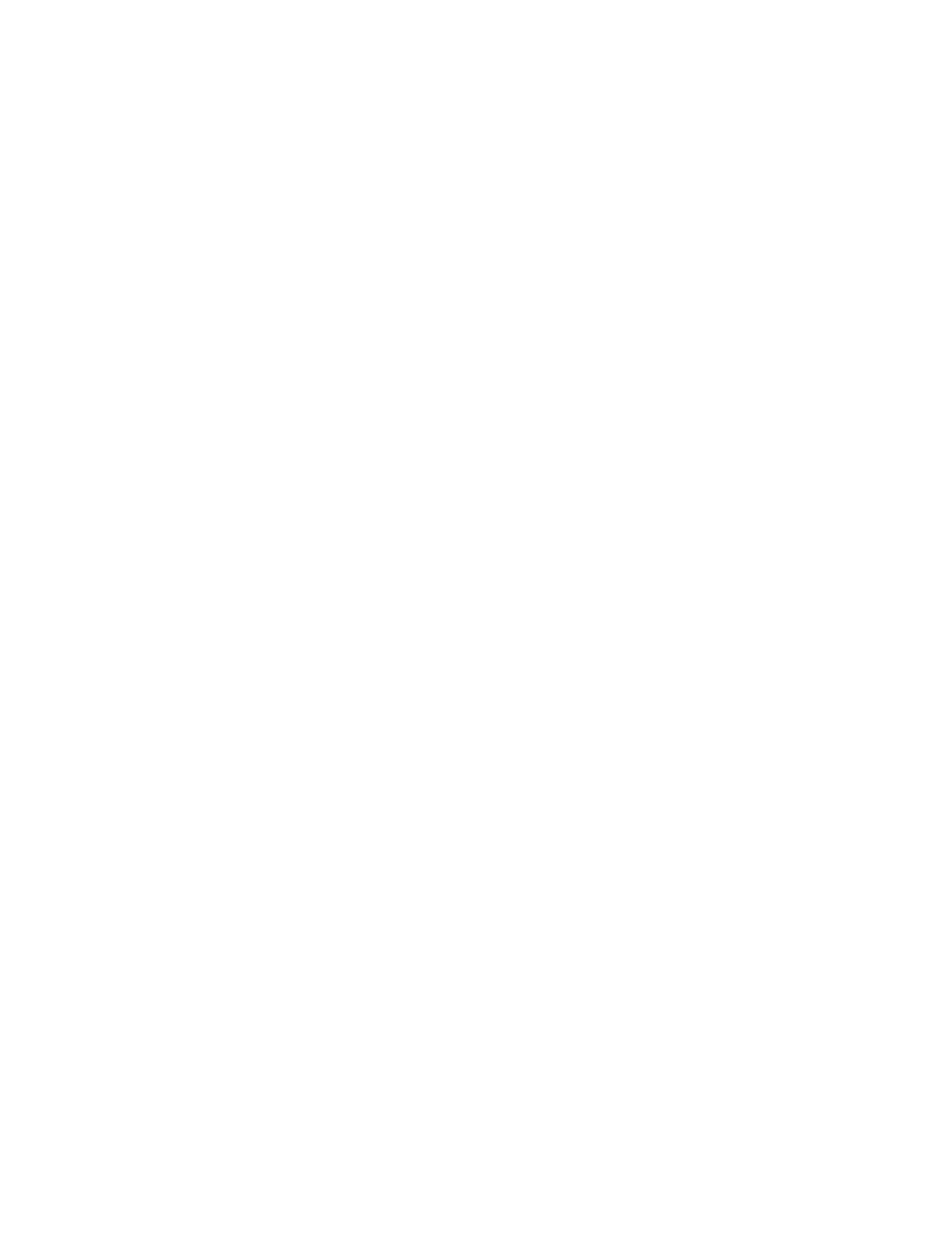
FIPS status server procedures
Enabling the FIPS status server
To enable the FIPS Status Server:
1.
Log in to the Management Console as an administrator with SSL, Advanced Security, and KMS
Server access controls.
2.
Navigate to the FIPS Status Server page (Security > FIPS Status Server).
3.
Click Edit.
4.
Select Enable FIPS Status Server.
5.
Select the Local IP address from the list or select [All].
6.
Enter the Local Port the FIPS Status Server listens on or, accept the default port value of 9081.
7.
Click Save.
Viewing the FIPS status report
To view the FIPS Status Report:
1.
Use either the Management Console or the CLI to locate the IP and port of the status report. By
default, the location is
a. To locate the IP and port using the Management Console: log in to the Management Console
and navigate to the FIPS Status Server page (Security > Advanced Security > FIPS Status Server).
b. To locate the IP and port using the CLI: log in to the CLI and use the show FIPS server command.
2.
Open a web browser and navigate to the IP and port using http. For example,
http:192.168.12.20:9081/status.html.
KMS server procedures
The KMS server is the firmware component of the SKM server that manages communications between the
SKM and the clients. This section describes the procedures you will follow when managing the KMS server.
Enabling SSL
Prior to enabling SSL, you must have a server certificate available on the KMS Server.
To enable SSL:
1.
Log in to the Management Console as an administrator with KMS Server access control.
2.
Navigate to the KMS Server Settings section of the Key Management Services Configuration page
(Device > KMS Server > KMS Server).
3.
Click Edit.
4.
Select Use SSL. Select a certificate in the Server Certificate field.
5.
Click Save.
Secure Key Manager
57
