Deleting a group, Ldap server procedures, Setting up the ldap user directory – HP Secure Key Manager User Manual
Page 47: Testing the ldap user directory connection, Setting up the ldap schema
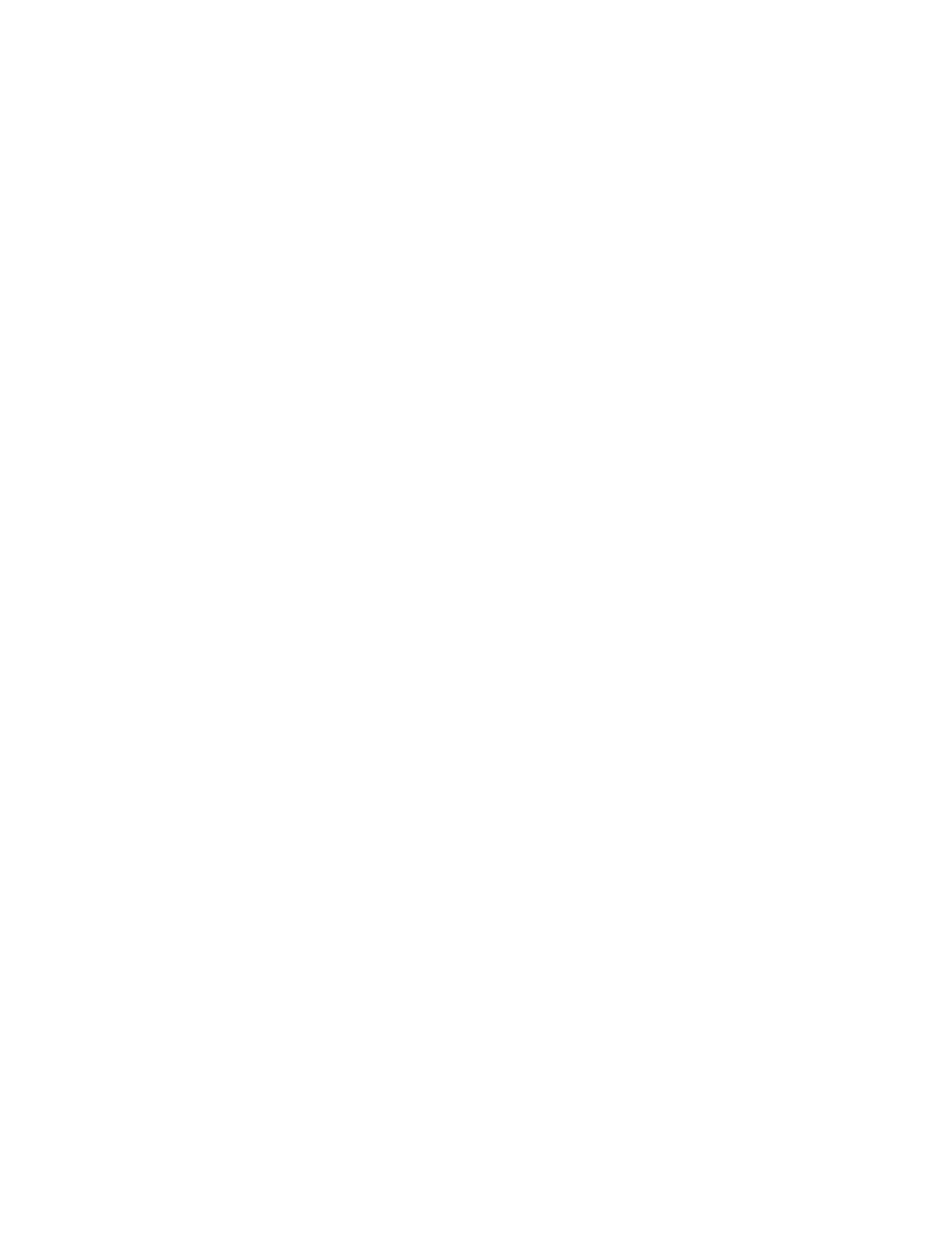
3.
Select the Username and click Delete.
Deleting a group
To delete a group:
1.
Log in to the Management Console as an administrator with Users, Groups, and LDAP access control.
2.
Navigate to the Local Groups section of the User & Group Configuration page (Security > Local
Users & Groups).
3.
Select the Group and click Delete.
LDAP server procedures
Setting up the LDAP user directory
To set up the LDAP user directory:
1.
Log in to the Management Console as an administrator with Users, Groups, and LDAP access control.
2.
Navigate to the LDAP User Directory Properties section of the LDAP Server Configuration page
(Security > LDAP > LDAP Server).
3.
Click Edit.
4.
Enter the Server IP and Hostname, Server Port.
5.
If using SSL, select Use SSL and enter the Trusted CA List Profile.
6.
Enter the number of seconds to wait for the LDAP server during connections in the Timeout field.
7.
Enter the Bind DN (distinguished name) and Bind Password.
8.
Click Save.
Testing the LDAP user directory connection
To test the LDAP user directory connection:
1.
Log in to the Management Console as an administrator with Users, Groups, and LDAP access control.
2.
Navigate to the LDAP User Directory Properties section of the LDAP Server Configuration page
(Security > LDAP > LDAP Server).
3.
Click LDAP Test.
Setting up the LDAP schema
To set up the LDAP schema:
1.
Log in to the Management Console as an administrator with Users, Groups, and LDAP access control.
2.
Navigate to the LDAP Schema Properties section of the LDAP Server Configuration page (Security >
LDAP > LDAP Server).
3.
Click Edit.
4.
Enter the values for your LDAP schema.
5.
Click Save.
Secure Key Manager
47
