Configuring an ntp server connection, Manually synchronizing with an ntp server, Ip authorization procedures – HP Secure Key Manager User Manual
Page 62: Specifying which clients can connect to the skm, Snmp procedures, Configuring snmpv1/v2 on the skm, Configuring snmpv3 on the skm
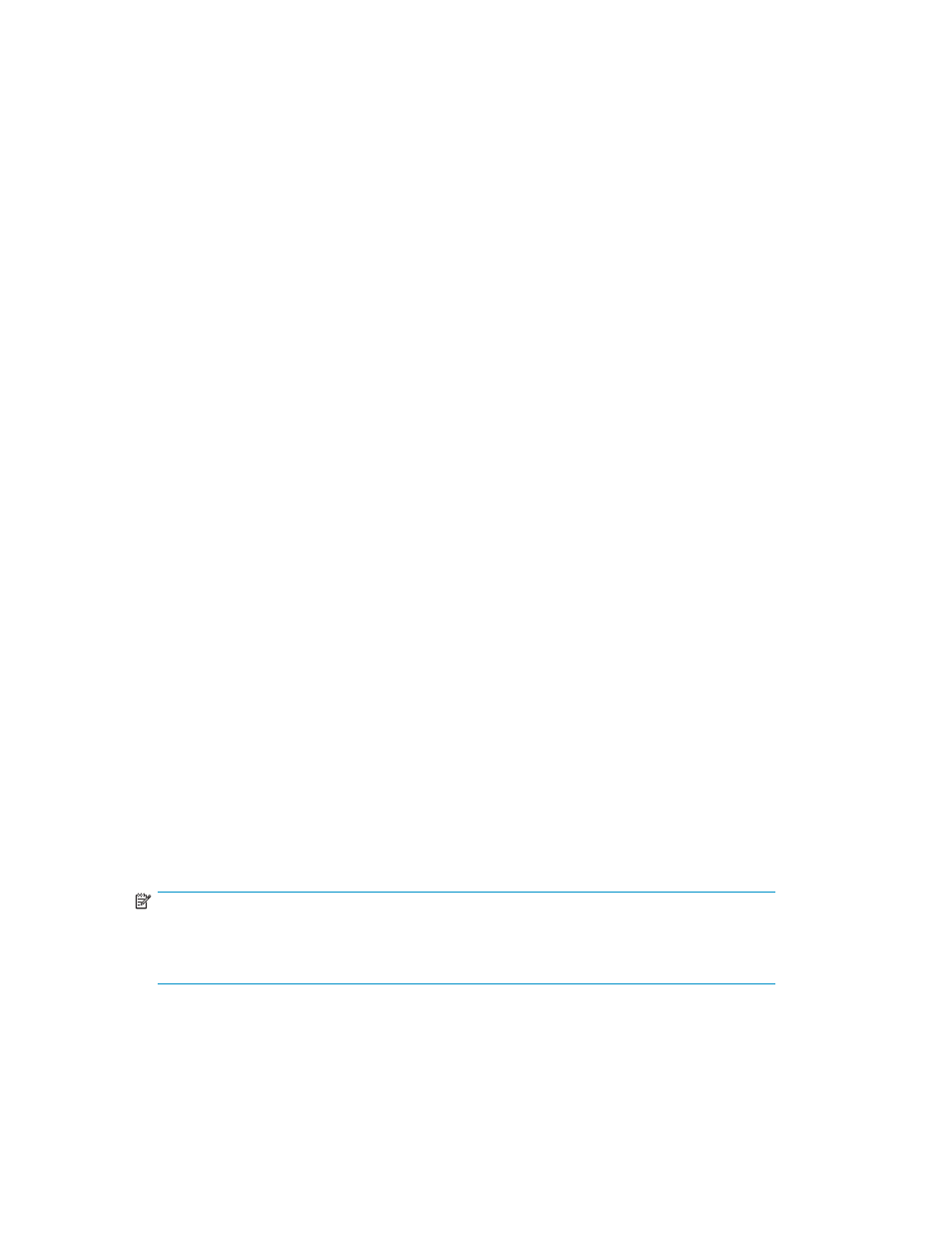
Configuring an NTP server connection
To configure an NTP server connection:
1.
Log in to the Management Console as an administrator with Network and Date/Time access control.
2.
Navigate to the NTP Settings section of the Date & Time Configuration page (Device > Date & Time).
3.
Click Edit.
4.
Select Enable NTP.
5.
Enter the IP addresses of the NTP in the NTP Server fields.
6.
Specify the frequency with which the SKM will poll the NTP server(s). If you enter a value that is not
a multiple of 5, the SKM will round down to the nearest multiple of 5.
7.
Click Save.
Manually synchronizing with an NTP server
The SKM will automatically synchronize with the NTP server according to the Poll Interval value indicated
in the NTP section.
To manually synchronize with an NTP server:
1.
Log in to the Management Console as an administrator with Network and Date/Time access control.
2.
Navigate to the NTP Settings section of the Date & Time Configuration page (Device > Date & Time).
3.
Click Synchronize Now.
IP authorization procedures
Specifying which clients can connect to the SKM
The IP authorization feature enables you to control which clients can connect to the SKM and what
services they can access.
To specify which clients can connect to the SKM:
1.
Log in to the Management Console as an administrator with Network and Date/Time access control.
2.
Navigate to the Allowed Client IP Addresses section of the Network Configuration page (Device >
Network > IP Authorization).
3.
Click Add.
4.
Enter a single IP address, a range of addresses, or a subnet in the IP Address, Range, or Subnet field.
5.
Select the services that will be available to this client using the KMS Server, Web Administration,
and SSH Administration fields.
NOTE:
You can grant access to various features but you cannot explicitly deny access to a specific
client. In the event that a specific IP is listed individually
and
as part of a group, that IP
address acquires the sum of listed permissions.
6.
Click Save.
7.
Repeat steps 3 through 6 as needed.
8.
Click Edit on the IP Authorization Settings section.
62
Performing configuration and operation tasks
