Ip authorization sections, Ip authorization settings – HP Secure Key Manager User Manual
Page 188
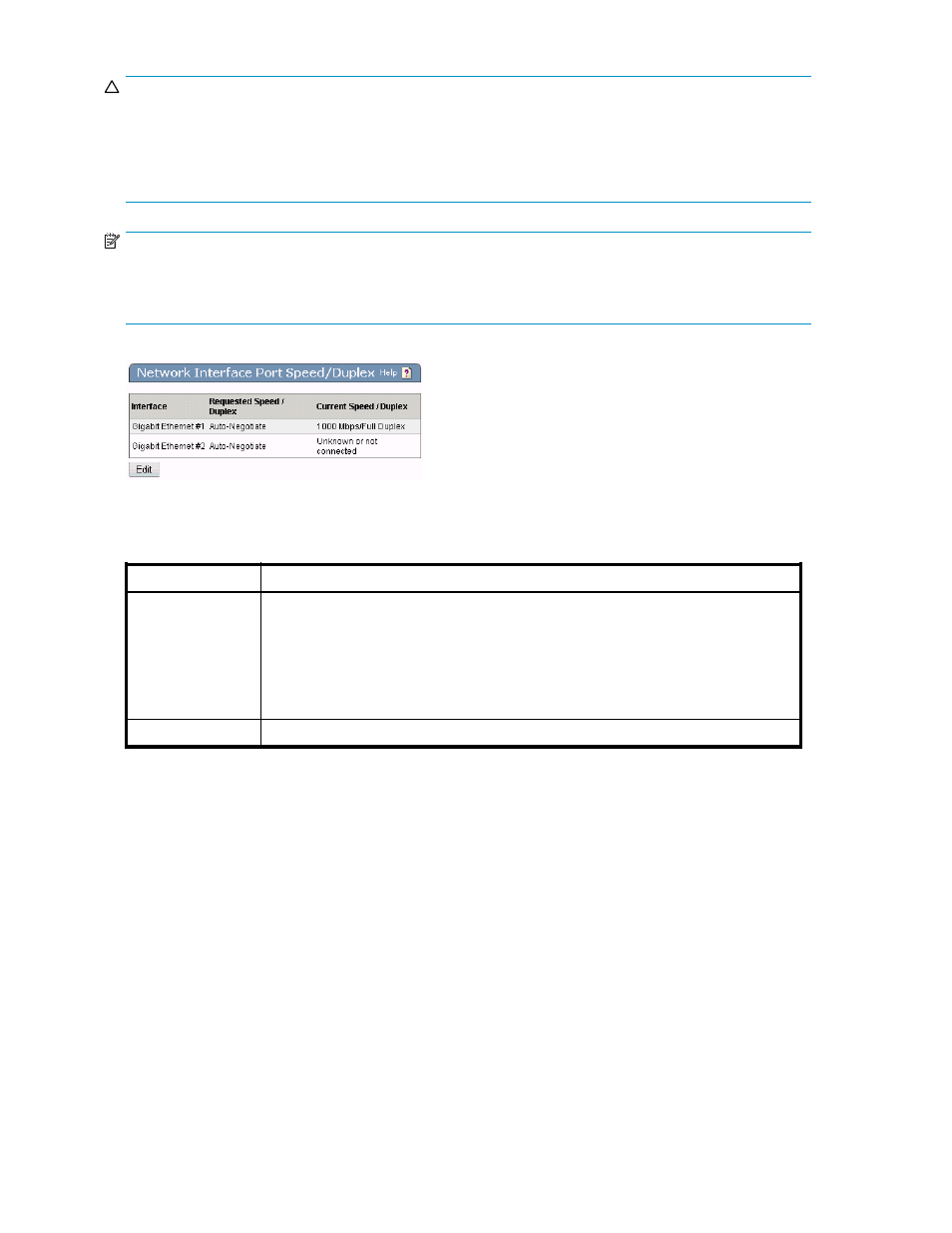
CAUTION:
The Port Speed/Duplex setting is an advanced feature that should only be used when you are certain
of the port speed and duplex settings of the network device communicating with the SKM. Potential
performance degradation can result if these settings do not match. We recommend that you leave
the port speed and duplex setting on the SKM at Auto-Negotiate unless you know the settings of the
network device it is communicating with.
NOTE:
When a switch forces a port speed and the SKM is set to Auto-Negotiate, the SKM defaults to Half
Duplex. As such, when you force Full Duplex on the switch and leave the SKM set to Auto-Negotiate, you
might notice that the SKM is unable to negotiate a usable connection with other network devices.
Figure 115 Viewing the Network Interface Port Speed/Duplex section
The following table describes the components of the Network Interface Port Speed/Duplex section.
Table 95 Network Interface Port Speed/Duplex section components
Components
Description
Ethernet #1/
Ethernet #2
Select from the following options:
•
Auto-Negotiate
•
10 Mbps/Half Duplex
•
10 Mbps/Full Duplex
•
100 Mbps/Half Duplex
•
100 Mbps/Full Duplex
Edit
Click Edit to modify the Network Interface Port Speed/Duplex settings.
IP Authorization sections
The IP Authorization feature allows you to specify which IP addresses are permitted to connect to the SKM
and which services those IP addresses may access.
Once enabled, the SKM examines each network packet sent to the protected TCP ports. Authorized
packets are processed; unauthorized packets are dropped and logged. You can view the unauthorized
packets in the system log.
The Network Configuration page contains the following IP Authorization-related sections:
• IP Authorization Settings
• Allowed Client IP Addresses
IP Authorization Settings
IP Authorization settings are viewed and modified from the IP Authorization tab on the Network
Configuration page. Use the IP Authorization Settings section to view and set these settings for SKM.
188
Using the Management Console
