Running failback, Failover with cifs server in ad authentication – HP StoreOnce Backup User Manual
Page 189
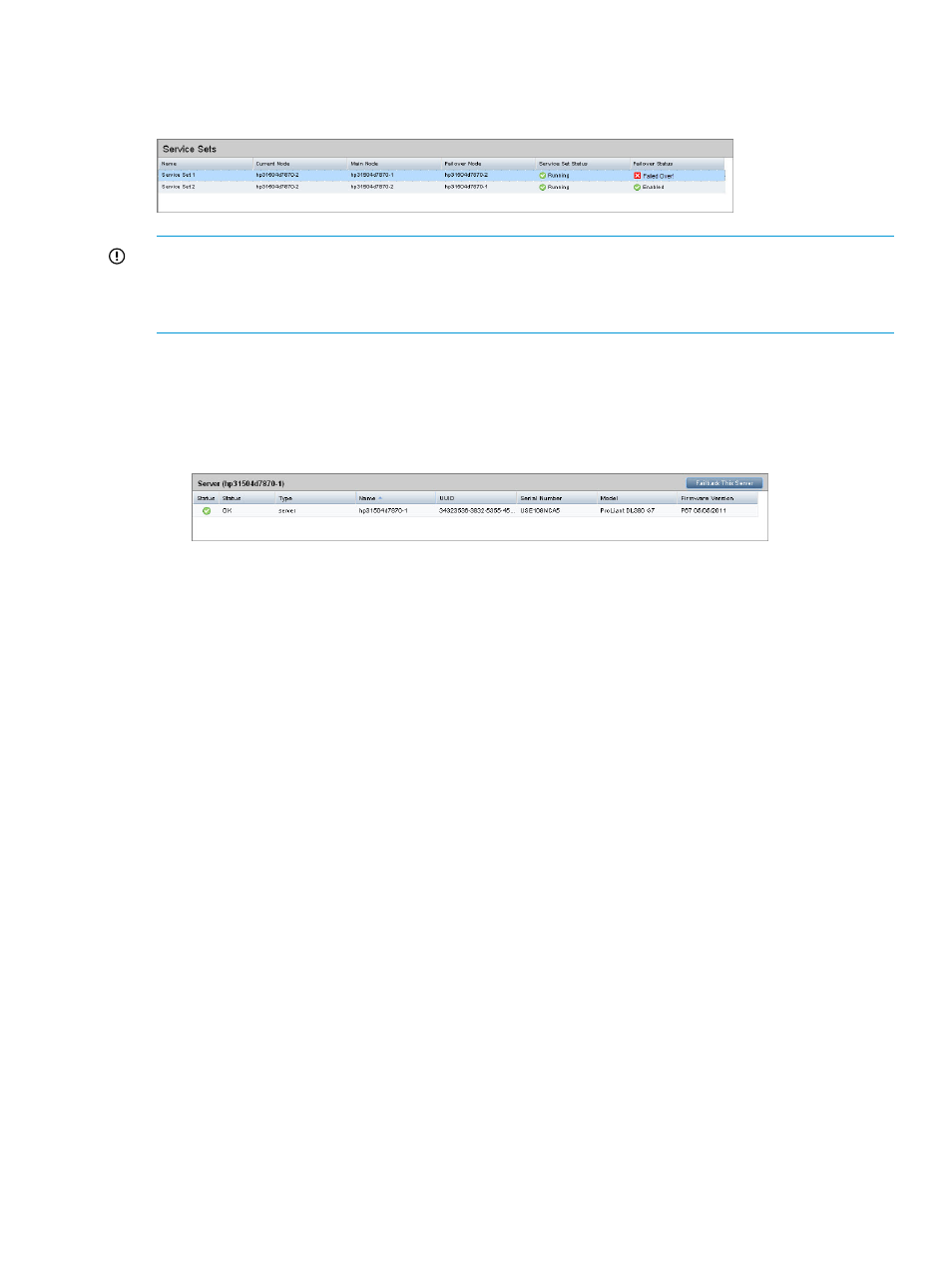
On completion the service sets information shows Service Set 1 and Service Set 2 both running
on the same Current Node; the failed node has moved to the failover node without any user
intervention and both service sets are now running correctly.
IMPORTANT:
It is very important to fix the hardware problem that caused the node to fail as
soon as possible. Although all services are running correctly, performance may be slower (depending
upon NAS, VTL and replication configuration and volume of data). If the second node has a
hardware failure before the first node is repaired, the couplet will fail.
Running failback
Once the issue has been resolved and the failed node is available again, it must be brought back
into the cluster configuration. This must be invoked manually:
•
Using the Failback this server button on the appropriate Hardware page of the GUI.
•
Using the StoreOnce CLI command hardware failback nodeX where X is the node
identifier. See the HP StoreOnce Backup system CLI Reference Guide for more details.
Failover with CIFS Server in AD authentication
The failover process works in the same way as described above. However, there are some best
practices to follow to ensure failover and failback work correctly.
Best practices
•
Assign Group permission to configured shares, e.g. BackupUserGroup
•
Use the Data VIF IPs to mount the shares into backup application or Windows.
•
For each node, join the AD domain and ensure it is connected.
•
Use the closest name server (DNS server) and domain controller to the HP StoreOnce Backup
system.
•
Register your StoreOnce system to your name server (DNS server) before joining the domain.
•
Dependent on your domain topology and size, the AD domain join time may vary significantly.
Worked example
The following example assumes the user has an Admin logon to the StoreOnce Management
Console and access to MMC Console.
What happens to the GUI during failover 189
