Network configuration, Power off and power on – HP StoreOnce Backup User Manual
Page 10
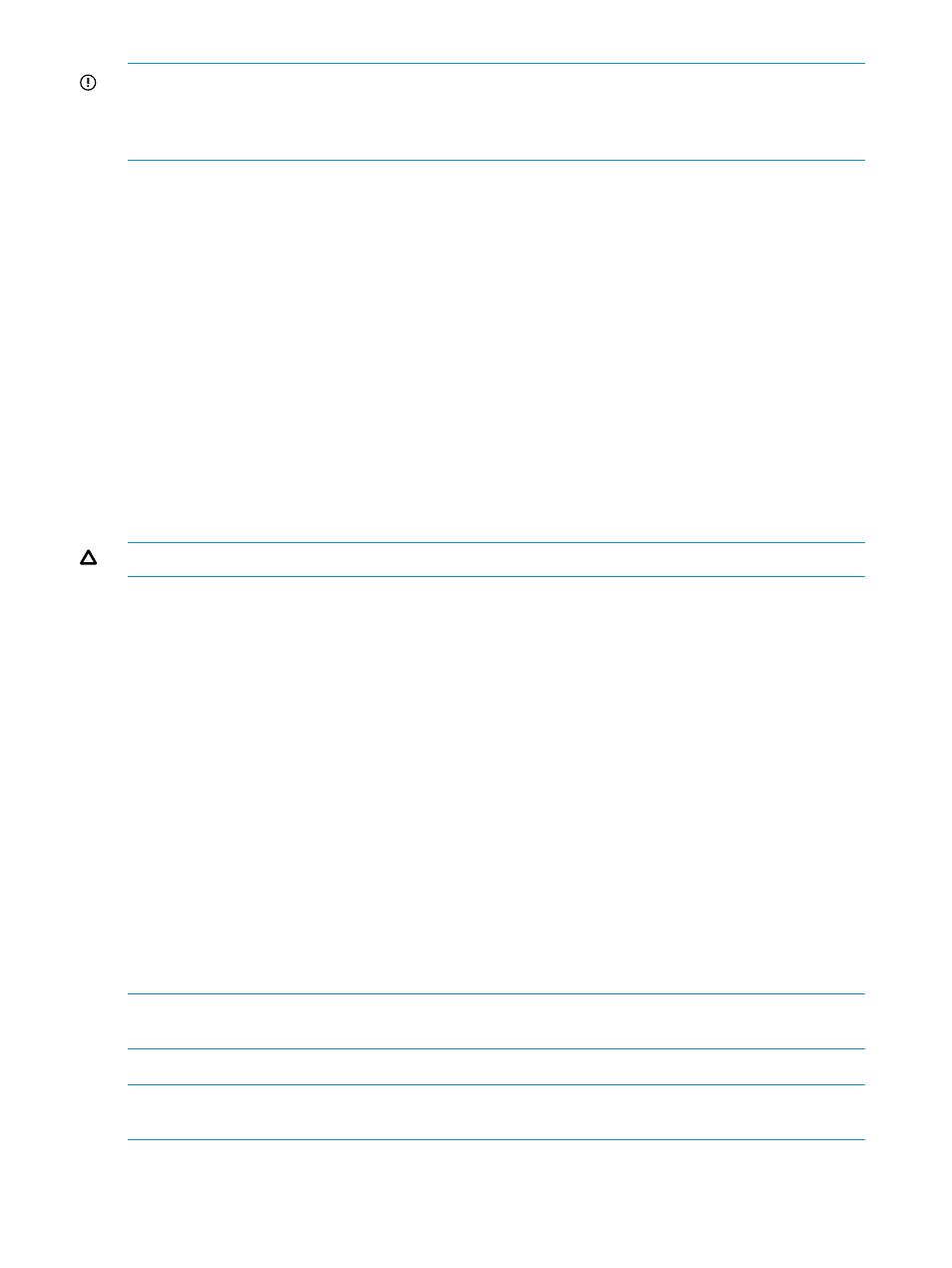
IMPORTANT:
If Admin credentials are lost, the Admin password can be reset through the account
“HPresetpassword”. This account is password protected and is only accessible from the StoreOnce
console and CLI. HP recommends the end-user change the HPresetpassword password after
installation and store it in an offline Password Security tool.
Tip
To identify current user rights view the title bar of the GUI. This shows your user Type, Name, and
Role. See
Network configuration
The StoreOnce Backup system must be configured on the network.
Network configuration should only be changed under the guidance of HP Support.
Power off and power on
No commands within the GUI control the power on/off or reboot of a StoreOnce Backup system
(node or cluster). Power on/off commands must be run from the StoreOnce CLI. See the HP
StoreOnce Backup CLI Reference Guide and your product’s HP StoreOnce Backup system user
guide for more information.
The system is installed and powered on initially by HP service engineers. However, it may be
necessary to power off or reboot individual elements, such as server nodes, after installation.
CAUTION:
Failover the node before a reboot in case of unexpected errors with the node.
Navigating the HP StoreOnce Graphical User Interface (GUI)
The HP StoreOnce GUI and CLI together make up the Management Console. While there is overlap
in what operations you can perform, not all operations are available from both interfaces.
The HP StoreOnce GUI is the main interface for:
•
Monitoring the status and health of the HP StoreOnce Backup system and all configured backup
devices
•
Creating and modifying VTL and NAS StoreOnce backup targets and Catalyst stores
•
Managing replication relationships and housekeeping
To run the StoreOnce GUI
Log on to the StoreOnce GUI using a browser on any machine connected to the management
network; see
“User types and user roles” (page 9)
for default login information. The HP StoreOnce
Backup system uses a secure network connection.
Enter: https://
logging on to the StoreOnce GUI when the system was installed. It is also called the Cluster
Management IP address.)
NOTE:
Entering http: in the URL path will automatically forward to the https: secure network
connection.
The StoreOnce GUI displays the Login prompt.
NOTE:
The web browser requires Active Scripting or JavaScript enabled. If both are disabled,
some browser buttons may not be displayed.
10
Getting started
