Identifying a failed disk, Hp storeonce b6200, Using the storeonce gui – HP StoreOnce Backup User Manual
Page 162
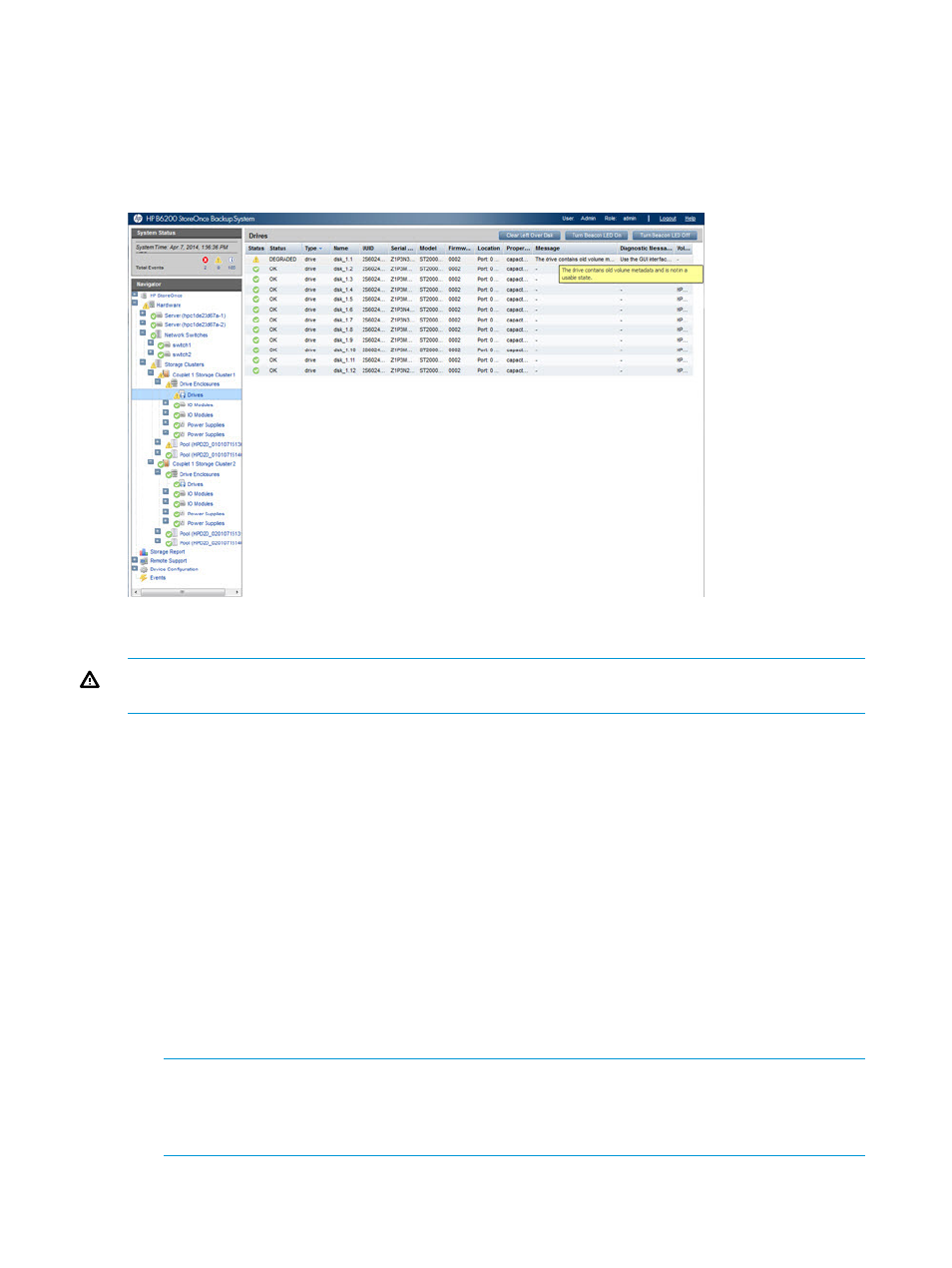
HP StoreOnce B6200
The B6200 displays leftover disks on the Hardware page of the GUI. Navigate to Hardware –
Storage Clusters – Couplet
will appear with a Warning icon, the status is Degraded, the message is, “The drive contains old
volume metadata and is not in a usable state,” and the diagnostic message is, “Use the GUI
interface to clear left over disk and return the drive to a usable state.”
Identifying a failed disk
WARNING!
Replace failed or predictive failed disks as soon as possible. Any subsequent disk
failure within the same pool or array will result in complete data loss.
Using the StoreOnce GUI
If you configured recipients for SNMP traps or email alerts, they will be notified of a disk failure.
Use the Hardware page of the GUI to find detailed information, see
Use the GUI to:
•
Access the appropriate Hardware page for details for the device.
HP 6500: Hardware — Storage Clusters — Couplet n Storage Cluster n — Drive Enclosure
— Sub Enclosure (Drawer n) — Drives
◦
◦
HP B6200:Hardware — MSA — Enclosure — Hard Disk
The disk fault LED (amber) will also be illuminated on the disk carrier.
•
For all systems other than the HP StoreOnce 6500 Backup system, you can use the Beacon
LED On button on this page to turn the LED on the front of the disk on, which makes it easier
to identify and replace.
NOTE:
If the disk is in the server node, the disk details are under the Server branch of the
Hardware tree in Hardware — Server — Server Storage for the HP 6500 Backup system. Disk
details are under one of the Physical Disk pages in Hardware — Couplet —
162
Storage management
